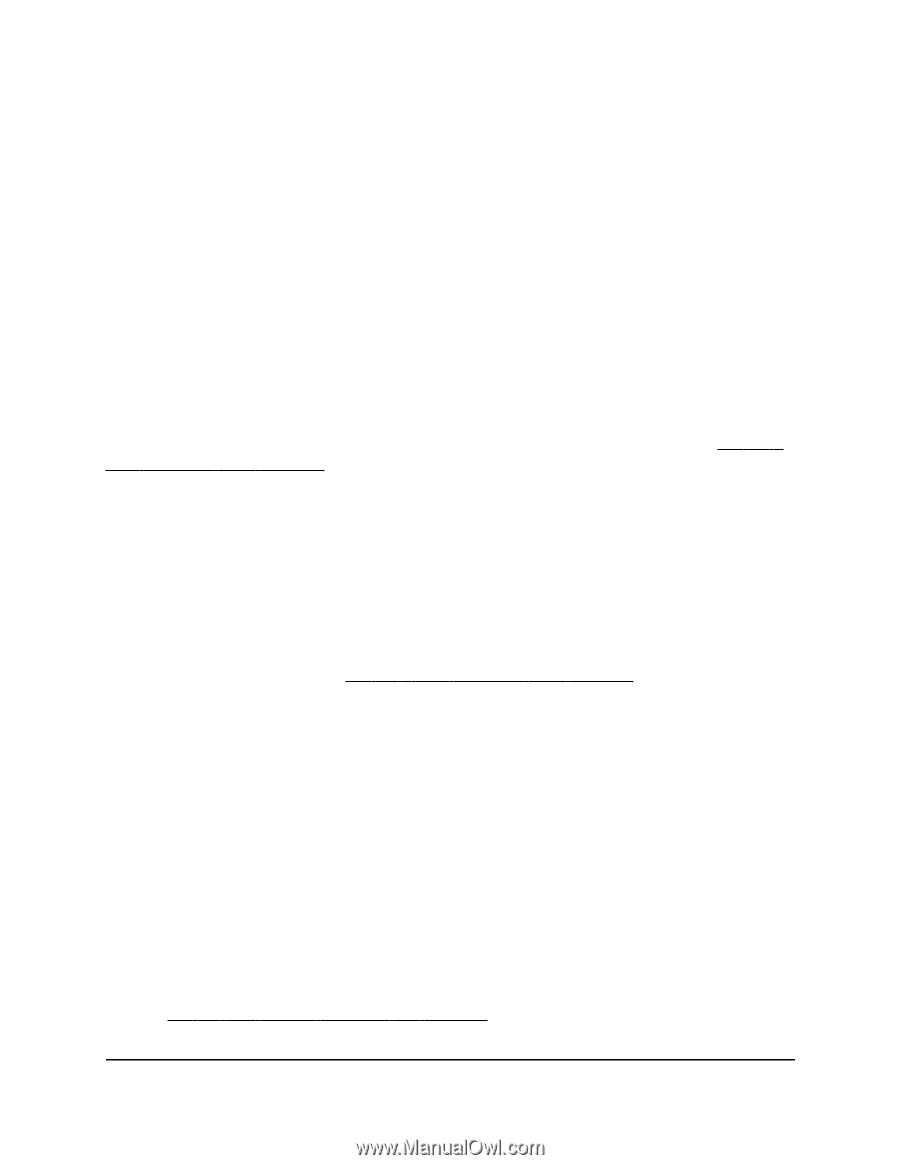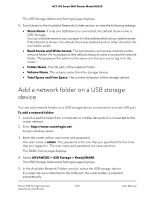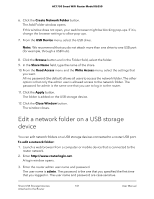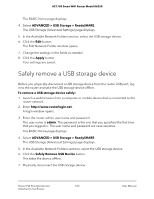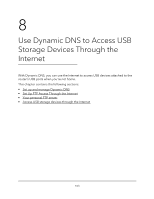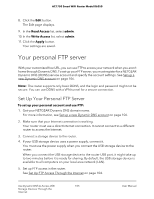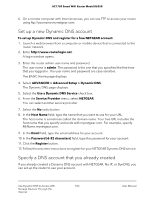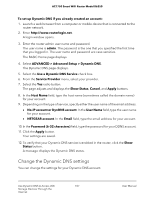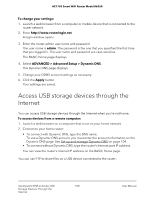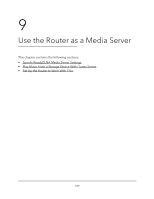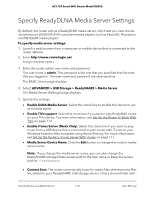Netgear AC1750 User Manual - Page 105
Your personal FTP server
 |
View all Netgear AC1750 manuals
Add to My Manuals
Save this manual to your list of manuals |
Page 105 highlights
AC1750 Smart WiFi Router Model R6350 8. Click the Edit button. The Edit page displays. 9. In the Read Access list, select admin. 10. In the Write Access list, select admin. 11. Click the Apply button. Your settings are saved. Your personal FTP server With your customized free URL, you can use FTP to access your network when you aren't home through Dynamic DNS. To set up your FTP server, you must register for a NETGEAR Dynamic DNS (DDNS) service account and specify the account settings. See Set up a new Dynamic DNS account on page 106. Note: The router supports only basic DDNS, and the login and password might not be secure. You can use DDNS with a VPN tunnel for a secure connection. Set Up Your Personal FTP Server To set up your personal account and use FTP: 1. Get your NETGEAR Dynamic DNS domain name. For more information, see Set up a new Dynamic DNS account on page 106. 2. Make sure that your Internet connection is working. Your router must use a direct Internet connection. It cannot connect to a different router to access the Internet. 3. Connect a storage device to the router. 4. If your USB storage device uses a power supply, connect it. You must use the power supply when you connect the USB storage device to the router. When you connect the USB storage device to the router USB port, it might take up to two minutes before it is ready for sharing. By default, the USB storage device is available to all computers on your local area network (LAN). 5. Set up FTP access in the router. See Set Up FTP Access Through the Internet on page 104. Use Dynamic DNS to Access USB 105 Storage Devices Through the Internet User Manual