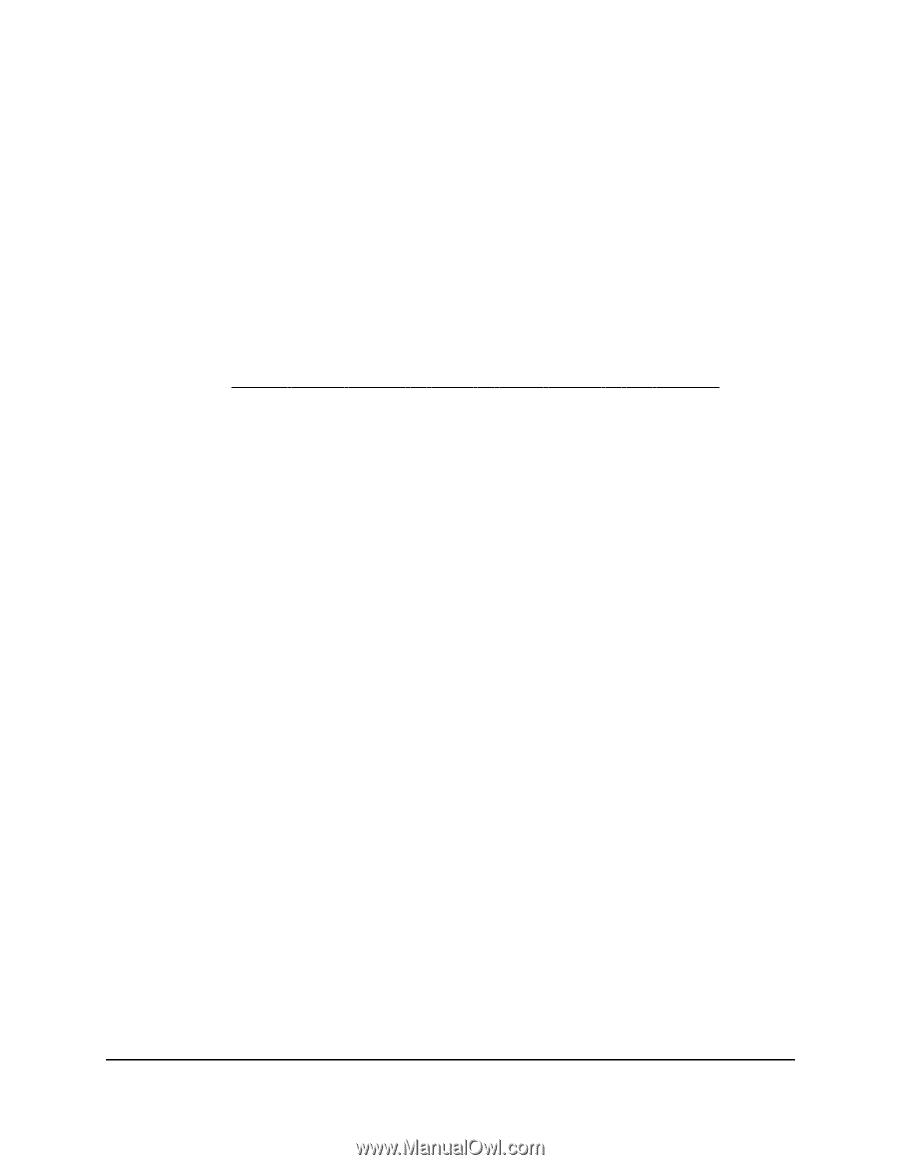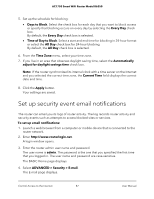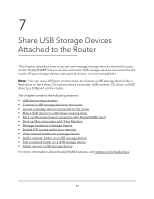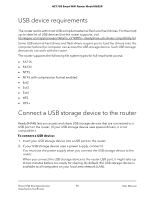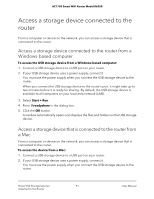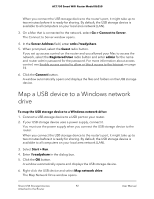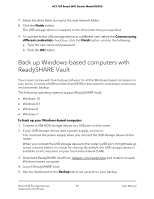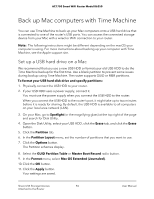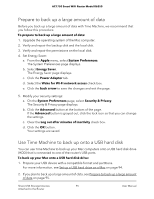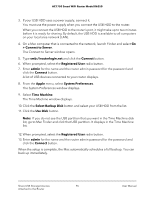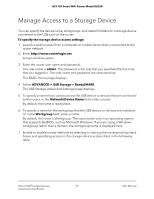Netgear AC1750 User Manual - Page 92
Map a USB device to a Windows network drive
 |
View all Netgear AC1750 manuals
Add to My Manuals
Save this manual to your list of manuals |
Page 92 highlights
AC1750 Smart WiFi Router Model R6350 When you connect the USB storage device to the router's port, it might take up to two minutes before it is ready for sharing. By default, the USB storage device is available to all computers on your local area network (LAN). 3. On a Mac that is connected to the network, select Go > Connect to Server. The Connect to Server window opens. 4. In the Server Address field, enter smb://readyshare. 5. When prompted, select the Guest radio button. If you set up access control on the router and you allowed your Mac to access the network, select the Registered User radio button and enter admin for the name and router admin password for the password. For more information about access control, see Enable access control to allow or block access to the Internet on page 73. 6. Click the Connect button. A window automatically opens and displays the files and folders on the USB storage device. Map a USB device to a Windows network drive To map the USB storage device to a Windows network drive: 1. Connect a USB storage device to a USB port on your router. 2. If your USB storage device uses a power supply, connect it. You must use the power supply when you connect the USB storage device to the router. When you connect the USB storage device to the router's port, it might take up to two minutes before it is ready for sharing. By default, the USB storage device is available to all computers on your local area network (LAN). 3. Select Start > Run. 4. Enter \\readyshare in the dialog box. 5. Click the OK button. A window automatically opens and displays the USB storage device. 6. Right-click the USB device and select Map network drive. The Map Network Drive window opens. Share USB Storage Devices 92 Attached to the Router User Manual