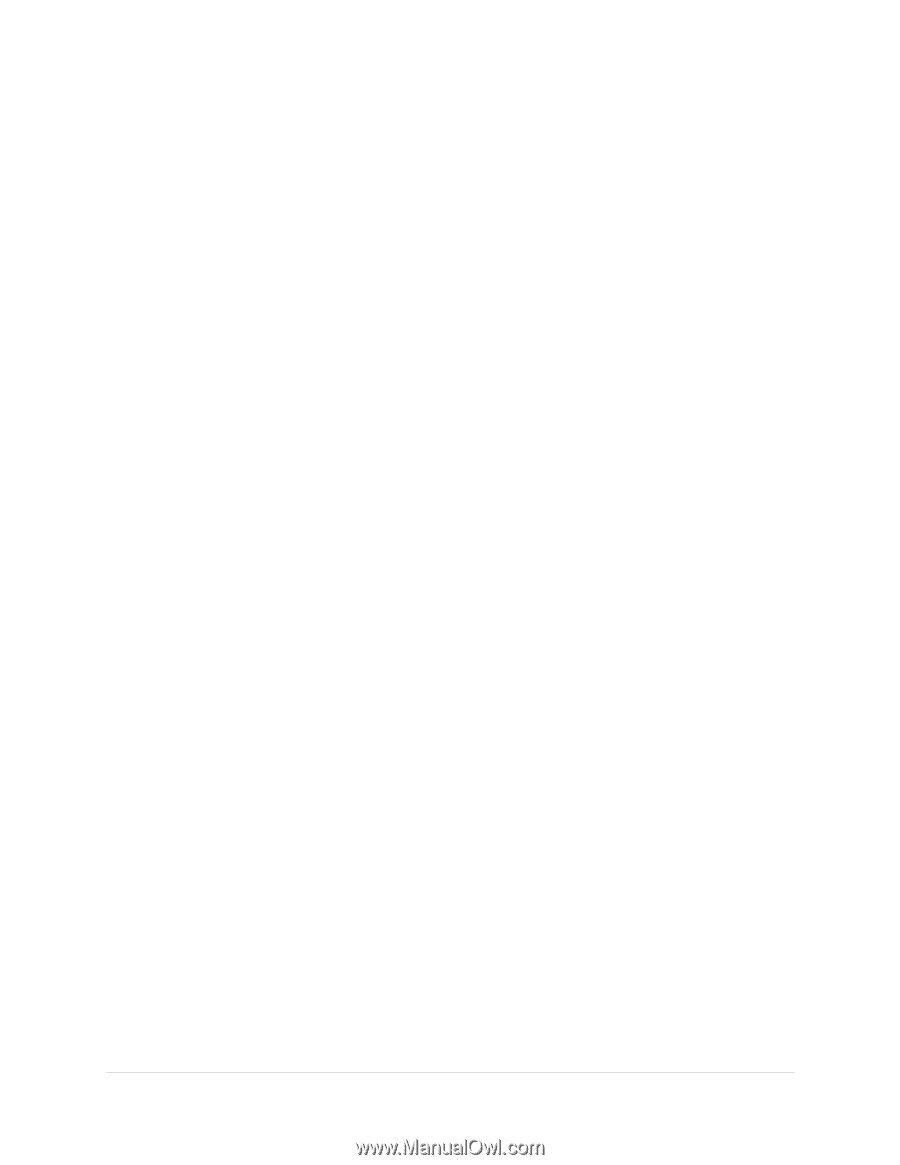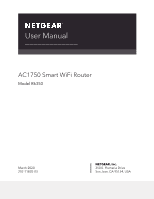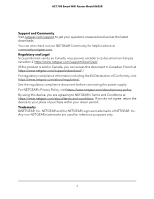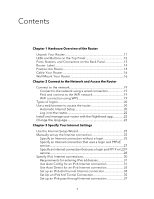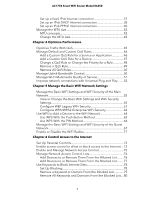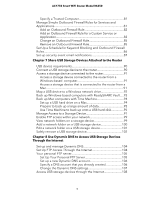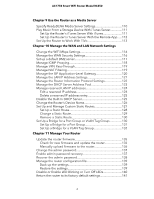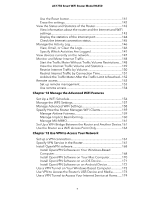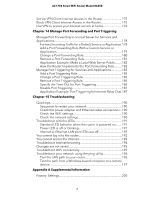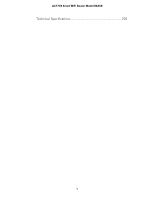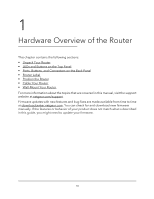Netgear AC1750 User Manual - Page 5
Share USB Storage Devices Attached to the Router
 |
View all Netgear AC1750 manuals
Add to My Manuals
Save this manual to your list of manuals |
Page 5 highlights
AC1750 Smart WiFi Router Model R6350 Specify a Trusted Computer 81 Manage Simple Outbound Firewall Rules for Services and Applications 81 Add an Outbound Firewall Rule 82 Add an Outbound Firewall Rule for a Custom Service or Application 83 Change an Outbound Firewall Rule 85 Remove an Outbound Firewall Rule 85 Set Up a Schedule for Keyword Blocking and Outbound Firewall Rules...86 Set up security event email notifications 87 Chapter 7 Share USB Storage Devices Attached to the Router USB device requirements 90 Connect a USB storage device to the router 90 Access a storage device connected to the router 91 Access a storage device connected to the router from a Windows-based computer 91 Access a storage device that is connected to the router from a Mac 91 Map a USB device to a Windows network drive 92 Back up Windows-based computers with ReadySHARE Vault.....93 Back up Mac computers with Time Machine 94 Set up a USB hard drive on a Mac 94 Prepare to back up a large amount of data 95 Use Time Machine to back up onto a USB hard disk 95 Manage Access to a Storage Device 97 Enable FTP access within your network 99 View network folders on a storage device 99 Add a network folder on a USB storage device 100 Edit a network folder on a USB storage device 101 Safely remove a USB storage device 102 Chapter 8 Use Dynamic DNS to Access USB Storage Devices Through the Internet Set up and manage Dynamic DNS 104 Set Up FTP Access Through the Internet 104 Your personal FTP server 105 Set Up Your Personal FTP Server 105 Set up a new Dynamic DNS account 106 Specify a DNS account that you already created 106 Change the Dynamic DNS settings 107 Access USB storage devices through the Internet 108 5