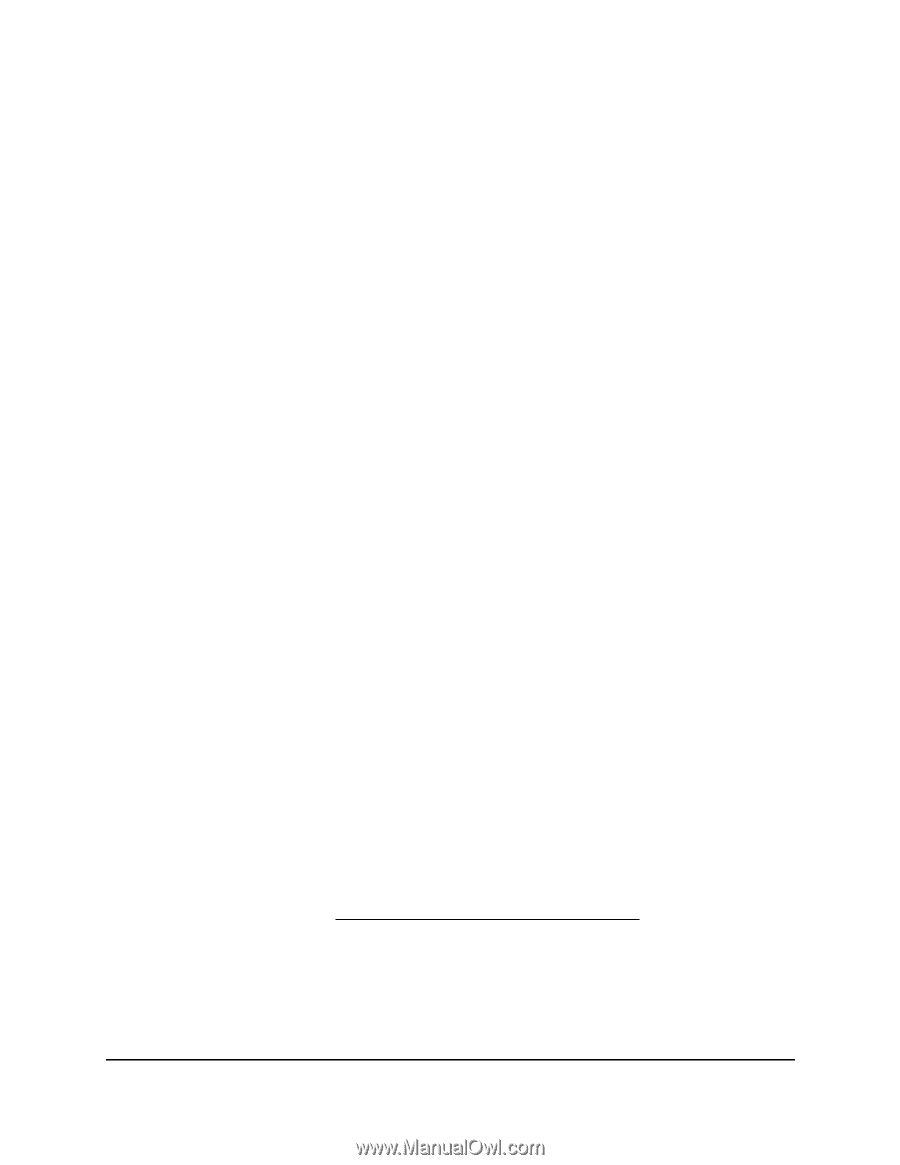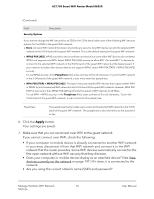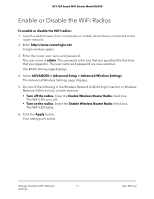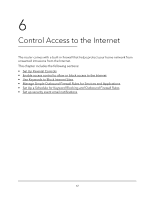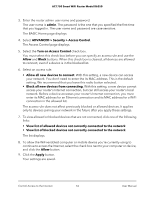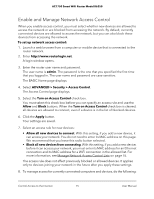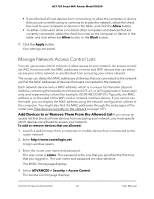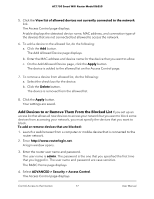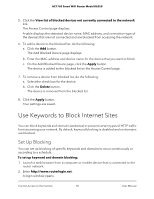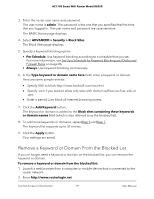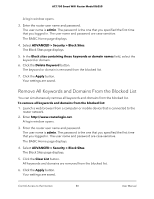Netgear AC1750 User Manual - Page 75
Enable and Manage Network Access Control
 |
View all Netgear AC1750 manuals
Add to My Manuals
Save this manual to your list of manuals |
Page 75 highlights
AC1750 Smart WiFi Router Model R6350 Enable and Manage Network Access Control When you enable access control, you must select whether new devices are allowed to access the network or are blocked from accessing the network. By default, currently connected devices are allowed to access the network, but you can also block these devices from accessing the network. To set up network access control: 1. Launch a web browser from a computer or mobile device that is connected to the router network. 2. Enter http://www.routerlogin.net. A login window opens. 3. Enter the router user name and password. The user name is admin. The password is the one that you specified the first time that you logged in. The user name and password are case-sensitive. The BASIC Home page displays. 4. Select ADVANCED > Security > Access Control. The Access Control page displays. 5. Select the Turn on Access Control check box. You must select this check box before you can specify an access rule and use the Allow and Block buttons. When the Turn on Access Control check box is cleared, all devices are allowed to connect, even if a device is in the list of blocked devices. 6. Click the Apply button. Your settings are saved. 7. Select an access rule for new devices: • Allow all new devices to connect. With this setting, if you add a new device, it can access your network. You do not need to enter its MAC address on this page. We recommend that you leave this radio button selected. • Block all new devices from connecting. With this setting, if you add a new device, before it can access your network, you must enter its MAC address for an Ethernet connection and its MAC address for a WiFi connection in the allowed list. For more information, see Manage Network Access Control Lists on page 76. The access rule does not affect previously blocked or allowed devices. It applies only to devices joining your network in the future after you apply these settings. 8. To manage access for currently connected computers and devices, do the following: Control Access to the Internet 75 User Manual