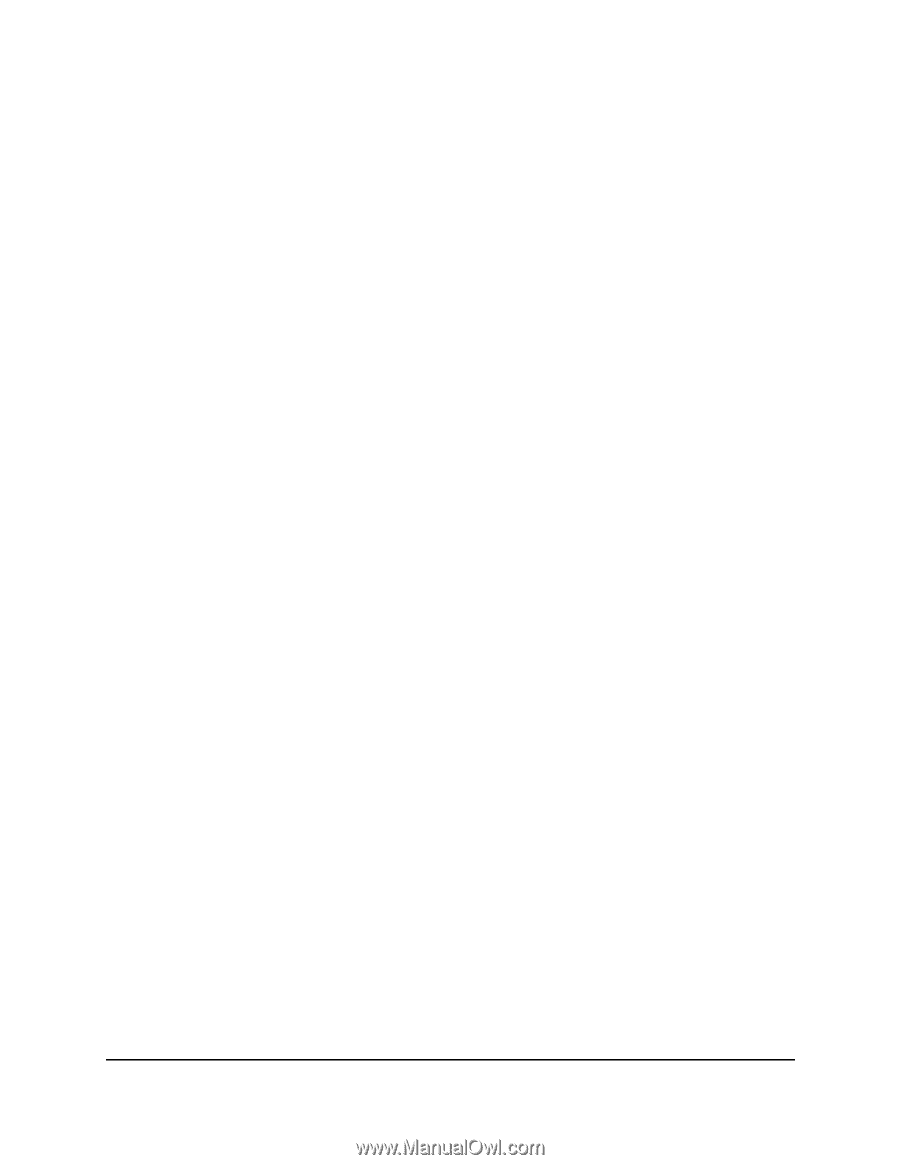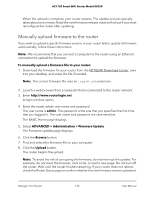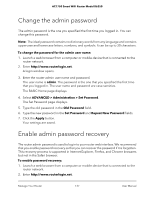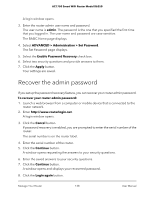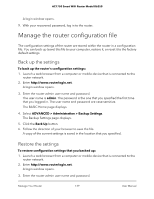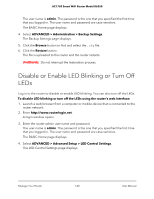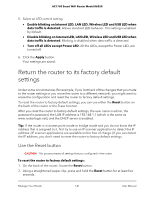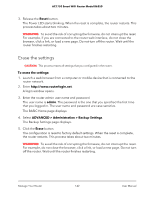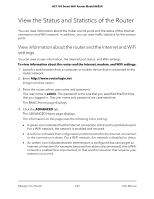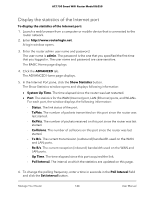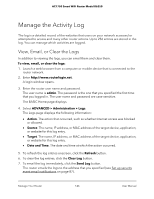Netgear AC1750 User Manual - Page 141
Return the router to its factory default settings, Use the Reset button
 |
View all Netgear AC1750 manuals
Add to My Manuals
Save this manual to your list of manuals |
Page 141 highlights
AC1750 Smart WiFi Router Model R6350 5. Select an LED control setting: • Enable blinking on Internet LED, LAN LED, Wireless LED and USB LED when data traffic is detected. Allows standard LED behavior. This setting is enabled by default. • Disable blinking on Internet LED, LAN LED, Wireless LED and USB LED when data traffic is detected. Blinking is disabled when data traffic is detected. • Turn off all LEDs except Power LED. All the LEDs, except the Power LED, are turned off. 6. Click the Apply button. Your settings are saved. Return the router to its factory default settings Under some circumstances (for example, if you lost track of the changes that you made to the router settings or you move the router to a different network), you might want to erase the configuration and reset the router to factory default settings. To reset the router to factory default settings, you can use either the Reset button on the back of the router or the Erase function. After you reset the router to factory default settings, the user name is admin, the password is password, the LAN IP address is 192.168.1.1 (which is the same as www.routerlogin.net), and the DHCP server is enabled. Tip: If the router is in access point mode or bridge mode and you do not know the IP address that is assigned to it, first try to use an IP scanner application to detect the IP address. (IP scanner applications are available online free of charge.) If you can detect the IP address, you don't need to reset the router to factory default settings. Use the Reset button CAUTION: This process erases all settings that you configured in the router. To reset the router to factory default settings: 1. On the back of the router, locate the Reset button. 2. Using a straightened paper clip, press and hold the Reset button for at least five seconds. Manage Your Router 141 User Manual