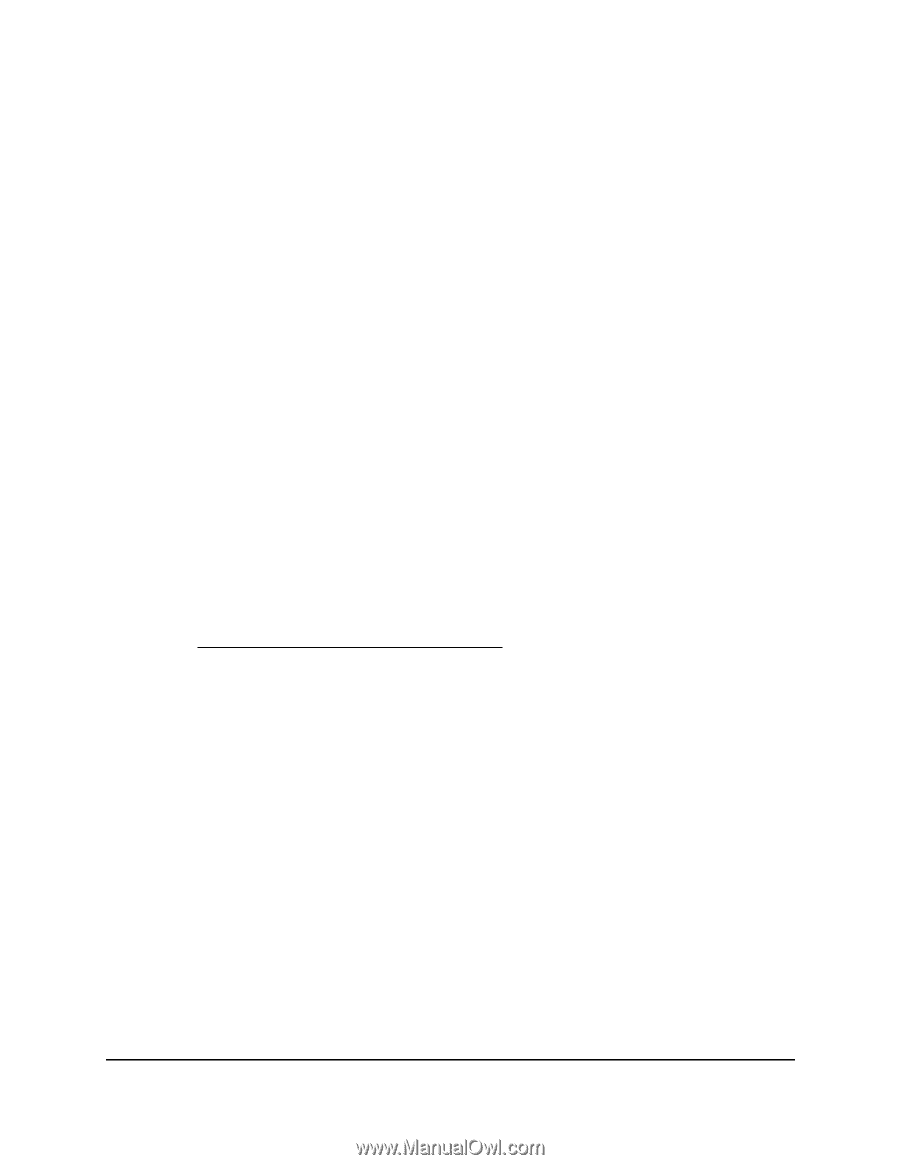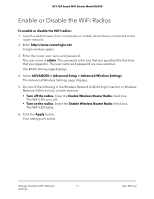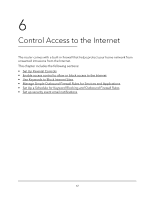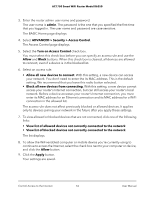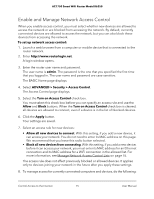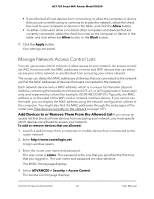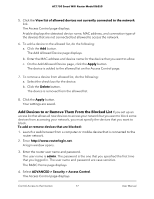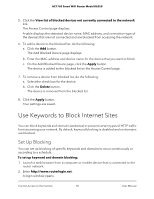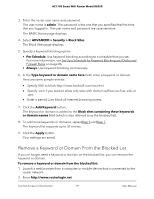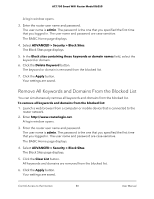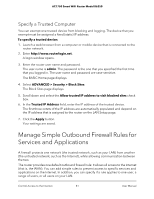Netgear AC1750 User Manual - Page 76
Manage Network Access Control Lists, Add Devices to or Remove Them From the Allowed List
 |
View all Netgear AC1750 manuals
Add to My Manuals
Save this manual to your list of manuals |
Page 76 highlights
AC1750 Smart WiFi Router Model R6350 • If you blocked all new devices from connecting, to allow the computer or device that you are currently using to continue to access the network, select the check box next to your computer or device in the table, and click the Allow button. • To either continue to allow or to block other computers and devices that are currently connected, select the check box next to the computer or device in the table, and click either the Allow button or the Block button. 9. Click the Apply button. Your settings are saved. Manage Network Access Control Lists You can use access control to block or allow access to your network. An access control list (ACL) functions with the MAC addresses of wired and WiFi devices that can either access your entire network or are blocked from accessing your entire network. The router can detect the MAC addresses of devices that are connected to the network and list the MAC addresses of devices that were connected to the network. Each network device owns a MAC address, which is a unique 12-character physical address, containing the hexadecimal characters 0-9, a-f, or A-F (uppercase or lowercase) only, and separated by colons (for example, 00:09:AB:CD:EF:01). Typically, the MAC address is on the label of the WiFi card or network interface device. If you cannot see the label, you can display the MAC address using the network configuration utilities of the computer. You might also find the MAC addresses through the web pages of the router (see View devices currently on the network on page 147). Add Devices to or Remove Them From the Allowed List If you set up an access list that blocks all new devices from accessing your network, you must specify which devices are allowed to access your network. To add or remove devices that are allowed: 1. Launch a web browser from a computer or mobile device that is connected to the router network. 2. Enter http://www.routerlogin.net. A login window opens. 3. Enter the router user name and password. The user name is admin. The password is the one that you specified the first time that you logged in. The user name and password are case-sensitive. The BASIC Home page displays. 4. Select ADVANCED > Security > Access Control. The Access Control page displays. Control Access to the Internet 76 User Manual