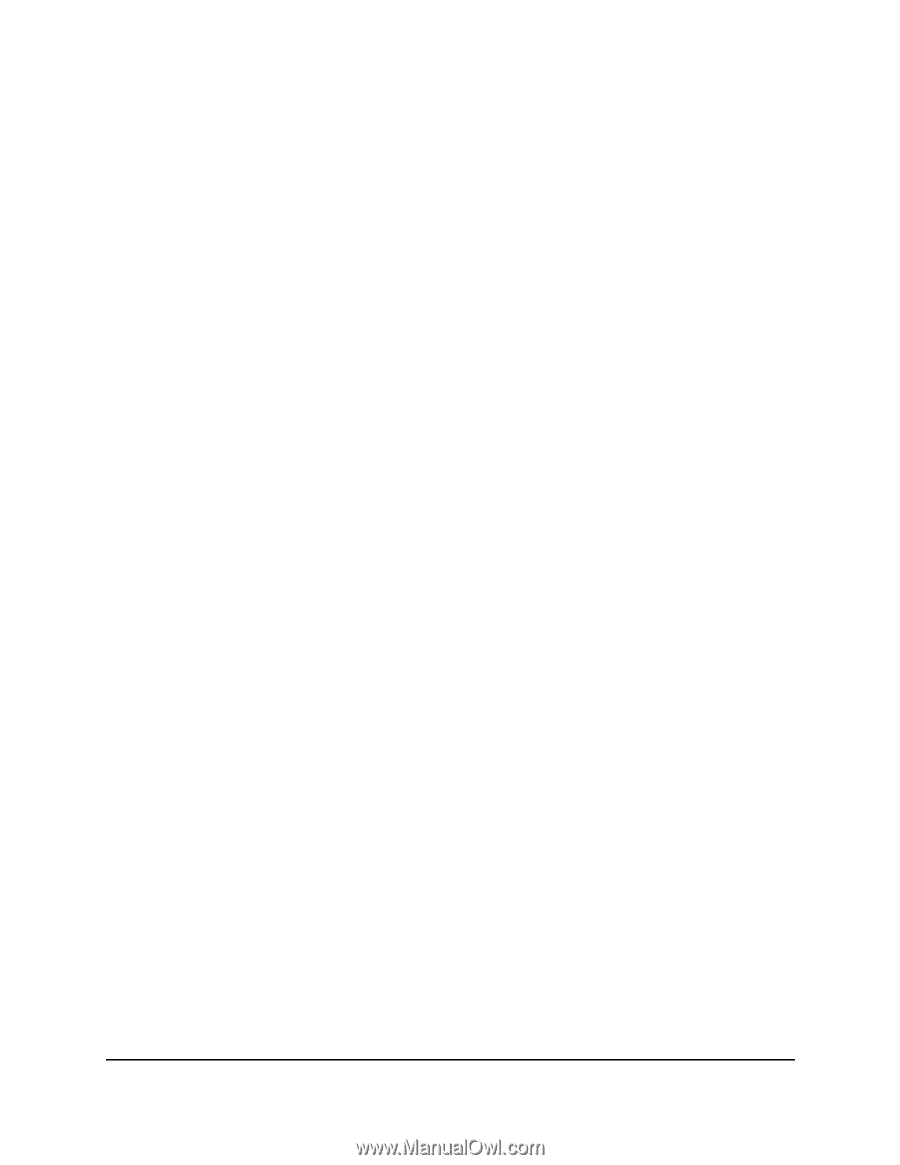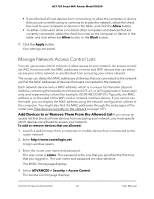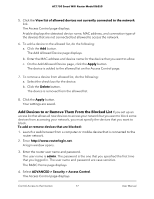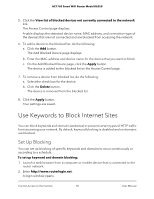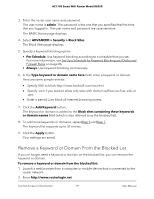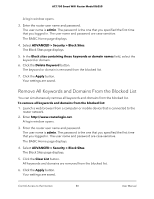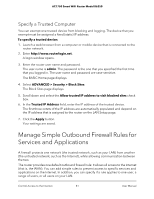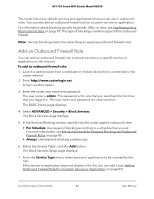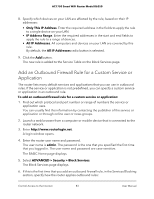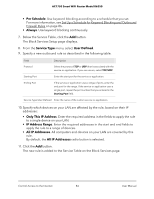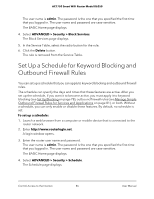Netgear AC1750 User Manual - Page 81
Specify a Trusted Computer, Manage Simple Outbound Firewall Rules for Services and Applications
 |
View all Netgear AC1750 manuals
Add to My Manuals
Save this manual to your list of manuals |
Page 81 highlights
AC1750 Smart WiFi Router Model R6350 Specify a Trusted Computer You can exempt one trusted device from blocking and logging. The device that you exempt must be assigned a fixed (static) IP address. To specify a trusted device: 1. Launch a web browser from a computer or mobile device that is connected to the router network. 2. Enter http://www.routerlogin.net. A login window opens. 3. Enter the router user name and password. The user name is admin. The password is the one that you specified the first time that you logged in. The user name and password are case-sensitive. The BASIC Home page displays. 4. Select ADVANCED > Security > Block Sites. The Block Sites page displays. 5. Scroll down and select the Allow trusted IP address to visit blocked sites check box. 6. In the Trusted IP Address field, enter the IP address of the trusted device. The first three octets of the IP address are automatically populated and depend on the IP address that is assigned to the router on the LAN Setup page. 7. Click the Apply button. Your settings are saved. Manage Simple Outbound Firewall Rules for Services and Applications A firewall protects one network (the trusted network, such as your LAN) from another (the untrusted network, such as the Internet), while allowing communication between the two. The router provides one default outbound firewall rule: It allows all access to the Internet (that is, the WAN). You can add simple rules to prevent access to specific services and applications on the Internet. In addition, you can specify if a rule applies to one user, a range of users, or all users on your LAN. Control Access to the Internet 81 User Manual