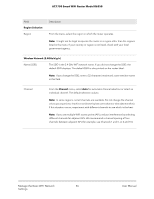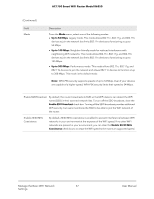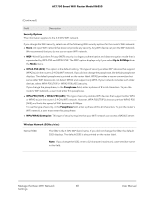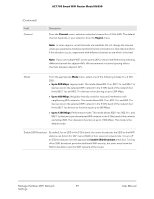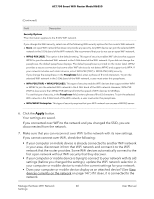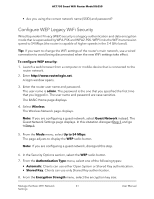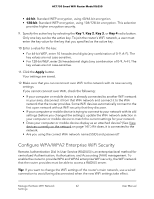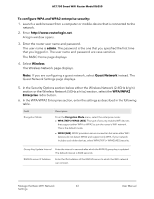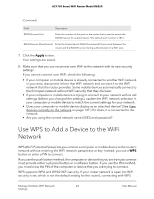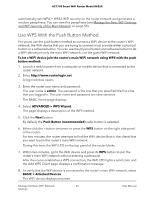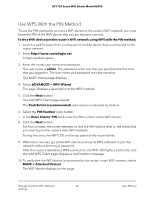Netgear AC1750 User Manual - Page 61
Con WEP Legacy WiFi Security, To con WEP security, admin, Wireless, Guest Network
 |
View all Netgear AC1750 manuals
Add to My Manuals
Save this manual to your list of manuals |
Page 61 highlights
AC1750 Smart WiFi Router Model R6350 • Are you using the correct network name (SSID) and password? Configure WEP Legacy WiFi Security Wired Equivalent Privacy (WEP) security is a legacy authentication and data encryption mode that is superseded by WPA-PSK and WPA2-PSK. WEP limits the WiFi transmission speed to 54 Mbps (the router is capable of higher speeds in the 2.4 GHz band). Tip: If you want to change the WiFi settings of the router's main network, use a wired connection to avoid being disconnected when the new WiFi settings take effect. To configure WEP security: 1. Launch a web browser from a computer or mobile device that is connected to the router network. 2. Enter http://www.routerlogin.net. A login window opens. 3. Enter the router user name and password. The user name is admin. The password is the one that you specified the first time that you logged in. The user name and password are case-sensitive. The BASIC Home page displays. 4. Select Wireless. The Wireless Network page displays. Note: If you are configuring a guest network, select Guest Network instead. The Guest Network Settings page displays. In this situtation disregardStep 5 and go toStep 6. 5. From the Mode menu, select Up to 54 Mbps. The page adjusts to display the WEP radio button. Note: If you are configuring a guest network, disregard this step. 6. In the Security Options section, select the WEP radio button. 7. From the Authentication Type menu, select one of the following types: • Automatic. Clients can use either Open System or Shared Key authentication. • Shared Key. Clients can use only Shared Key authentication. 8. From the Encryption Strength menu, select the encryption key size: Manage the Basic WiFi Network 61 Settings User Manual