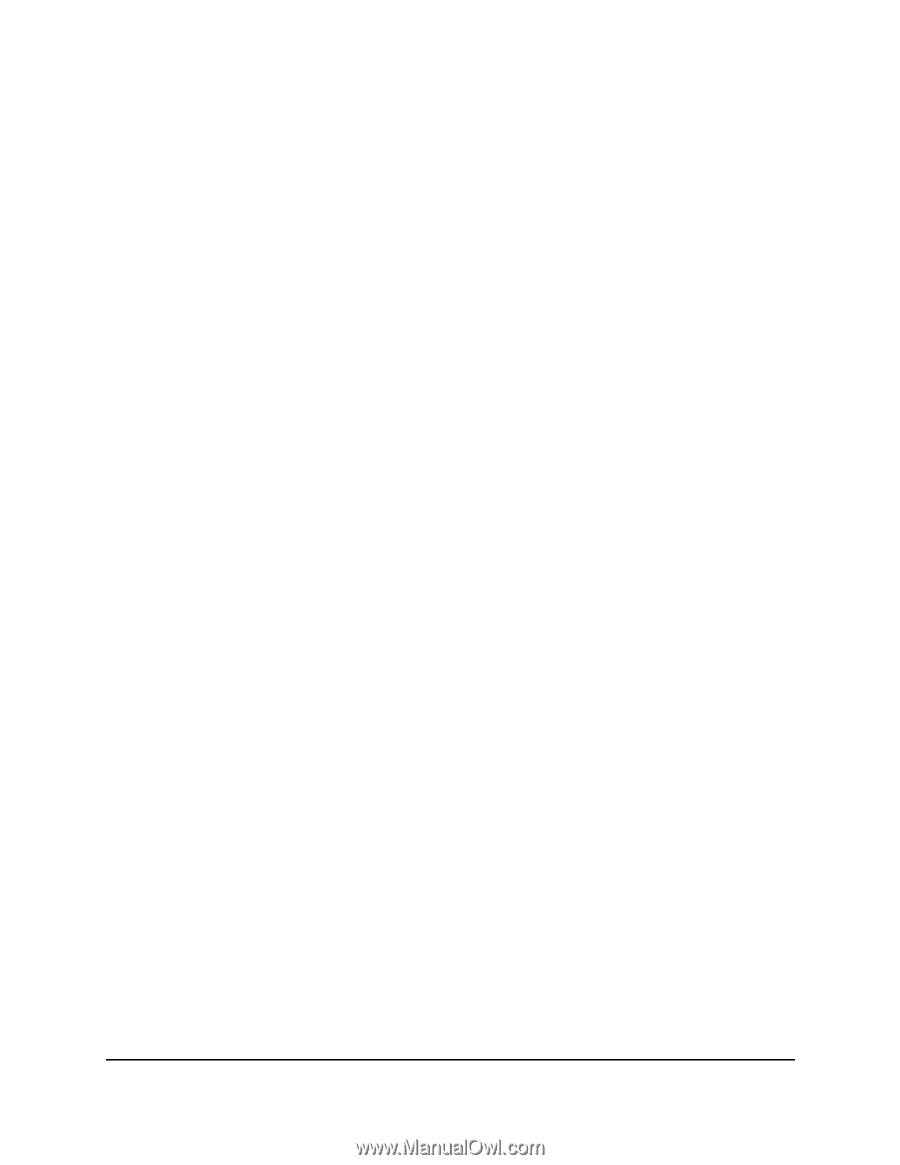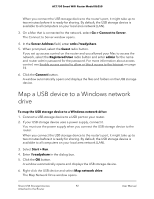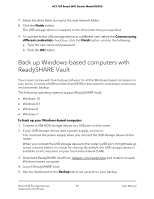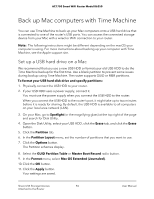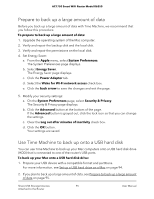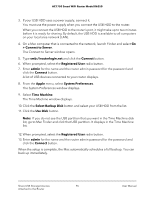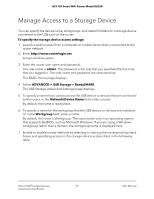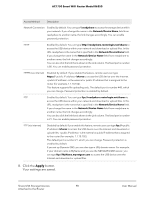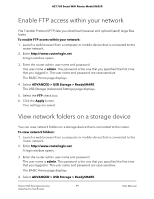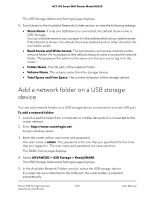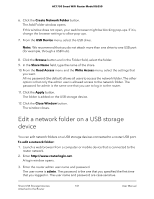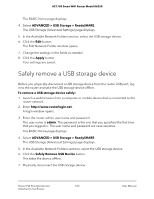Netgear AC1750 User Manual - Page 97
Manage Access to a Storage Device
 |
View all Netgear AC1750 manuals
Add to My Manuals
Save this manual to your list of manuals |
Page 97 highlights
AC1750 Smart WiFi Router Model R6350 Manage Access to a Storage Device You can specify the device name, workgroups, and network folders for a storage device connected to the USB port on the router. To specify the storage device access settings: 1. Launch a web browser from a computer or mobile device that is connected to the router network. 2. Enter http://www.routerlogin.net. A login window opens. 3. Enter the router user name and password. The user name is admin. The password is the one that you specified the first time that you logged in. The user name and password are case-sensitive. The BASIC Home page displays. 4. Select ADVANCED > USB Storage > ReadySHARE. The USB Storage (Advanced Settings) page displays. 5. To specify a name that is used to access the USB device or devices that are connected to the router, in the Network/Device Name field, enter a name. By default, the name is readyshare. 6. To specify a name for the workgroup that the USB device or devices are members of, in the Workgroup field, enter a name. By default, the name is Workgroup. The name works only in an operating system that supports NetBIOS, such as Microsoft Windows. If you are using a Windows workgroup rather than a domain, the workgroup name is displayed here. 7. Enable or disable access methods by selecting or clearing the corresponding check boxes and specifying access to the storage device as described in the following table. Share USB Storage Devices 97 Attached to the Router User Manual