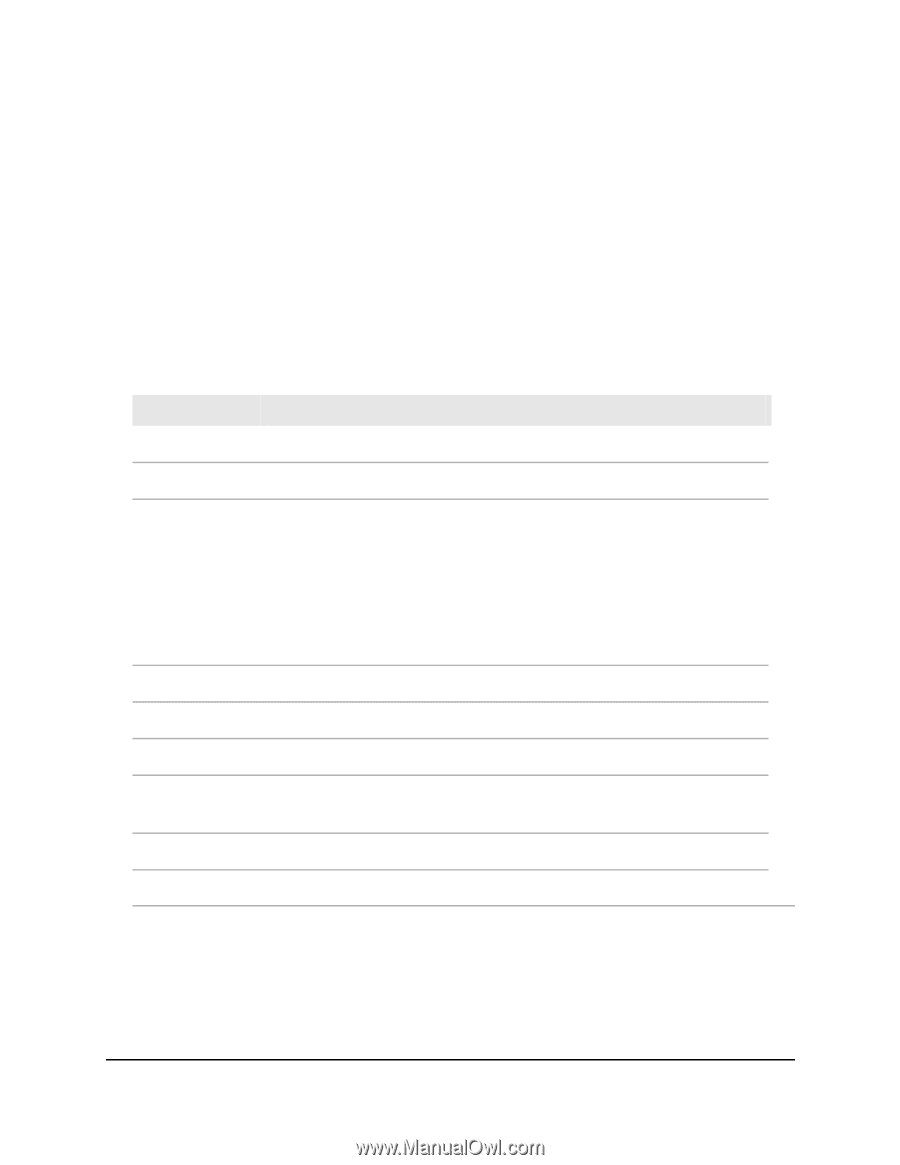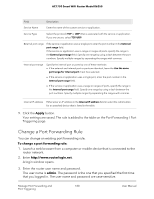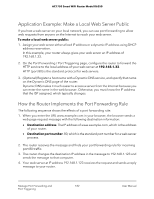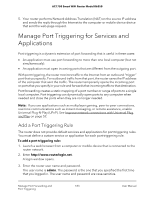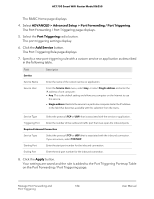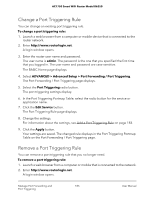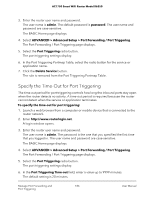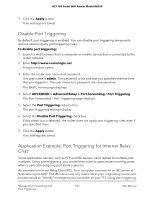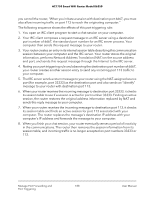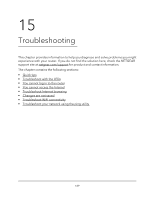Netgear AC1750 User Manual - Page 184
ADVANCED > Advanced Setup > Port Forwarding / Port Triggering, Port Triggering, Add Service
 |
View all Netgear AC1750 manuals
Add to My Manuals
Save this manual to your list of manuals |
Page 184 highlights
AC1750 Smart WiFi Router Model R6350 The BASIC Home page displays. 4. Select ADVANCED > Advanced Setup > Port Forwarding / Port Triggering. The Port Forwarding / Port Triggering page displays. 5. Select the Port Triggering radio button. The port triggering settings display. 6. Click the Add Service button. The Port Triggering Rule page displays. 7. Specify a new port triggering rule with a custom service or application as described in the following table. Field Service Service Name Service User Description Enter the name of the custom service or application. From the Service User menu, select Any, or select Single address and enter the IP address of one computer: • Any. This is the default setting and allows any computer on the Internet to use this service. • Single address. Restricts the service to a particular computer. Enter the IP address in the field that becomes available with this selection from the menu. Service Type Select the protocol (TCP or UDP) that is associated with the service or application. Triggering Port Enter the number of the outbound traffic port that must open the inbound ports. Required Inbound Connection Service Type Select the protocol (TCP or UDP) that is associated with the inbound connection. If you are unsure, select TCP/UDP. Starting Port Enter the start port number for the inbound connection. Ending Port Enter the end port number for the inbound connection. 8. Click the Apply button. Your settings are saved and the rule is added to the Port Triggering Portmap Table on the Port Forwarding / Port Triggering page. Manage Port Forwarding and 184 Port Triggering User Manual