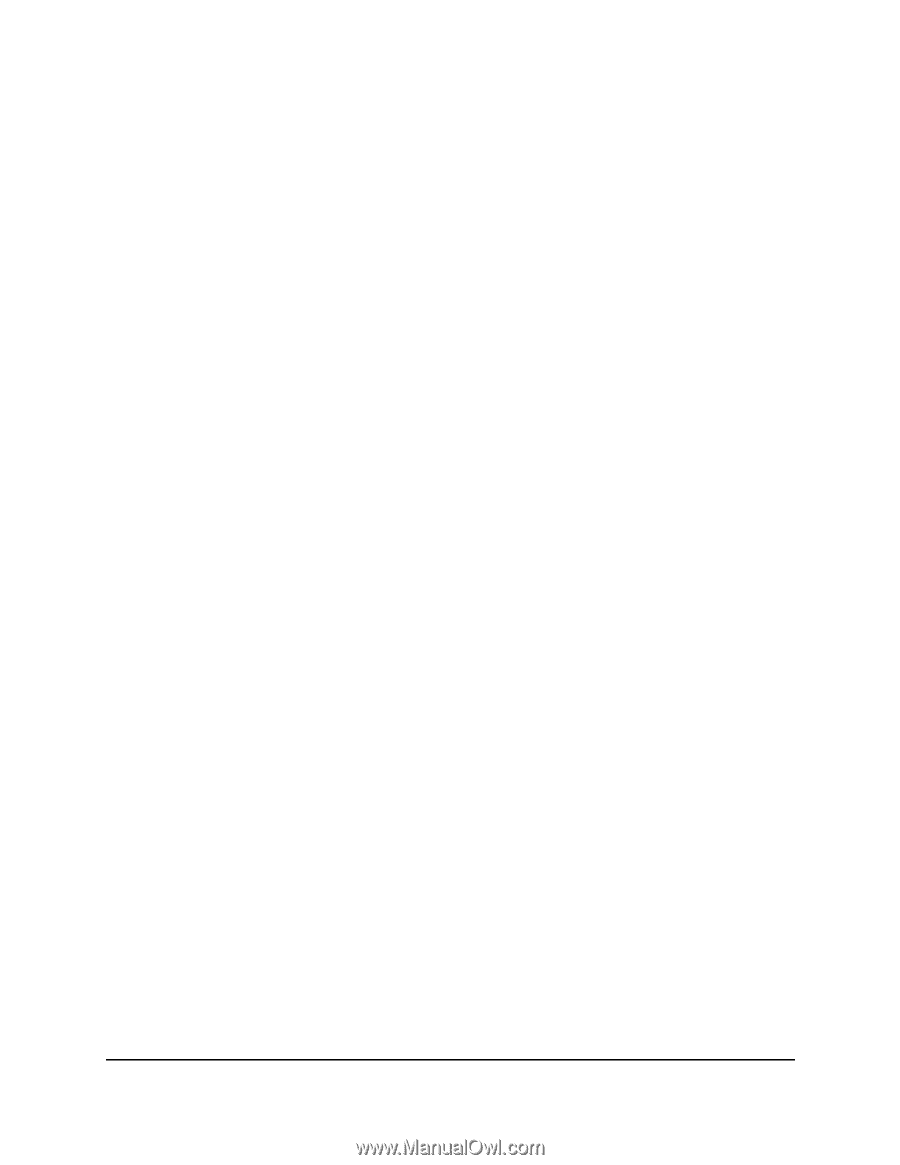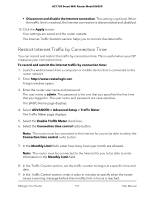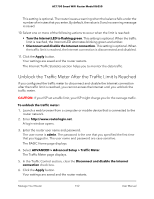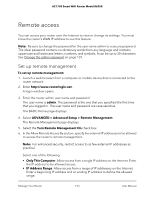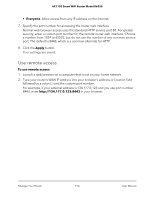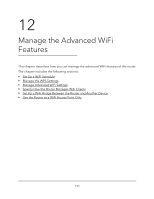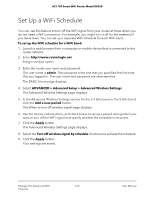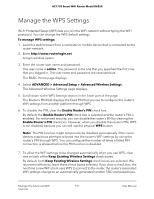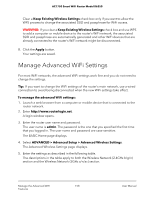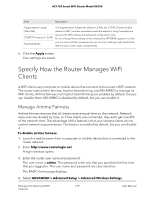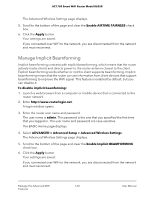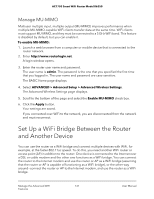Netgear AC1750 User Manual - Page 156
Set Up a WiFi Schedule
 |
View all Netgear AC1750 manuals
Add to My Manuals
Save this manual to your list of manuals |
Page 156 highlights
AC1750 Smart WiFi Router Model R6350 Set Up a WiFi Schedule You can use this feature to turn off the WiFi signal from your router at times when you do not need a WiFi connection. For example, you might turn it off for the weekend if you leave town. You can set up a separate WiFi schedule for each WiFi band. To set up the WiFi schedule for a WiFi band: 1. Launch a web browser from a computer or mobile device that is connected to the router network. 2. Enter http://www.routerlogin.net. A login window opens. 3. Enter the router user name and password. The user name is admin. The password is the one that you specified the first time that you logged in. The user name and password are case-sensitive. The BASIC Home page displays. 4. Select ADVANCED > Advanced Setup > Advanced Wireless Settings. The Advanced Wireless Settings page displays. 5. In the Advanced Wireless Settings section for the 2.4 GHz band or the 5 GHz band, click the Add a new period button. The When to turn off wireless signal page displays. 6. Use the menus, radio buttons, and check boxes to set up a period during which you want to turn off the WiFi signal and specify whether the schedule is recurrent. 7. Click the Apply button. The Advanced Wireless Settings page displays. 8. Select the Turn off wireless signal by schedule check box to activate the schedule. 9. Click the Apply button. Your settings are saved. Manage the Advanced WiFi 156 Features User Manual