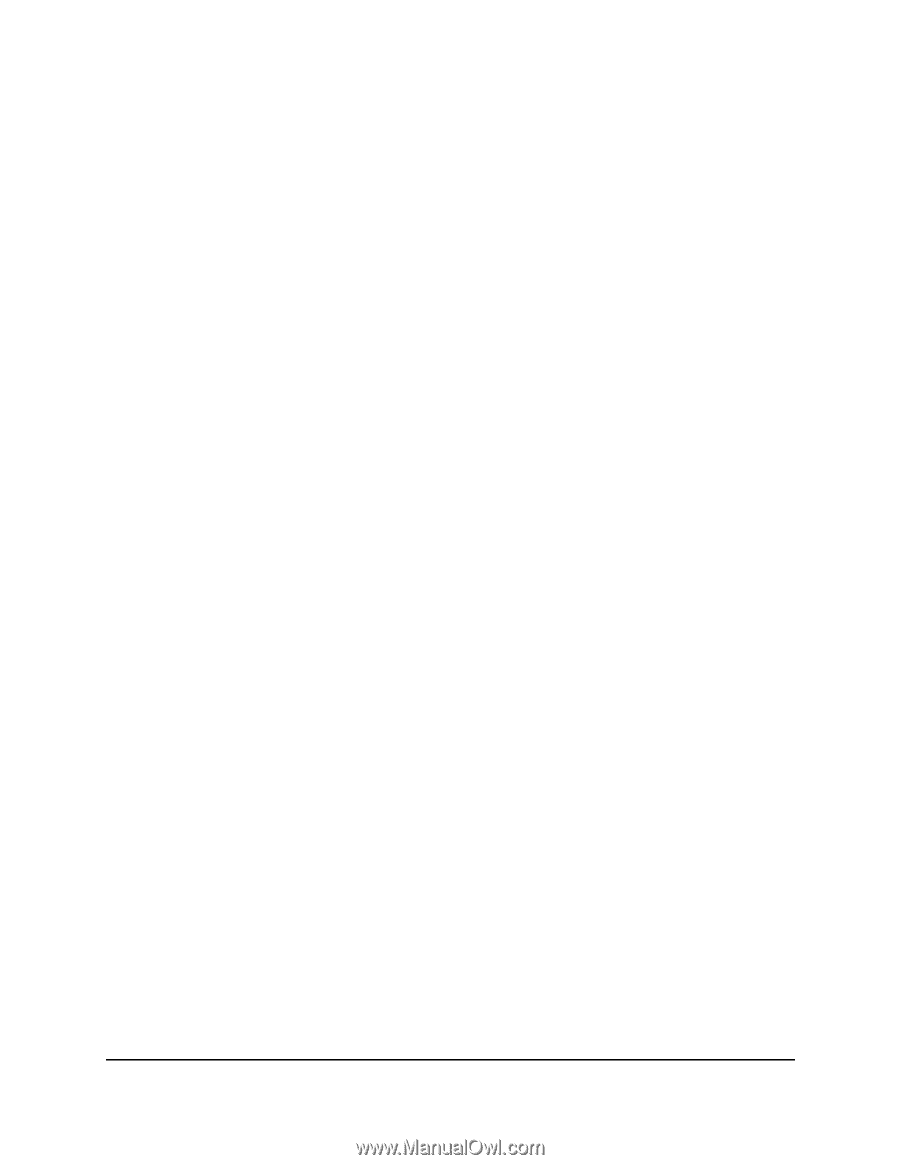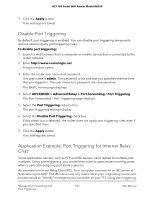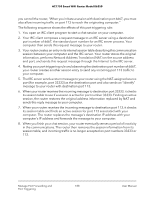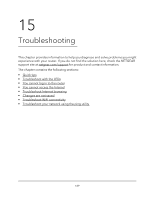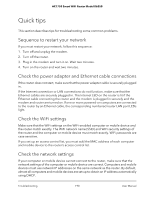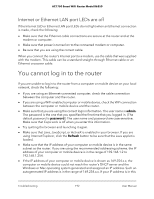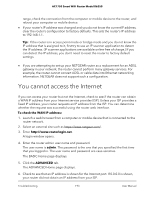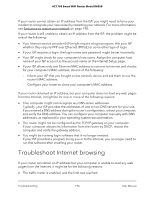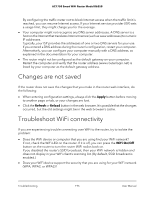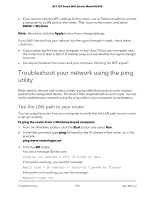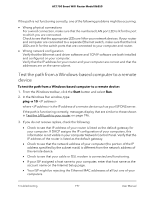Netgear AC1750 User Manual - Page 192
Internet or Ethernet LAN port LEDs are off, You cannot log in to the router
 |
View all Netgear AC1750 manuals
Add to My Manuals
Save this manual to your list of manuals |
Page 192 highlights
AC1750 Smart WiFi Router Model R6350 Internet or Ethernet LAN port LEDs are off If the Internet LED or Ethernet LAN port LEDs do not light when an Ethernet connection is made, check the following: • Make sure that the Ethernet cable connections are secure at the router and at the modem or computer. • Make sure that power is turned on to the connected modem or computer. • Be sure that you are using the correct cable. When you connect the router's Internet port to a modem, use the cable that was supplied with the modem. This cable can be a standard straight-through Ethernet cable or an Ethernet crossover cable. You cannot log in to the router If you are unable to log in to the router from a computer or mobile device on your local network, check the following: • If you are using an Ethernet-connected computer, check the cable connection between the computer and the router. • If you are using a WiFi-enabled computer or mobile device, check the WiFi connection between the computer or mobile device and the router. • Make sure that you are using the correct login information. The user name is admin. The password is the one that you specified the first time that you logged in. (The default password is password.) The user name and password are case-sensitive. Make sure that Caps Lock is off when you enter this information. • Try quitting the browser and launching it again. • Make sure that Java, JavaScript, or ActiveX is enabled in your browser. If you are using Internet Explorer, click the Refresh button to be sure that the Java applet is loaded. • Make sure that the IP address of your computer or mobile device is in the same subnet as the router. If you are using the recommended addressing scheme, the IP address of your computer or mobile device is in the range of 192.168.1.2 to 192.168.1.254. • If the IP address of your computer or mobile device is shown as 169.254.x.x, the computer or mobile device could not reach the router's DHCP server and the Windows or Mac operating system generated and assigned an IP address. Such an autogenerated IP address is in the range of 169.254.x.x. If your IP address is in this Troubleshooting 192 User Manual