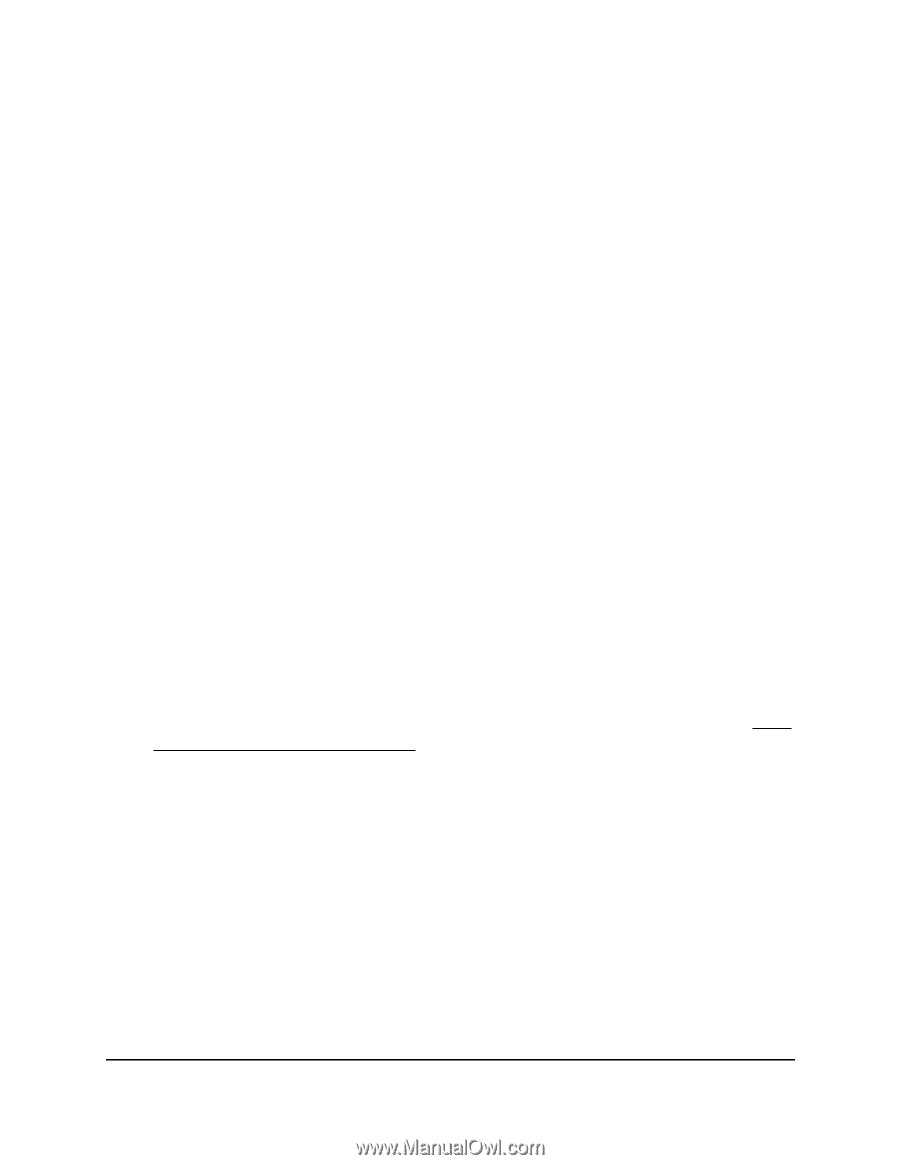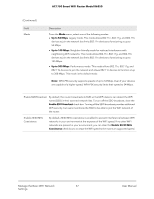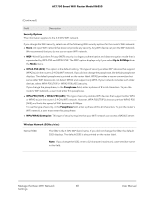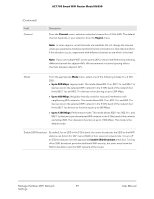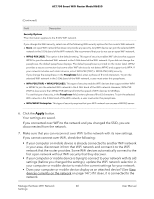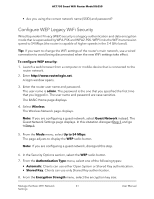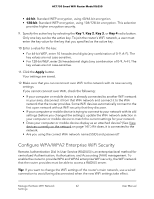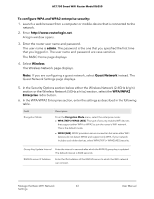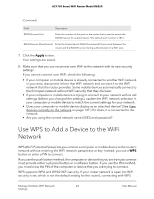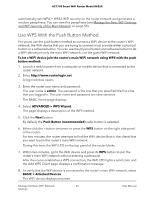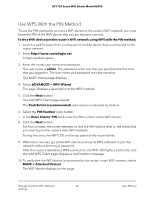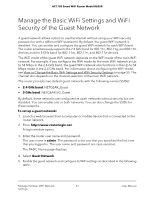Netgear AC1750 User Manual - Page 62
Con WPA/WPA2 Enterprise WiFi Security, Key 1, Apply
 |
View all Netgear AC1750 manuals
Add to My Manuals
Save this manual to your list of manuals |
Page 62 highlights
AC1750 Smart WiFi Router Model R6350 • 64-bit. Standard WEP encryption, using 40/64-bit encryption. • 128-bit. Standard WEP encryption, using 104/128-bit encryption. This selection provides higher encryption security. 9. Specify the active key by selecting the Key 1, Key 2, Key 3, or Key 4 radio button. Only one key can be the active key. To join the router's WiFi network, a user must enter the key value for the key that you specified as the active key. 10. Enter a value for the key: • For 64-bit WEP, enter 10 hexadecimal digits (any combination of 0-9, A-F). The key values are not case-sensitive. • For 128-bit WEP, enter 26 hexadecimal digits (any combination of 0-9, A-F). The key values are not case-sensitive. 11. Click the Apply button. Your settings are saved. 12. Make sure that you can reconnect over WiFi to the network with its new security settings. If you cannot connect over WiFi, check the following: • If your computer or mobile device is already connected to another WiFi network in your area, disconnect it from that WiFi network and connect it to the WiFi network that the router provides. Some WiFi devices automatically connect to the first open network without WiFi security that they discover. • If your computer or mobile device is trying to connect to your network with its old settings (before you changed the settings), update the WiFi network selection in your computer or mobile device to match the current settings for your network. • Does your computer or mobile device display as an attached device? (See View devices currently on the network on page 147.) If it does, it is connected to the network. • Are you using the correct WiFi network name (SSID) and password? Configure WPA/WPA2 Enterprise WiFi Security Remote Authentication Dial In User Service (RADIUS) is an enterprise-level method for centralized Authentication, Authorization, and Accounting (AAA) management. To enable the router to provide WPA and WPA2 enterprise WiFi security, the WiFi network that the router provides must be able to access a RADIUS server. Tip: If you want to change the WiFi settings of the router's main network, use a wired connection to avoid being disconnected when the new WiFi settings take effect. Manage the Basic WiFi Network 62 Settings User Manual