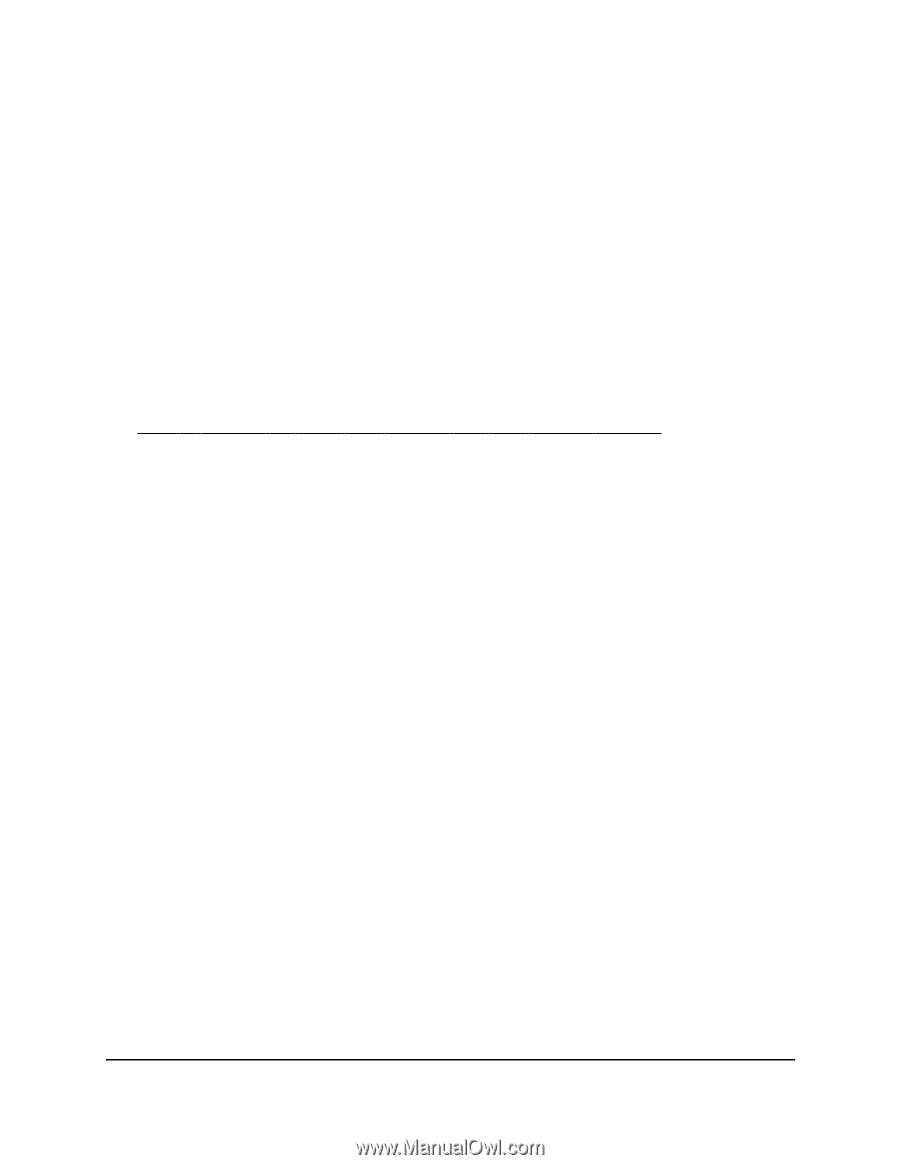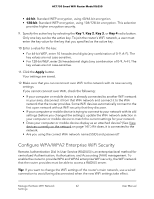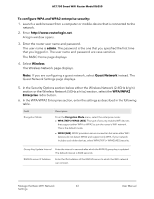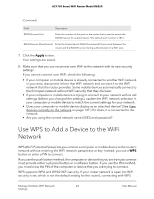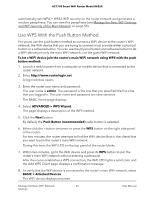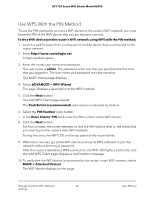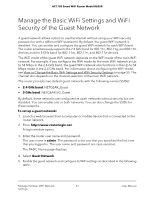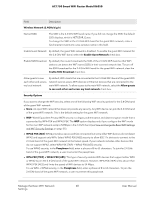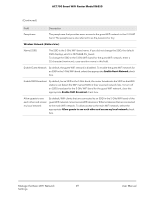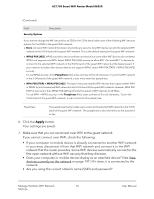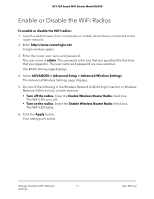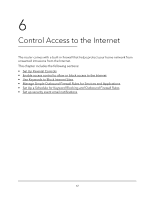Netgear AC1750 User Manual - Page 67
Manage the Basic WiFi Settings and WiFi Security of the Guest Network
 |
View all Netgear AC1750 manuals
Add to My Manuals
Save this manual to your list of manuals |
Page 67 highlights
AC1750 Smart WiFi Router Model R6350 Manage the Basic WiFi Settings and WiFi Security of the Guest Network A guest network allows visitors to use the Internet without using your WiFi security password or with a different WiFi password. By default, the guest WiFi network is disabled. You can enable and configure the guest WiFi network for each WiFi band. The router simultaneously supports the 2.4 GHz band for 802.11n, 802.11g, and 802.11b devices and the 5 GHz band for 802.11ac, 802.11n, and 802.11a devices. The WiFi mode of the guest WiFi network depends on the WiFi mode of the main WiFi network. For example, if you configure the WiFi mode for the main WiFi network as Up to 54 Mbps in the 2.4 GHz band, the guest WiFi network also functions in the Up to 54 Mbps mode in the 2.4 GHz band. For information about configuring the WiFi mode, see View or Change the Basic WiFi Settings and WiFi Security Settings on page 55. The channel also depends on the channel selection of the main WiFi network. The router provides two default guest networks with the following names (SSIDs): • 2.4 GHz band. NETGEAR_Guest • 5 GHz band. NETGEAR-5G_Guest By default, these networks are configured as open networks without security but are disabled. You can enable one or both networks. You can also change the SSIDs for these networks. To set up a guest network: 1. Launch a web browser from a computer or mobile device that is connected to the router network. 2. Enter http://www.routerlogin.net. A login window opens. 3. Enter the router user name and password. The user name is admin. The password is the one that you specified the first time that you logged in. The user name and password are case-sensitive. The BASIC Home page displays. 4. Select Guest Network. 5. Enable the guest network and configure its WiFi settings as described in the following table. Manage the Basic WiFi Network 67 Settings User Manual