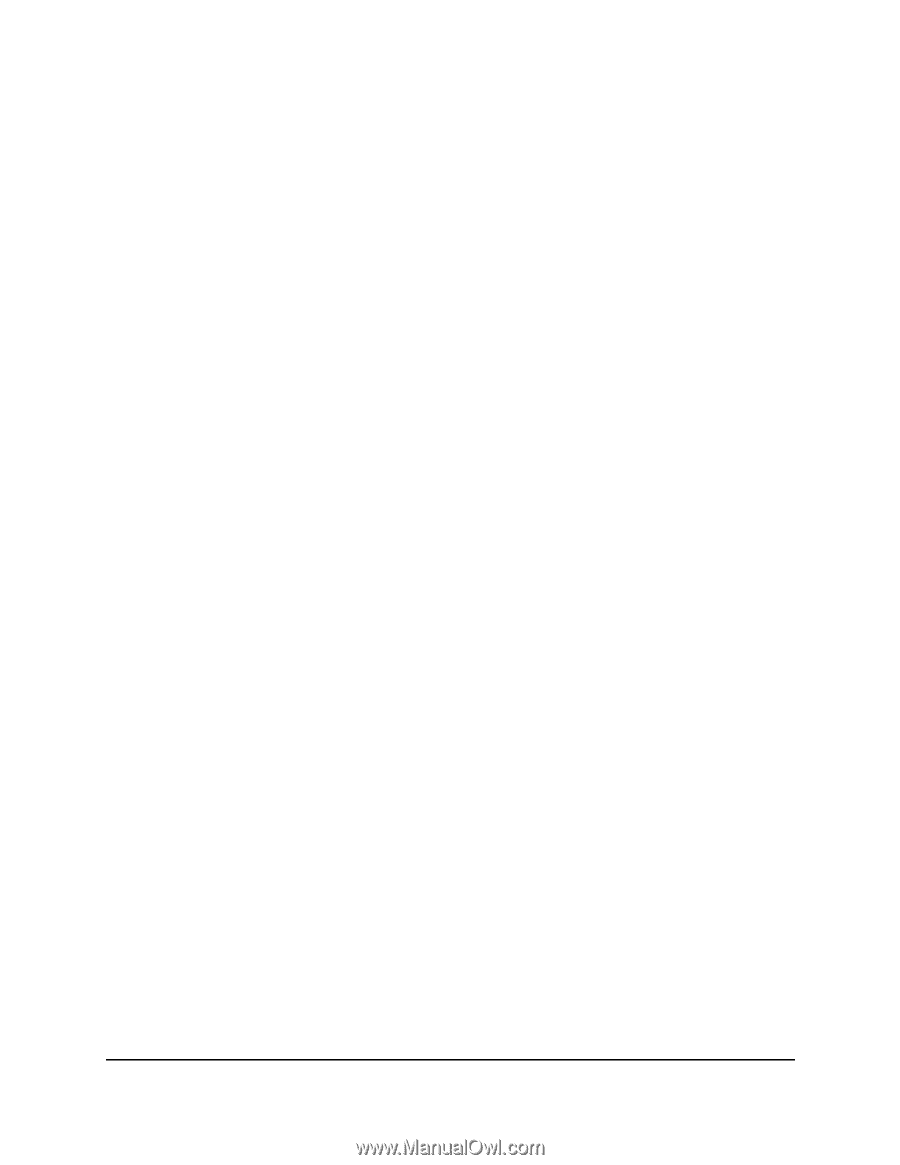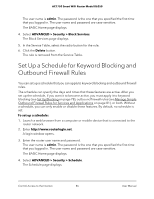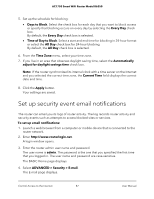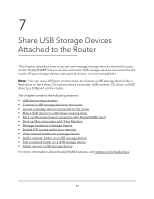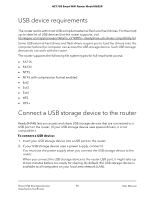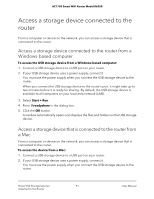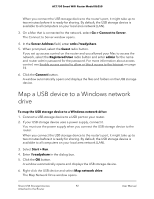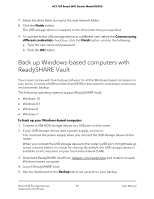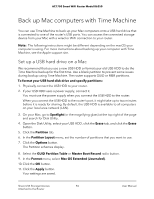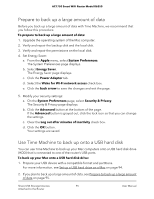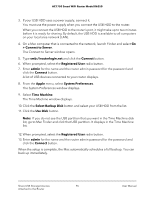Netgear AC1750 User Manual - Page 91
Access a storage device connected to the router, Windows-based computer, a Mac
 |
View all Netgear AC1750 manuals
Add to My Manuals
Save this manual to your list of manuals |
Page 91 highlights
AC1750 Smart WiFi Router Model R6350 Access a storage device connected to the router From a computer or device on the network, you can access a storage device that is connected to the router. Access a storage device connected to the router from a Windows-based computer To access the USB storage device from a Windows-based computer: 1. Connect a USB storage device to a USB port on your router. 2. If your USB storage device uses a power supply, connect it. You must use the power supply when you connect the USB storage device to the router. When you connect the USB storage device to the router's port, it might take up to two minutes before it is ready for sharing. By default, the USB storage device is available to all computers on your local area network (LAN). 3. Select Start > Run. 4. Enter \\readyshare in the dialog box. 5. Click the OK button. A window automatically opens and displays the files and folders on the USB storage device. Access a storage device that is connected to the router from a Mac From a computer or device on the network, you can access a storage device that is connected to the router. To access the device from a Mac: 1. Connect a USB storage device to a USB port on your router. 2. If your USB storage device uses a power supply, connect it. You must use the power supply when you connect the USB storage device to the router. Share USB Storage Devices 91 Attached to the Router User Manual