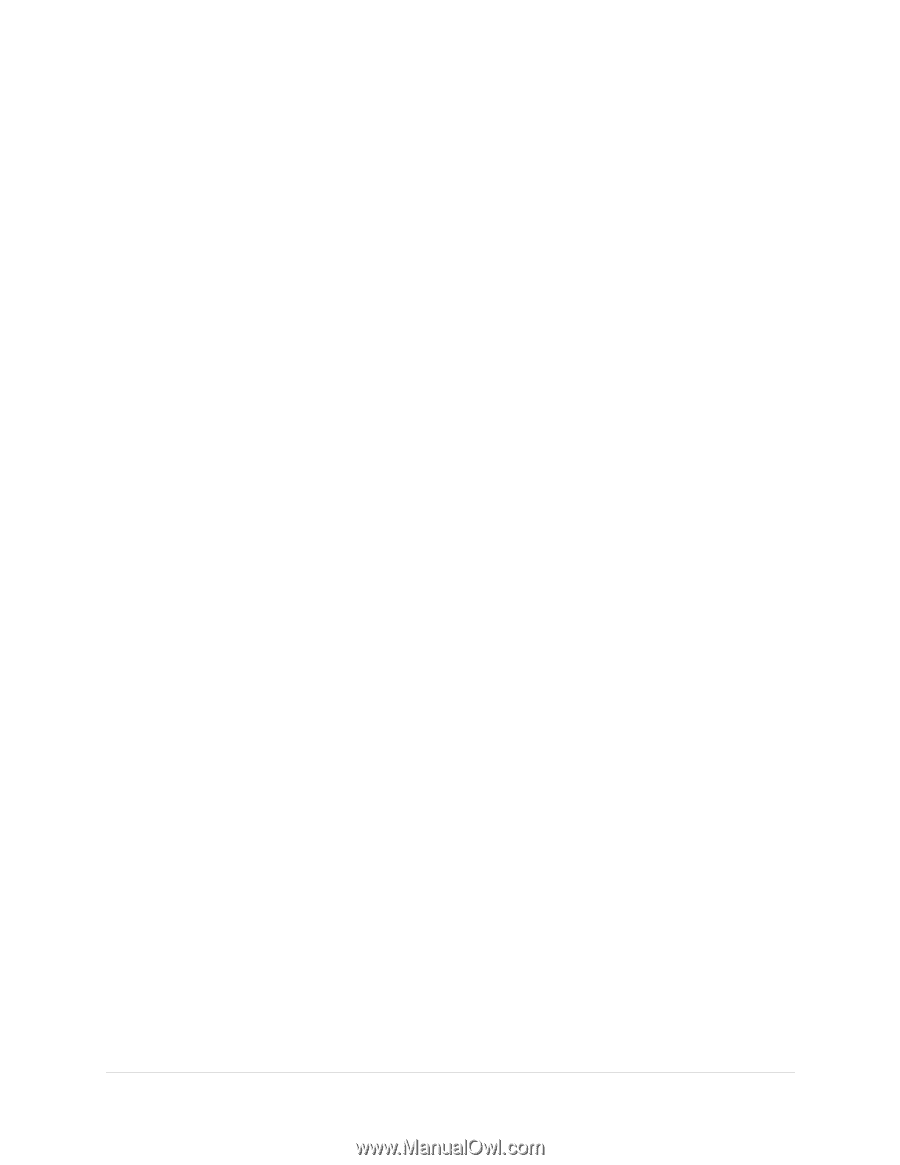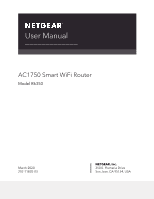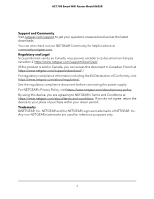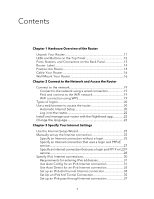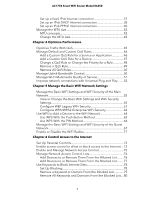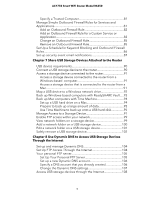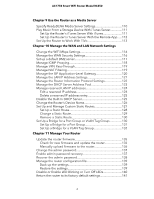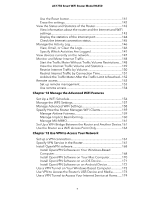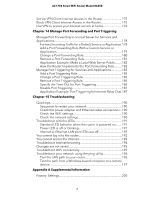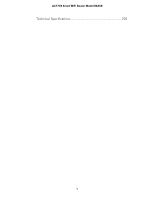Netgear AC1750 User Manual - Page 4
Optimize Performance, Manage the Basic WiFi Network Settings
 |
View all Netgear AC1750 manuals
Add to My Manuals
Save this manual to your list of manuals |
Page 4 highlights
AC1750 Smart WiFi Router Model R6350 Set up a fixed IPv6 Internet connection 37 Set up an IPv6 DHCP Internet connection 38 Set up an IPv6 PPPoE Internet connection 40 Manage the MTU size 42 MTU concepts 42 Change the MTU size 43 Chapter 4 Optimize Performance Optimize Traffic With QoS 45 Manage Default and Custom QoS Rules 46 Add a Custom QoS Rule for a Service or Application 46 Add a Custom QoS Rule for a Device 47 Change a QoS Rule or Change the Priority for a Rule 48 Remove a QoS Rule 49 Remove All QoS Rules 50 Manage Uplink Bandwidth Control 50 Manage Wi-Fi Multimedia Quality of Service 51 Improve network connections with Universal Plug and Play........52 Chapter 5 Manage the Basic WiFi Network Settings Manage the Basic WiFi Settings and WiFi Security of the Main Network 55 View or Change the Basic WiFi Settings and WiFi Security Settings 55 Configure WEP Legacy WiFi Security 61 Configure WPA/WPA2 Enterprise WiFi Security 62 Use WPS to Add a Device to the WiFi Network 64 Use WPS With the Push Button Method 65 Use WPS With the PIN Method 66 Manage the Basic WiFi Settings and WiFi Security of the Guest Network 67 Enable or Disable the WiFi Radios 71 Chapter 6 Control Access to the Internet Set Up Parental Controls 73 Enable access control to allow or block access to the Internet....73 Enable and Manage Network Access Control 75 Manage Network Access Control Lists 76 Add Devices to or Remove Them From the Allowed List.........76 Add Devices to or Remove Them From the Blocked List.........77 Use Keywords to Block Internet Sites 78 Set Up Blocking 78 Remove a Keyword or Domain From the Blocked List 79 Remove All Keywords and Domains From the Blocked List....80 4