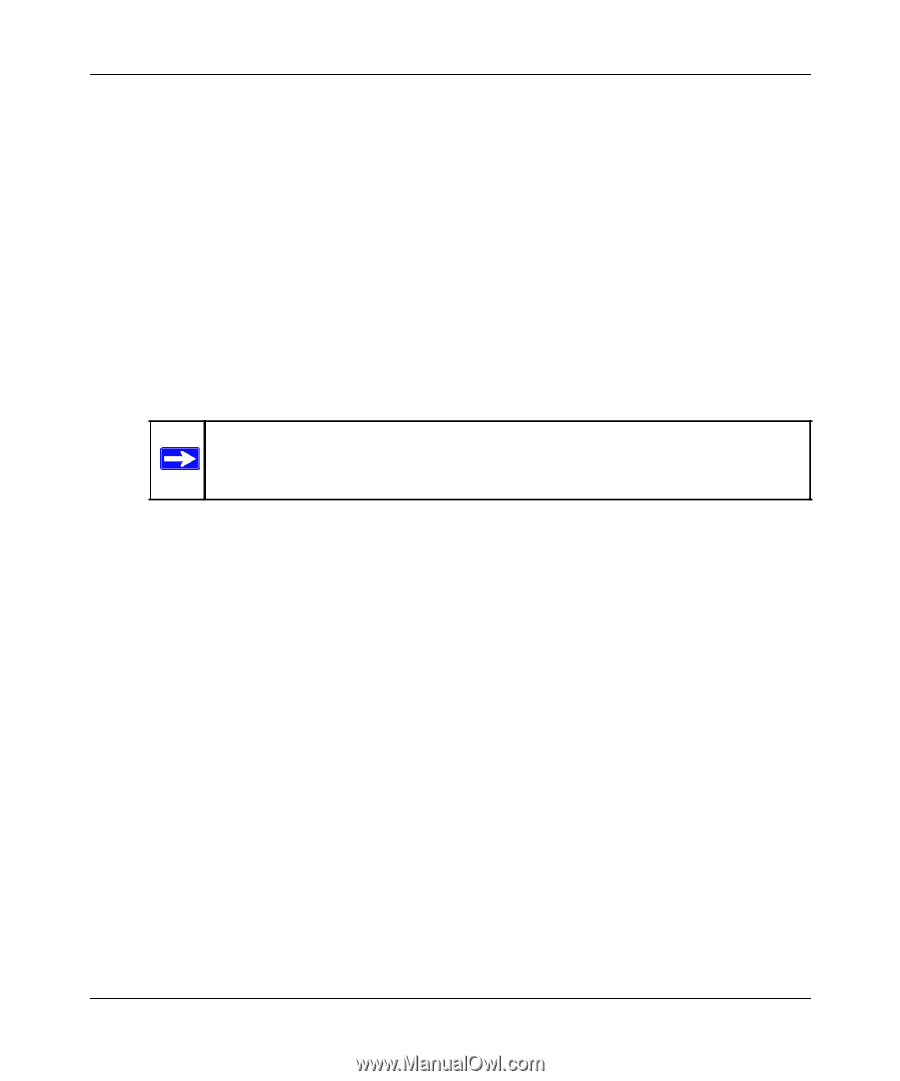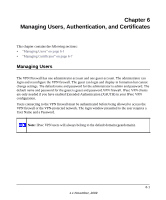Netgear FVS318G FVS318G User Manual - Page 112
Pre-Shared Key, Check the Enable Perfect Forward Secrecy PFS box, and choose the Diffie-Hellman
 |
UPC - 606449064827
View all Netgear FVS318G manuals
Add to My Manuals
Save this manual to your list of manuals |
Page 112 highlights
ProSafe Gigabit 8 Port VPN Firewall FVS318G Reference Manual e. From the ID Type pull-down menu, choose Domain name and enter the FQDN of the VPN firewall; in this example it is "local_id.com". f. Choose Gateway IP Address from the second pull-down menu and enter the WAN IP address of the VPN firewall; in this example it is "172.21.4.1". 2. From the left side of the menu, click My Identity and enter the following information: a. Click Pre-Shared Key and enter the key you configured in the FVS318G IKE menu. b. From the Select Certificate pull-down menu, choose None. c. From the ID Type pull-down menu, choose Domain Name and create an identifier based on the name of the IKE policy you created; for example "salesperson11.remote_id.com". d. Under Virtual Adapter pull-down menu, choose Preferred. The Internal Network IP Address should be 0.0.0.0. Note: If no box is displayed for Internal Network IP Address, go to Options/ Global Policy Settings, and check the box for "Allow to Specify Internal Network Address." e. Select your Internet Interface adapter from the Name pull-down menu. 3. On the left-side of the menu, choose Security Policy. a. Under Security Policy, Phase 1 Negotiation Mode, check the Aggressive Mode radio button. b. Check the Enable Perfect Forward Secrecy (PFS) box, and choose the Diffie-Hellman Group 2 from the PFS Key Group pull-down menu. c. Enable Replay Detection should be checked. 4. Click on Authentication (Phase 1) on the left-side of the menu and choose Proposal 1. Enter the Authentication values to match those in the VPN firewall ModeConfig Record menu. 5. Click on Key Exchange (Phase 2) on the left-side of the menu and choose Proposal 1. Enter the values to match your configuration of the VPN firewall ModeConfig Record menu. (The SA Lifetime can be longer, such as 8 hours [28800 seconds]). 6. Click the Save icon to save the Security Policy and close the VPN ProSafe VPN client. To test the connection: 1. Right-click on the VPN client icon in the Windows toolbar and click Connect. The connection policy you configured will appear; in this case "My Connections\modecfg_test". 5-26 Virtual Private Networking Using IPsec 1.1 November, 2009