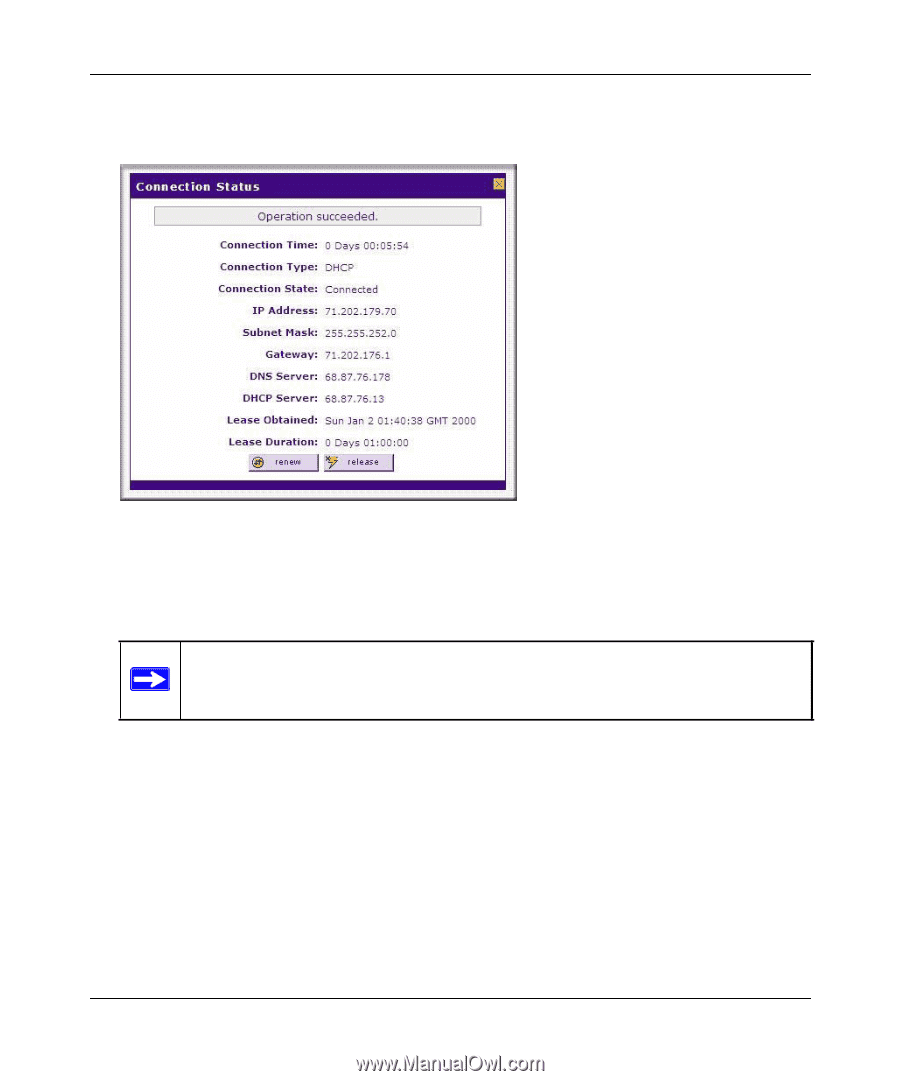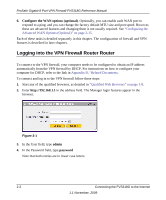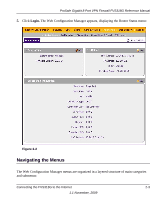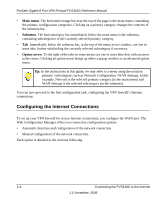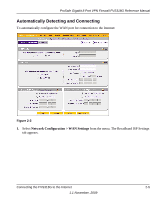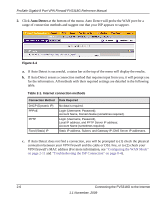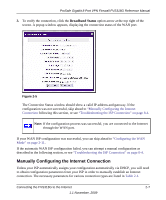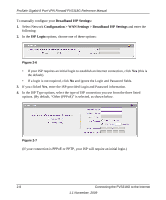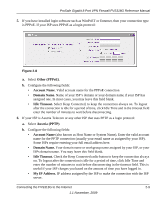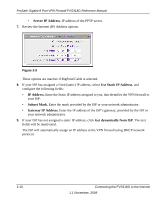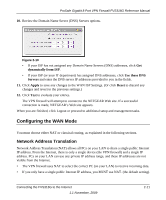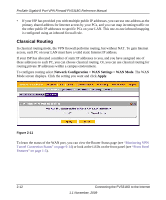Netgear FVS318G FVS318G User Manual - Page 29
Manually Configuring the Internet Connection, Broadband Status - windows 8 vpn
 |
UPC - 606449064827
View all Netgear FVS318G manuals
Add to My Manuals
Save this manual to your list of manuals |
Page 29 highlights
ProSafe Gigabit 8 Port VPN Firewall FVS318G Reference Manual 3. To verify the connection, click the Broadband Status option arrow at the top right of the screen. A popup window appears, displaying the connection status of the WAN port. Figure 2-5 The Connection Status window should show a valid IP address and gateway. If the configuration was not successful, skip ahead to "Manually Configuring the Internet Connection following this section, or see "Troubleshooting the ISP Connection" on page 8-4. Note: If the configuration process was successful, you are connected to the Internet through the WAN port. If your WAN ISP configuration was successful, you can skip ahead to "Configuring the WAN Mode" on page 2-11. If the automatic WAN ISP configuration failed, you can attempt a manual configuration as described in the following section, or see "Troubleshooting the ISP Connection" on page 8-4. Manually Configuring the Internet Connection Unless your ISP automatically assigns your configuration automatically via DHCP, you will need to obtain configuration parameters from your ISP in order to manually establish an Internet connection. The necessary parameters for various connection types are listed in Table 2-1. Connecting the FVS318G to the Internet 2-7 1.1 November, 2009