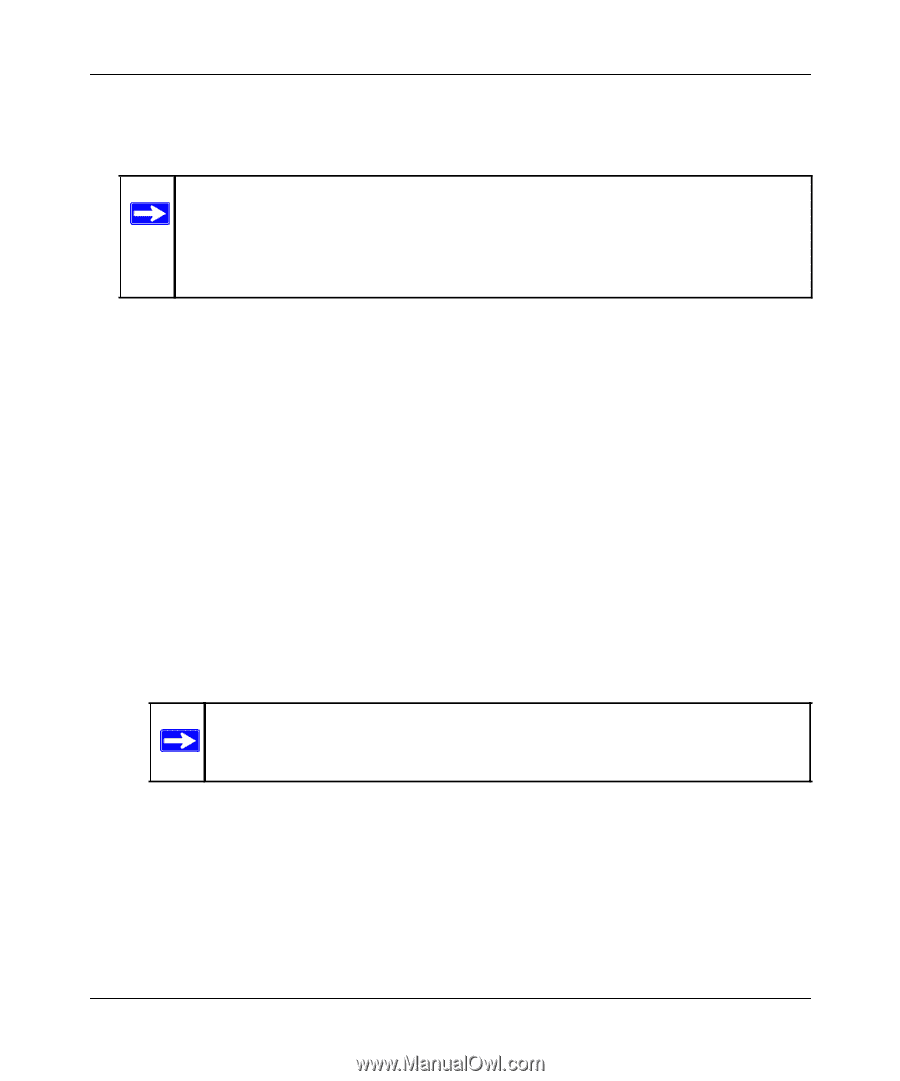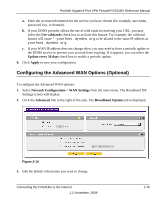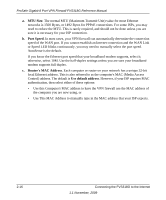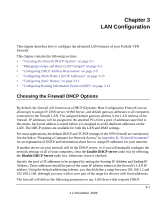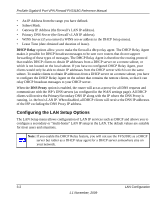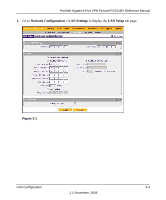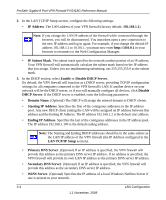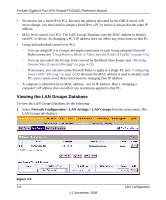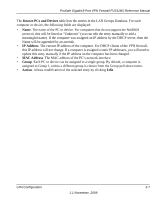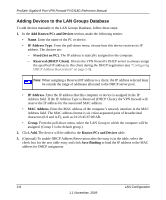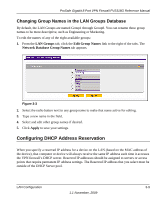Netgear FVS318G FVS318G User Manual - Page 42
LAN TCP/IP Setup, Starting IP Address - 100 prosafe 8 port gigabit vpn firewall
 |
UPC - 606449064827
View all Netgear FVS318G manuals
Add to My Manuals
Save this manual to your list of manuals |
Page 42 highlights
ProSafe Gigabit 8 Port VPN Firewall FVS318G Reference Manual 2. In the LAN TCP/IP Setup section, configure the following settings: • IP Address. The LAN address of your VPN firewall (factory default: 192.168.1.1). Note: If you change the LAN IP address of the firewall while connected through the browser, you will be disconnected. You must then open a new connection to the new IP address and log in again. For example, if you change the default IP address 192.168.1.1 to 10.0.0.1, you must now enter http://10.0.0.1 in your browser to reconnect to the Web Configuration Manager. • IP Subnet Mask. The subnet mask specifies the network number portion of an IP address. Your VPN firewall will automatically calculate the subnet mask based on the IP address that you assign. Unless you are implementing subnetting, use 255.255.255.0 as the subnet mask. 3. In the DHCP section, select Enable or Disable DHCP Server. By default, the VPN firewall will function as a DHCP server, providing TCP/IP configuration settings for all computers connected to the VPN firewall's LAN. If another device on your network will be the DHCP server, or if you will manually configure all devices, click Disable DHCP Server. If the DHCP server is enabled, enter the following parameters: • Domain Name. (Optional) The DHCP will assign the entered domain to DHCP clients. • Starting IP Address. Specifies the first of the contiguous addresses in the IP address pool. Any new DHCP client joining the LAN will be assigned an IP address between this address and the Ending IP Address. The IP address 192.168.1.2 is the default start address. • Ending IP Address. Specifies the last of the contiguous addresses in the IP address pool. The IP address 192.168.1.100 is the default ending address. Note: The Starting and Ending DHCP addresses should be in the same subnet as the LAN IP address of the VPN firewall (the IP Address configured in the LAN TCP/IP Setup section). • Primary DNS Server. (Optional) If an IP address is specified, the VPN firewall will provide this address as the primary DNS server IP address. If no address is specified, the VPN firewall will provide its own LAN IP address as the primary DNS server IP address. • Secondary DNS Server. (Optional) If an IP address is specified, the VPN firewall will provide this address as the secondary DNS server IP address. • WINS Server. (Optional) Specifies the IP address of a local Windows NetBios Server if one is present in your network. 3-4 LAN Configuration 1.1 November, 2009