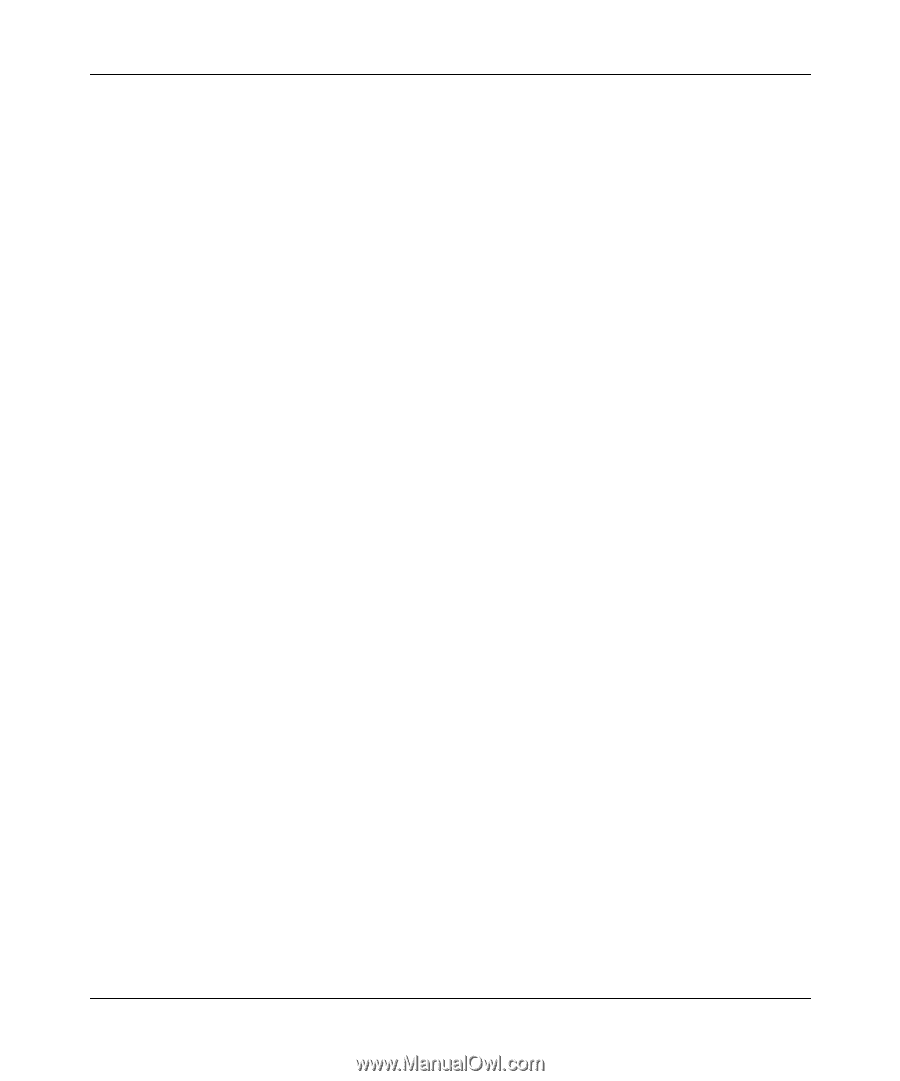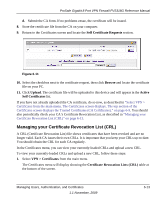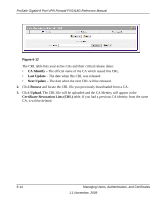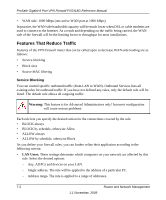Netgear FVS318G FVS318G User Manual - Page 134
Schedule, Block Sites
 |
UPC - 606449064827
View all Netgear FVS318G manuals
Add to My Manuals
Save this manual to your list of manuals |
Page 134 highlights
ProSafe Gigabit 8 Port VPN Firewall FVS318G Reference Manual • Manual Entry. You can manually enter information about a device. See "Managing Groups and Hosts (LAN Groups)" on page 3-5 for the procedure on how to use this feature. Schedule If you have set firewall rules on the Rules screen, you can configure three different schedules (for example, schedule 1, schedule 2, and schedule 3) for when a rule is to be applied. Once a schedule is configured, it affects all Rules that use this schedule. You specify the days of the week and time of day for each schedule. See "Setting a Schedule to Block or Allow Specific Traffic" on page 4-29 for the procedure on how to use this feature. Block Sites If you want to reduce traffic by preventing access to certain sites on the Internet, you can use the VPN firewall router's filtering feature. By default, this feature is disabled; all requested traffic from any Web site is allowed. • Keyword (and Domain Name) Blocking. You can specify up to 32 words that, should they appear in the Web site name (i.e., URL) or in a newsgroup name, will cause that site or newsgroup to be blocked by the VPN firewall router. You can apply the keywords to one or more groups. Requests from the PCs in the groups for which keyword blocking has been enabled will be blocked. Blocking does not occur for the PCs that are in the groups for which keyword blocking has not been enabled. You can bypass keyword blocking for trusted domains by adding the exact matching domain to the list of Trusted Domains. Access to the domains on this list by PCs even in the groups for which keyword blocking has been enabled will still be allowed without any blocking. • Web Component blocking. You can block the following Web component types: Proxy, Java, ActiveX, and Cookies. Sites on the Trusted Domains list are still subject to Web component blocking when the blocking of a particular Web component has been enabled. See "Blocking Internet Sites (Content Filtering)" on page 4-21 for the procedure on how to use this feature. 7-4 Router and Network Management 1.1 November, 2009