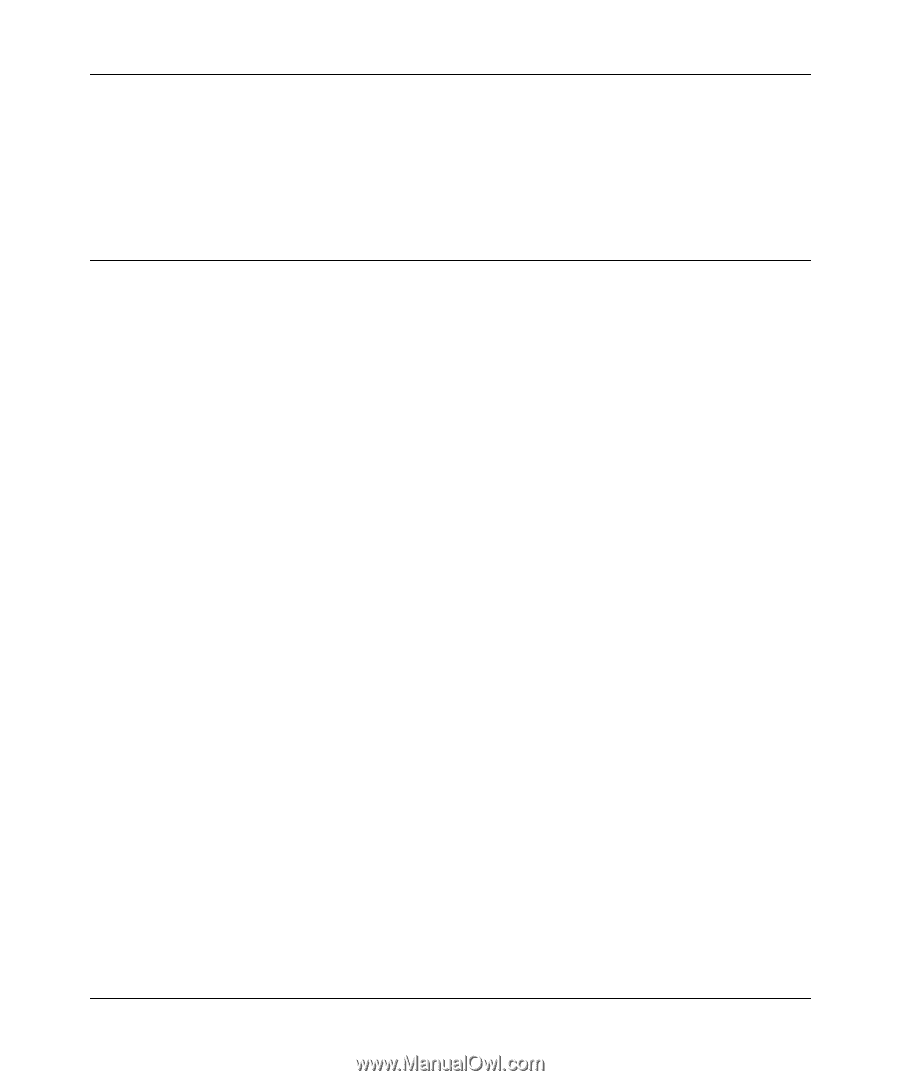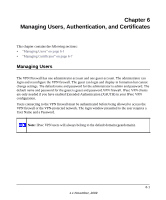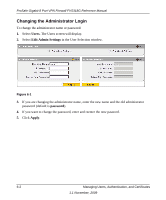Netgear FVS318G FVS318G User Manual - Page 113
Configuring Keepalives and Dead Peer Detection, Configuring Keepalive - configure vpn
 |
UPC - 606449064827
View all Netgear FVS318G manuals
Add to My Manuals
Save this manual to your list of manuals |
Page 113 highlights
ProSafe Gigabit 8 Port VPN Firewall FVS318G Reference Manual 2. Click on the connection. Within 30 seconds the message "Successfully connected to MyConnections/modecfg_test is displayed and the VPN client icon in the toolbar will read "On". 3. From the client PC, ping a computer on the VPN firewall LAN. Configuring Keepalives and Dead Peer Detection In some cases, it may not be desirable to have a VPN tunnel drop when traffic is idle; for example, when client-server applications over the tunnel cannot tolerate the tunnel establishment time. If you require your VPN tunnel to remain connected, you can use the Keepalive and Dead Peer Detection features to prevent the tunnel from dropping and to force a reconnection if the tunnel drops for any reason. For Dead Peer Detection to function, the peer VPN device on the other end of the tunnel must also support Dead Peer Detection. Keepalive, though less reliable than Dead Peer Detection, does not require any support from the peer device. Configuring Keepalive The keepalive feature maintains the IPSec SA by sending periodic ping requests to a host across the tunnel and monitoring the replies. To configure the keepalive on a configured VPN policy, follow these steps: 1. Select VPN > Policies from the main menu. 2. Click the VPN Policies tab, then click the edit button next to the desired VPN policy. Virtual Private Networking Using IPsec 1.1 November, 2009 5-27