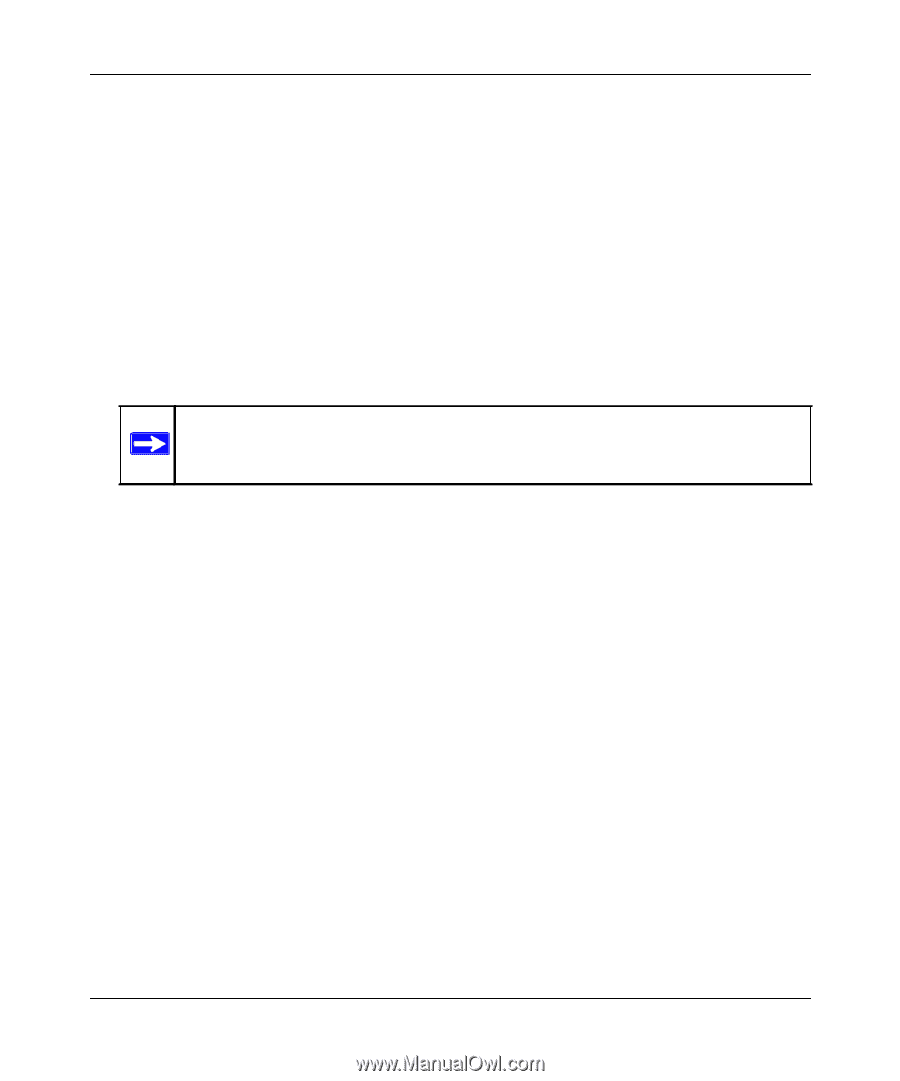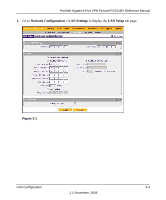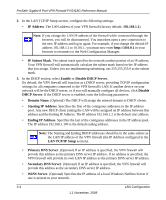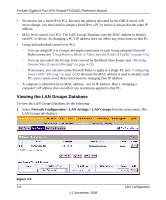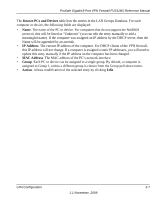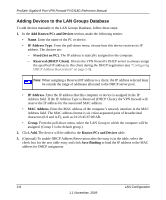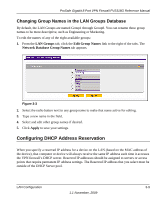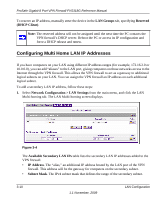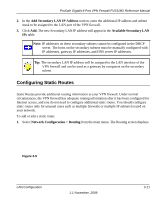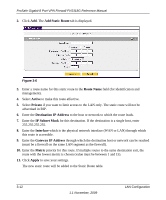Netgear FVS318G FVS318G User Manual - Page 46
Adding Devices to the LAN Groups Database, Add Known PCs and Devices, IP Address Type, Fixed Set on PC - reserve ip
 |
UPC - 606449064827
View all Netgear FVS318G manuals
Add to My Manuals
Save this manual to your list of manuals |
Page 46 highlights
ProSafe Gigabit 8 Port VPN Firewall FVS318G Reference Manual Adding Devices to the LAN Groups Database To add devices manually to the LAN Groups Database, follow these steps: 1. In the Add Known PCs and Devices section, make the following entries: • Name. Enter the name of the PC or device. • IP Address Type. From the pull-down menu, choose how this device receives its IP address. The choices are: - Fixed (Set on PC). The IP address is statically assigned on the computer. - Reserved (DHCP Client). Directs the VPN firewall's DHCP server to always assign the specified IP address to this client during the DHCP negotiation (see "Configuring DHCP Address Reservation" on page 3-9). Note: When assigning a Reserved IP address to a client, the IP address selected must be outside the range of addresses allocated to the DHCP server pool. • IP Address. Enter the IP address that this computer or device is assigned in the IP Address field. If the IP Address Type is Reserved (DHCP Client), the VPN firewall will reserve the IP address for the associated MAC address. • MAC Address. Enter the MAC address of the computer's network interface in the MAC Address field. The MAC address format is six colon-separated pairs of hexadecimal characters (0-9 and A-F), such as 01:23:45:67:89:AB. • Group. From the pull-down menu, select the LAN Group to which the computer will be assigned. (Group 1 is the default group.) 2. Click Add. The device will be added to the Known PCs and Devices table. 3. (Optional) To enable DHCP Address Reservation after the entry is in the table, select the check box for the new table entry and click Save Binding to bind the IP address to the MAC address for DHCP assignment. 3-8 LAN Configuration 1.1 November, 2009