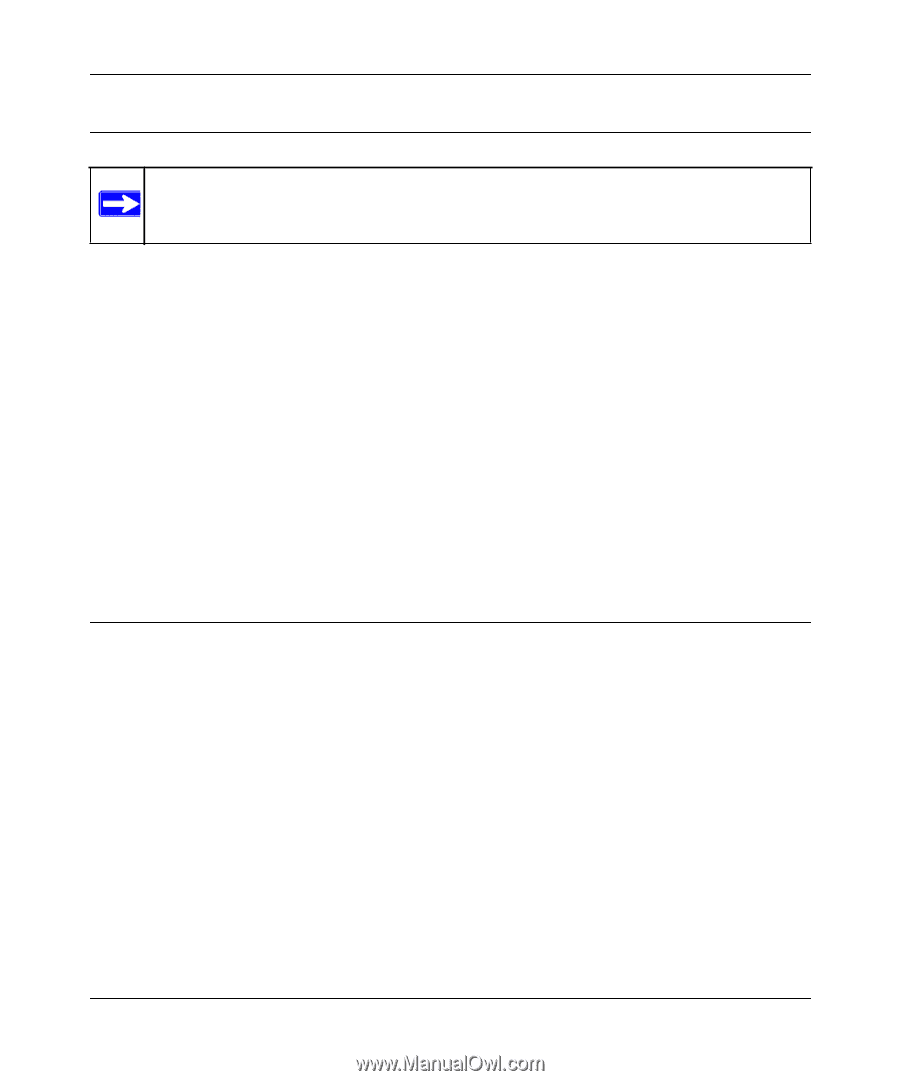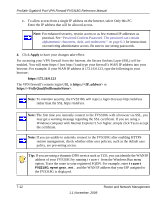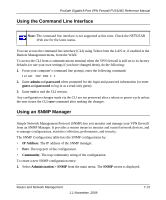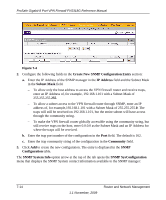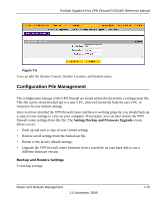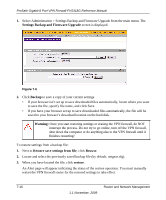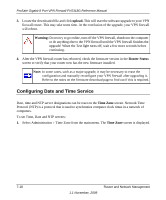Netgear FVS318G FVS318G User Manual - Page 143
Using the Command Line Interface, Using an SNMP Manager, admin, password, guest, IP Address, Community - cli commands
 |
UPC - 606449064827
View all Netgear FVS318G manuals
Add to My Manuals
Save this manual to your list of manuals |
Page 143 highlights
ProSafe Gigabit 8 Port VPN Firewall FVS318G Reference Manual Using the Command Line Interface Note: The command line interface is not supported at this time. Check the NETGEAR Web site for the latest status. You can access the command line interface (CLI) using Telnet from the LAN or, if enabled in the Remote Management menu, from the WAN. To access the CLI from a communications terminal when the VPN firewall is still set to its factory defaults (or use your own settings if you have changed them), do the following: 1. From your computer's command line prompt, enter the following command: telnet 192.168.1.1 2. Enter admin and password when prompted for the login and password information (or enter guest and password to log in as a read-only guest). 3. Enter exit to end the CLI session. Any configuration changes made via the CLI are not preserved after a reboot or power cycle unless the user issues the CLI save command after making the changes. Using an SNMP Manager Simple Network Management Protocol (SNMP) lets you monitor and manage your VPN firewall from an SNMP Manager. It provides a remote means to monitor and control network devices, and to manage configurations, statistics collection, performance, and security. The SNMP Configuration table lists the SNMP configurations by: • IP Address. The IP address of the SNMP manager. • Port. The trap port of the configuration. • Community. The trap community string of the configuration. To create a new SNMP configuration entry: 1. Select Administration > SNMP from the main menu. The SNMP screen is displayed. Router and Network Management 1.1 November, 2009 7-13