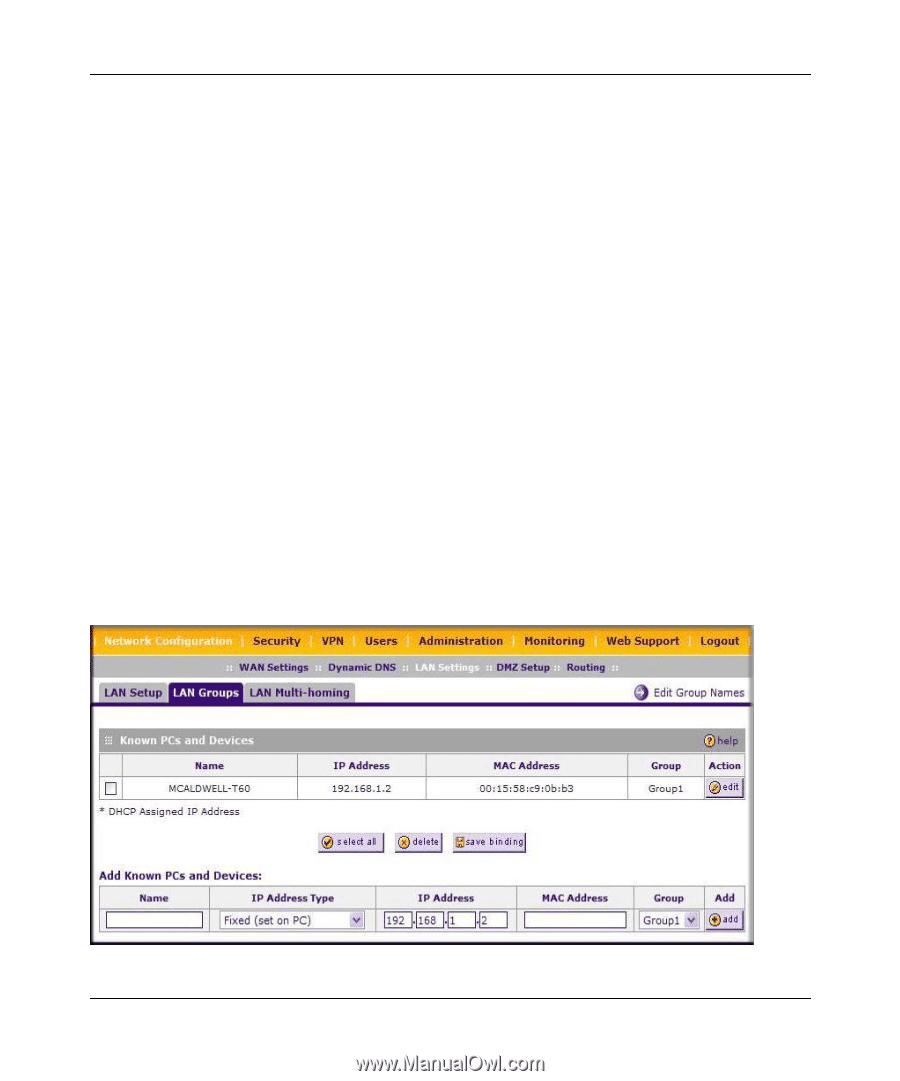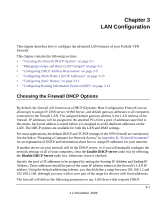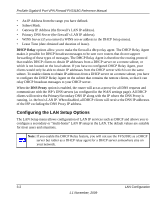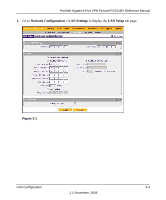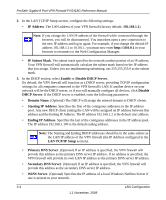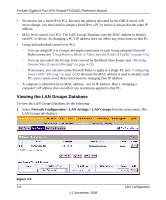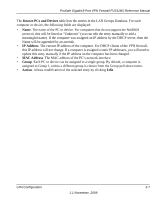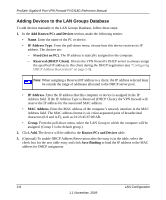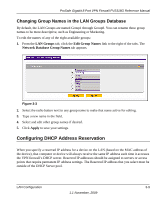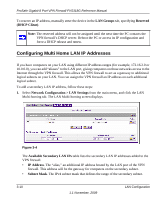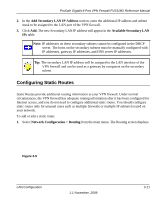Netgear FVS318G FVS318G User Manual - Page 44
Viewing the LAN Groups Database, Network Configuration > LAN Settings > LAN Groups - user manual
 |
UPC - 606449064827
View all Netgear FVS318G manuals
Add to My Manuals
Save this manual to your list of manuals |
Page 44 highlights
ProSafe Gigabit 8 Port VPN Firewall FVS318G Reference Manual • No need to use a fixed IP on PCs. Because the address allocated by the DHCP server will never change, you don't need to assign a fixed IP to a PC to ensure it always has the same IP address. • MAC level control over PCs. The LAN Groups Database uses the MAC address to identify each PC or device. So changing a PC's IP address does not affect any restrictions on that PC. • Group and individual control over PCs. - You can assign PCs to Groups and apply restrictions to each Group using the Firewall Rules screen (see "Using Rules to Block or Allow Specific Kinds of Traffic" on page 4-2). - You can also select the Groups to be covered by the Block Sites feature (see "Blocking Internet Sites (Content Filtering)" on page 4-21). - If necessary, you can also create Firewall Rules to apply to a single PC (see "Configuring Source MAC Filtering" on page 4-24). Because the MAC address is used to identify each PC, users cannot avoid these restrictions by changing their IP address. • A computer is identified by its MAC address-not its IP address. Hence, changing a computer's IP address does not affect any restrictions applied to that PC. Viewing the LAN Groups Database To view the LAN Groups Database, do the following: 1. Select Network Configuration > LAN Settings > LAN Groups from the main menu. The LAN Groups tab displays. Figure 3-2 3-6 1.1 November, 2009 LAN Configuration