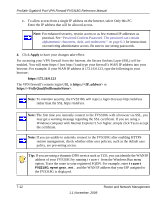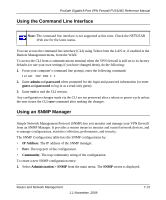Netgear FVS318G FVS318G User Manual - Page 138
Tools for Traffic Management, Changing Passwords and Administrator Settings
 |
UPC - 606449064827
View all Netgear FVS318G manuals
Add to My Manuals
Save this manual to your list of manuals |
Page 138 highlights
ProSafe Gigabit 8 Port VPN Firewall FVS318G Reference Manual The QoS priority settings conform to the IEEE 802.1D-1998 (formerly 802.1p) standard for class of service tag. You will not change the WAN bandwidth used by changing any QoS priority settings. But you will change the mix of traffic through the WAN ports by granting some services a higher priority than others. The quality of a service is impacted by its QoS setting, however. See "Setting Quality of Service (QoS) Priorities" on page 4-18 for the procedure on how to use this feature. Tools for Traffic Management The ProSafe VPN Firewall includes several tools that can be used to monitor the traffic conditions of the firewall and control who has access to the Internet and the types of traffic they are allowed to have. See "Monitoring System Performance" on page 9-1 for a discussion of the tools. Changing Passwords and Administrator Settings The default administrator and guest password for the Web Configuration Manager is password. Netgear recommends that you change this password to a more secure password. You can also configure a separate password for the guest account. To modify the Admin user account settings, including password: 1. Select Users > Users from the main menu. The Users screen will display. Figure 7-1 7-8 1.1 November, 2009 Router and Network Management