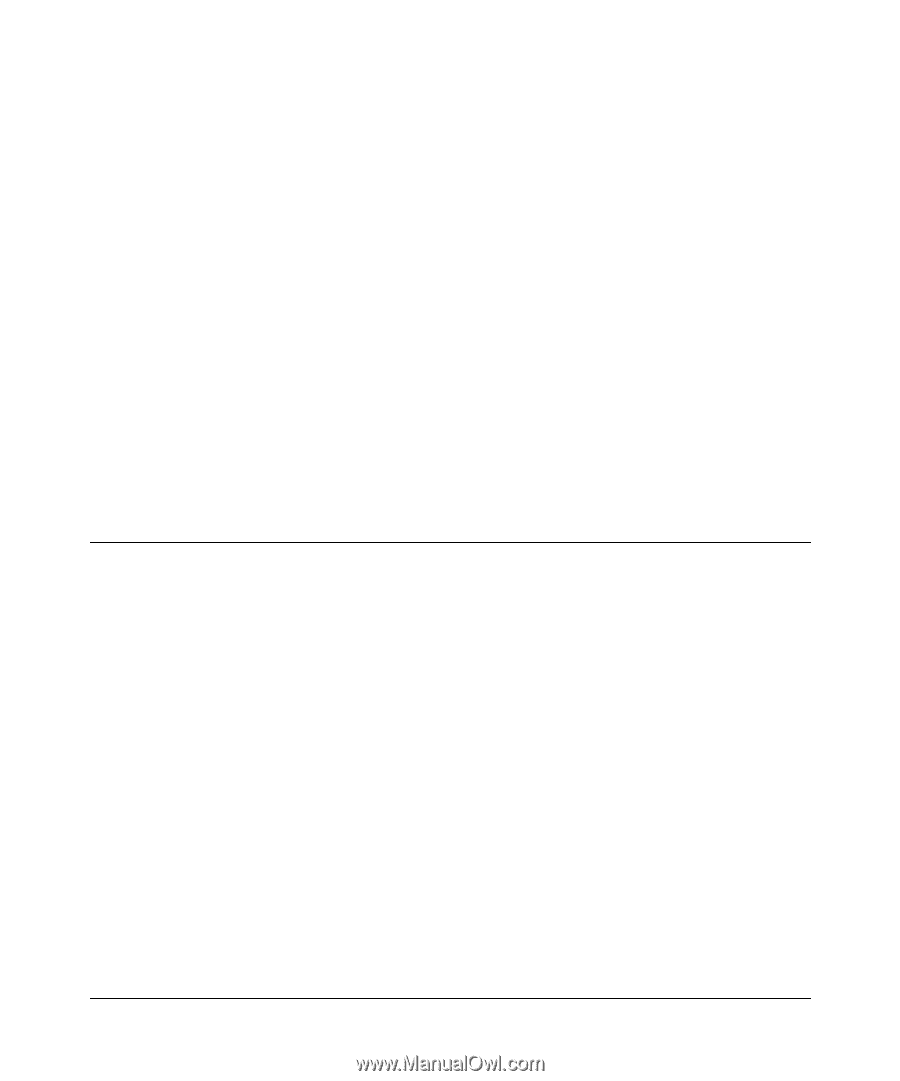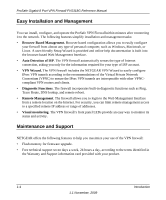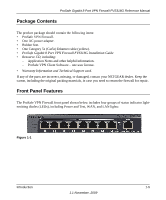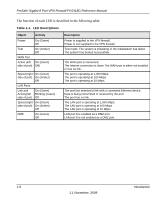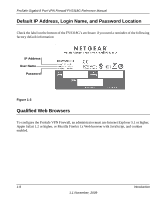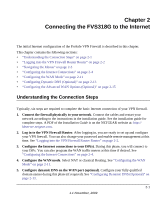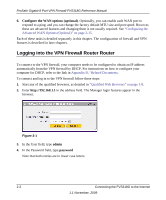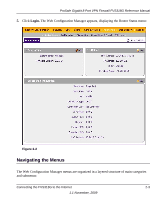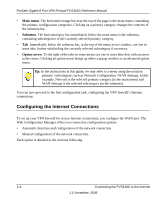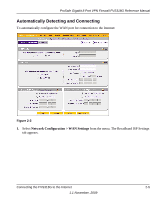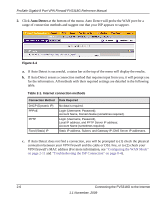Netgear FVS318G FVS318G User Manual - Page 23
Connecting the FVS318G to the Internet, Understanding the Connection Steps - one to one nat
 |
UPC - 606449064827
View all Netgear FVS318G manuals
Add to My Manuals
Save this manual to your list of manuals |
Page 23 highlights
Chapter 2 Connecting the FVS318G to the Internet The initial Internet configuration of the ProSafe VPN Firewall is described in this chapter. This chapter contains the following sections: • "Understanding the Connection Steps" on page 2-1 • "Logging into the VPN Firewall Router Router" on page 2-2 • "Navigating the Menus" on page 2-3 • "Configuring the Internet Connections" on page 2-4 • "Configuring the WAN Mode" on page 2-11 • "Configuring Dynamic DNS (Optional)" on page 2-13 • "Configuring the Advanced WAN Options (Optional)" on page 2-15 Understanding the Connection Steps Typically, six steps are required to complete the basic Internet connection of your VPN firewall. 1. Connect the firewall physically to your network. Connect the cables and restart your network according to the instructions in the installation guide. See the installation guide for complete steps. A PDF of the Installation Guide is on the NETGEAR website at: http:// kbserver.netgear.com. 2. Log in to the VPN Firewall Router. After logging in, you are ready to set up and configure your VPN firewall. You can also change your password and enable remote management at this time. See "Logging into the VPN Firewall Router Router" on page 2-2. 3. Configure the Internet connections to your ISP(s). During this phase, you will connect to your ISPs. You can also program the WAN traffic meters at this time if desired. See "Configuring the Internet Connections" on page 2-4. 4. Configure the WAN mode. Select NAT or classical Routing. See "Configuring the WAN Mode" on page 2-11. 5. Configure dynamic DNS on the WAN port (optional). Configure your fully qualified domain names during this phase (if required). See "Configuring Dynamic DNS (Optional)" on page 2-13. 2-1 1.1 November, 2009