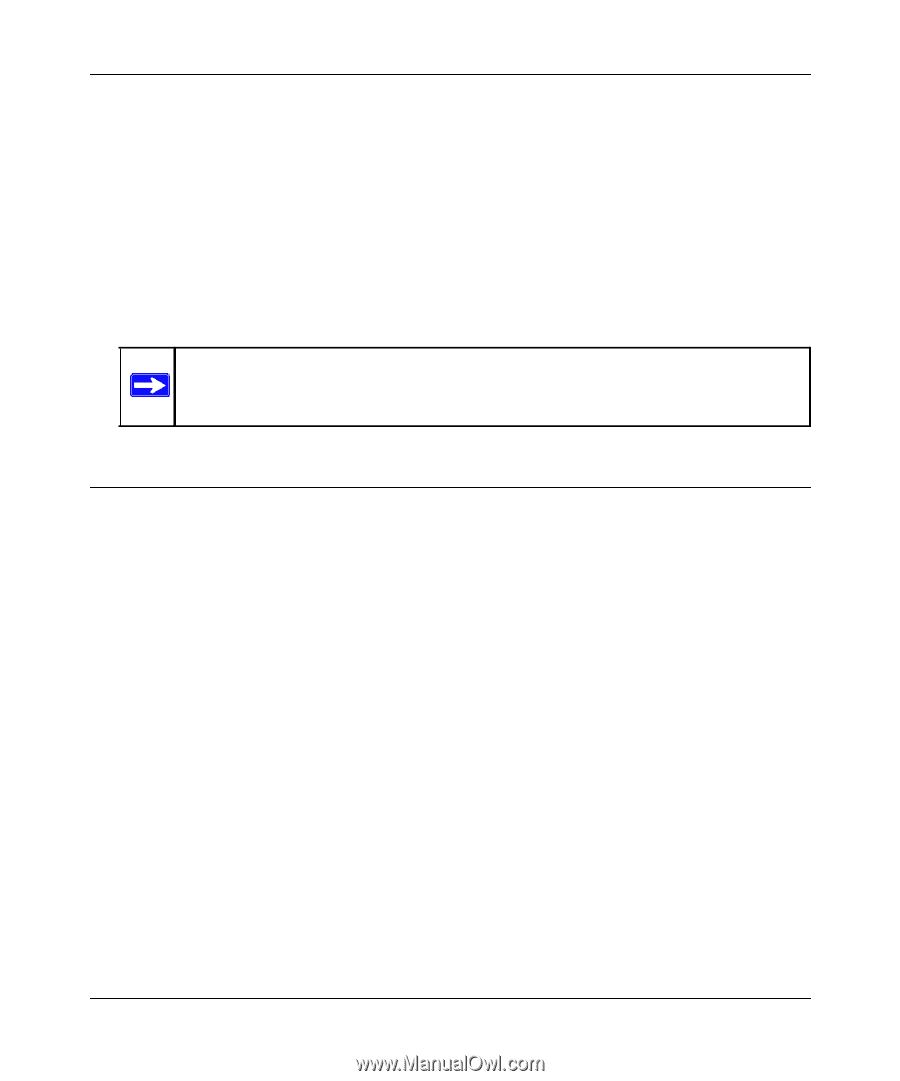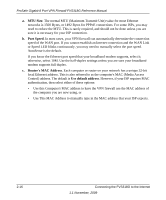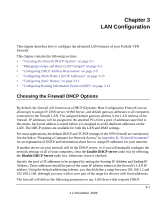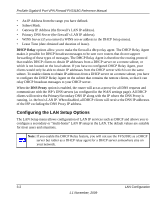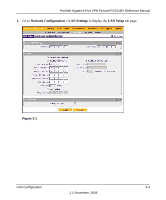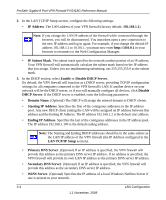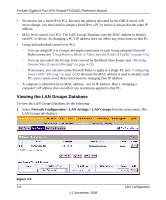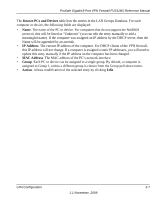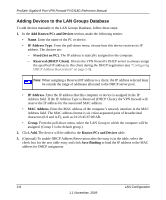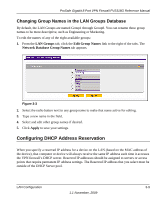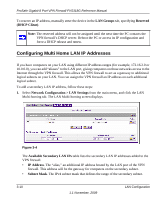Netgear FVS318G FVS318G User Manual - Page 43
Managing Groups and Hosts (LAN Groups), Lease Time., Enable LDAP Information, Enable DNS Proxy, Apply - dhcp update dns
 |
UPC - 606449064827
View all Netgear FVS318G manuals
Add to My Manuals
Save this manual to your list of manuals |
Page 43 highlights
ProSafe Gigabit 8 Port VPN Firewall FVS318G Reference Manual a. Lease Time. This specifies the duration for which IP addresses will be leased to clients. b. Enable LDAP Information. This enables the DHCP server to provide LDAP server information. • Enable DNS Proxy. When DNS proxy is enabled (the default), the DHCP server will provide the VPN firewall's LAN IP address as the DNS server for address name resolution. If this box is unchecked, the DHCP server will provide the ISP's DNS server IP addresses. The VPN firewall will still service DNS requests sent to its LAN IP address unless you disable DNS Proxy in the firewall settings (see "Attack Checks" on page 4-19). 4. Click Apply to save your settings. Note: Once you have completed the LAN setup, all outbound traffic is allowed and all inbound traffic is discarded. To change these default traffic rules, refer to Chapter 4, "Firewall Protection and Content Filtering. Managing Groups and Hosts (LAN Groups) The Known PCs and Devices table in the LAN Groups menu contains a list of all known PCs and network devices that are assigned dynamic IP addresses by the VPN firewall, or have been discovered by other means. Collectively, these entries make up the LAN Groups Database. The LAN Groups Database is updated by these methods: • DHCP Client Requests. By default, the DHCP server in this VPN firewall is enabled, and will accept and respond to DHCP client requests from PCs and other network devices. These requests also generate an entry in the LAN Groups Database. Because of this, leaving the DHCP server feature (on the LAN screen) enabled is strongly recommended. • Scanning the Network. The local network is scanned using ARP requests. The ARP scan will detect active devices that are not DHCP clients. However, sometimes the name of the PC or device cannot be accurately determined, and will appear in the database as Unknown. • Manual Entry. You can manually enter information about a network device. Some advantages of the LAN Groups Database are: • Generally, you do not need to enter either IP address or MAC addresses. Instead, you can just select the desired PC or device. • No need to reserve an IP address for a PC in the DHCP server. All IP address assignments made by the DHCP server will be maintained until the PC or device is removed from the database, either by expiry (inactive for a long time) or by you. LAN Configuration 3-5 1.1 November, 2009