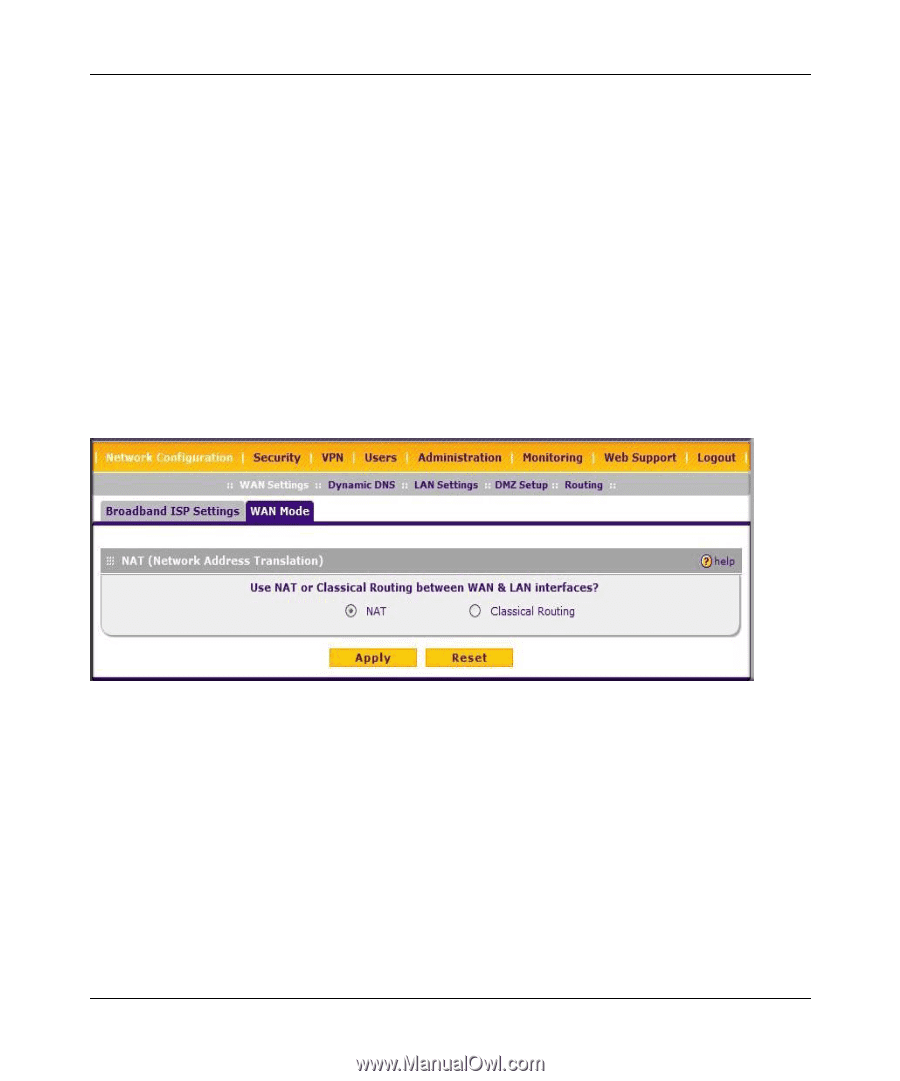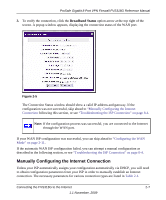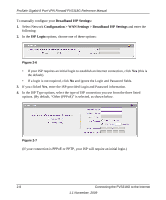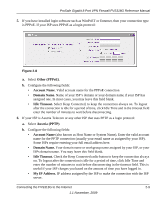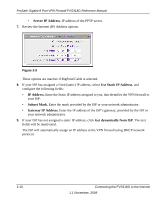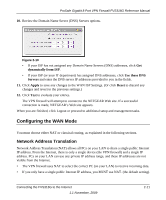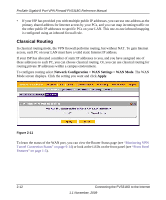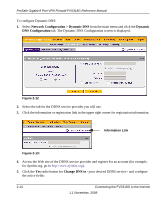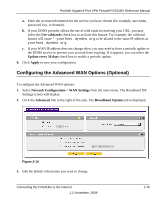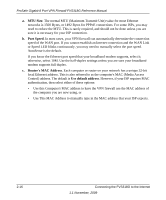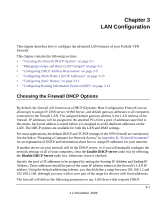Netgear FVS318G FVS318G User Manual - Page 34
Classical Routing, Network Configuration > WAN Settings > WAN Mode, Apply - route to isp router
 |
UPC - 606449064827
View all Netgear FVS318G manuals
Add to My Manuals
Save this manual to your list of manuals |
Page 34 highlights
ProSafe Gigabit 8 Port VPN Firewall FVS318G Reference Manual • If your ISP has provided you with multiple public IP addresses, you can use one address as the primary shared address for Internet access by your PCs, and you can map incoming traffic on the other public IP addresses to specific PCs on your LAN. This one-to-one inbound mapping is configured using an inbound firewall rule. Classical Routing In classical routing mode, the VPN firewall performs routing, but without NAT. To gain Internet access, each PC on your LAN must have a valid static Internet IP address. If your ISP has allocated a number of static IP addresses to you, and you have assigned one of these addresses to each PC, you can choose classical routing. Or, you can use classical routing for routing private IP addresses within a campus environment. To configure routing select Network Configuration > WAN Settings > WAN Mode. The WAN Mode screen displays. Click the setting you want and click Apply. Figure 2-11 To learn the status of the WAN port, you can view the Router Status page (see "Monitoring VPN Tunnel Connection Status" on page 9-14) or look at the LEDs on the front panel (see "Front Panel Features" on page 1-5). 2-12 Connecting the FVS318G to the Internet 1.1 November, 2009