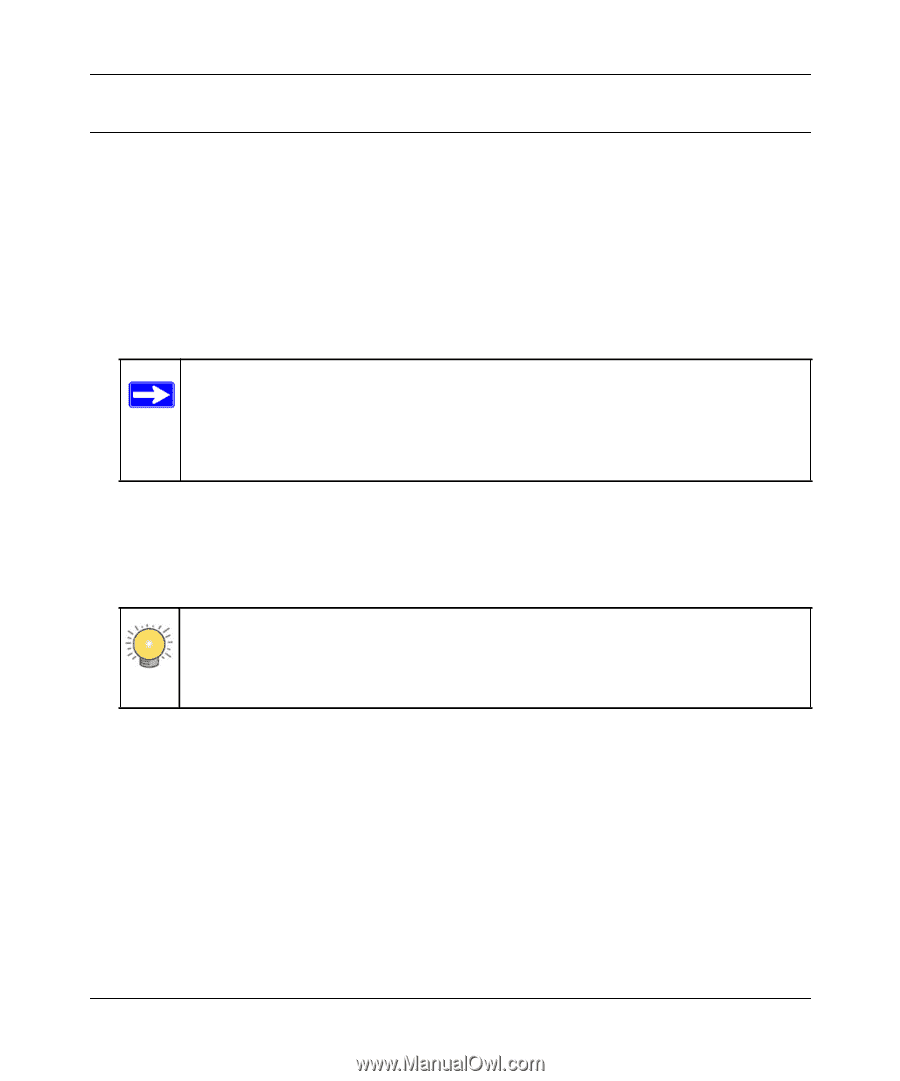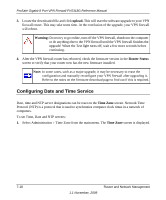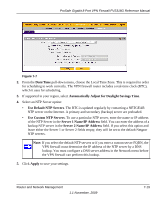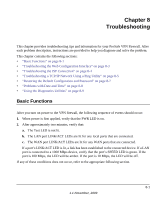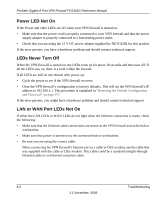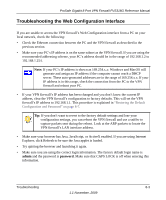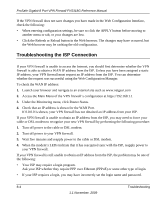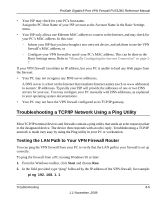Netgear FVS318G FVS318G User Manual - Page 153
Troubleshooting the Web Configuration Interface, admin, password - locks up
 |
UPC - 606449064827
View all Netgear FVS318G manuals
Add to My Manuals
Save this manual to your list of manuals |
Page 153 highlights
ProSafe Gigabit 8 Port VPN Firewall FVS318G Reference Manual Troubleshooting the Web Configuration Interface If you are unable to access the VPN firewall's Web Configuration interface from a PC on your local network, check the following: • Check the Ethernet connection between the PC and the VPN firewall as described in the previous section. • Make sure your PC's IP address is on the same subnet as the VPN firewall. If you are using the recommended addressing scheme, your PC's address should be in the range of 192.168.1.2 to 192.168.1.254. Note: If your PC's IP address is shown as 169.254.x.x: Windows and MacOS will generate and assign an IP address if the computer cannot reach a DHCP server. These auto-generated addresses are in the range of 169.254.x.x. If your IP address is in this range, check the connection from the PC to the VPN firewall and reboot your PC. • If your VPN firewall's IP address has been changed and you don't know the current IP address, clear the VPN firewall's configuration to factory defaults. This will set the VPN firewall's IP address to 192.168.1.1. This procedure is explained in "Restoring the Default Configuration and Password" on page 8-7. Tip: If you don't want to revert to the factory default settings and lose your configuration settings, you can reboot the VPN firewall and use a sniffer to capture packets sent during the reboot. Look at the ARP packets to locate the VPN firewall's LAN interface address. • Make sure your browser has Java, JavaScript, or ActiveX enabled. If you are using Internet Explorer, click Refresh to be sure the Java applet is loaded. • Try quitting the browser and launching it again. • Make sure you are using the correct login information. The factory default login name is admin and the password is password. Make sure that CAPS LOCK is off when entering this information. Troubleshooting 8-3 1.1 November, 2009