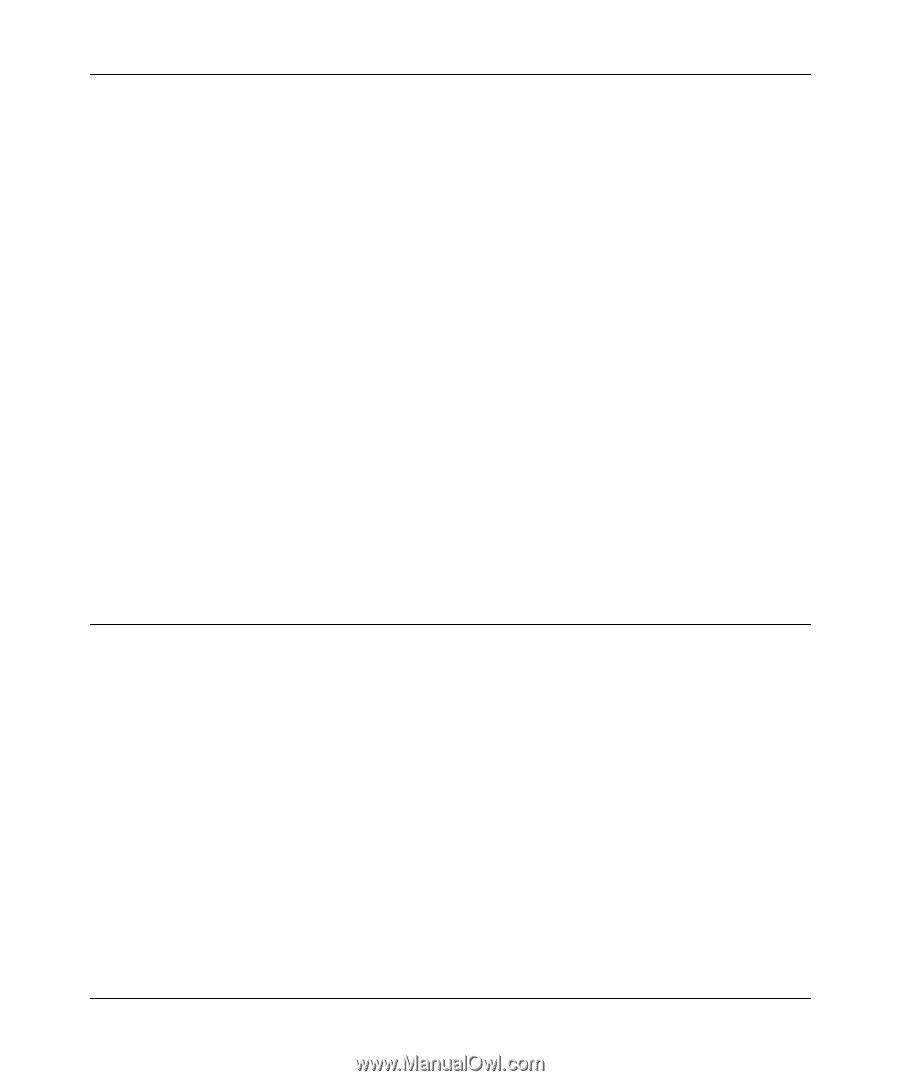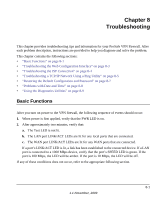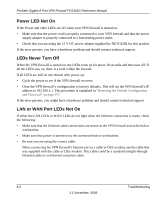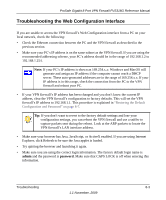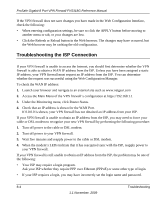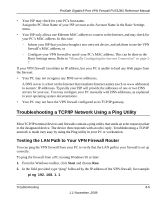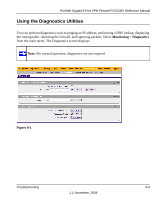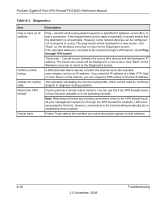Netgear FVS318G FVS318G User Manual - Page 155
Troubleshooting a TCP/IP Network Using a Ping Utility
 |
UPC - 606449064827
View all Netgear FVS318G manuals
Add to My Manuals
Save this manual to your list of manuals |
Page 155 highlights
ProSafe Gigabit 8 Port VPN Firewall FVS318G Reference Manual • Your ISP may check for your PC's host name. Assign the PC Host Name of your ISP account as the Account Name in the Basic Settings menu. • Your ISP only allows one Ethernet MAC address to connect to the Internet, and may check for your PC's MAC address. In this case: - Inform your ISP that you have bought a new network device, and ask them to use the VPN firewall's MAC address; or - Configure your VPN firewall to spoof your PC's MAC address. This can be done in the Basic Settings menu. Refer to "Manually Configuring the Internet Connection" on page 27. If your VPN firewall can obtain an IP address, but your PC is unable to load any Web pages from the Internet: • Your PC may not recognize any DNS server addresses. A DNS server is a host on the Internet that translates Internet names (such as www addresses) to numeric IP addresses. Typically your ISP will provide the addresses of one or two DNS servers for your use. You may configure your PC manually with DNS addresses, as explained in your operating system documentation. • Your PC may not have the VPN firewall configured as its TCP/IP gateway. Troubleshooting a TCP/IP Network Using a Ping Utility Most TCP/IP terminal devices and firewalls contain a ping utility that sends an echo request packet to the designated device. The device then responds with an echo reply. Troubleshooting a TCP/IP network is made very easy by using the Ping utility in your PC or workstation. Testing the LAN Path to Your VPN Firewall Router You can ping the VPN firewall from your PC to verify that the LAN path to your firewall is set up correctly. To ping the firewall from a PC running Windows 95 or later: 1. From the Windows toolbar, click Start and choose Run. 2. In the field provided, type "ping" followed by the IP address of the VPN firewall; for example: ping 192.168.1.1 Troubleshooting 8-5 1.1 November, 2009