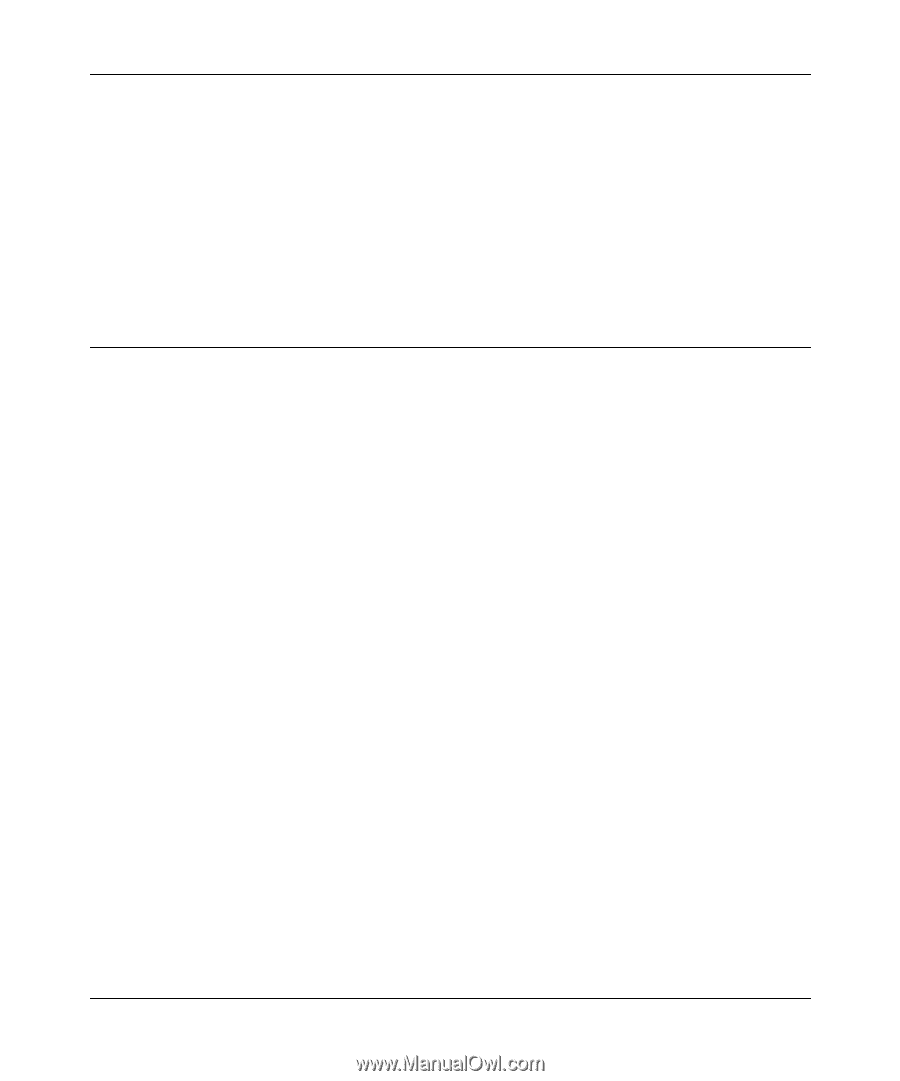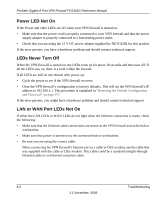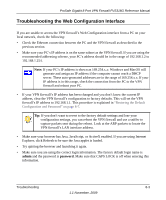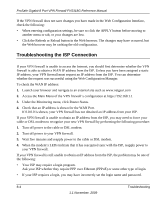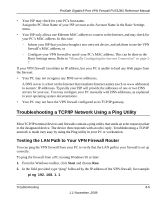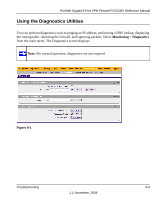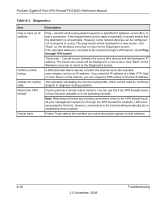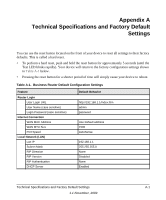Netgear FVS318G FVS318G User Manual - Page 157
Restoring the Default Configuration and Password, Manually Configuring
 |
UPC - 606449064827
View all Netgear FVS318G manuals
Add to My Manuals
Save this manual to your list of manuals |
Page 157 highlights
ProSafe Gigabit 8 Port VPN Firewall FVS318G Reference Manual • If your ISP assigned a host name to your PC, enter that host name as the Account Name in the Basic Settings menu. • Your ISP could be rejecting the Ethernet MAC addresses of all but one of your PCs. Many broadband ISPs restrict access by only allowing traffic from the MAC address of your broadband modem, but some ISPs additionally restrict access to the MAC address of a single PC connected to that modem. If this is the case, you must configure your VPN firewall to "clone" or "spoof" the MAC address from the authorized PC. Refer to "Manually Configuring the Internet Connection" on page 2-7. Restoring the Default Configuration and Password This section explains how to restore the factory default configuration settings, changing the VPN firewall's administration password to password and the IP address to 192.168.1.1. You can erase the current configuration and restore factory defaults in two ways: • Use the Erase function of the VPN firewall (see "Configuration File Management" on page 7- 15). • Use the reset button on the rear panel of the VPN firewall. Use this method for cases when the administration password or IP address is not known. To restore the factory default configuration settings without knowing the administration password or IP address, you must use the reset button on the rear panel of the VPN firewall. To restore the factory defaults: 1. Press and hold the reset button until the Test LED turns on and begins to blink (about 10 seconds). 2. Release the reset button and wait for the VPN firewall to reboot. Troubleshooting 8-7 1.1 November, 2009