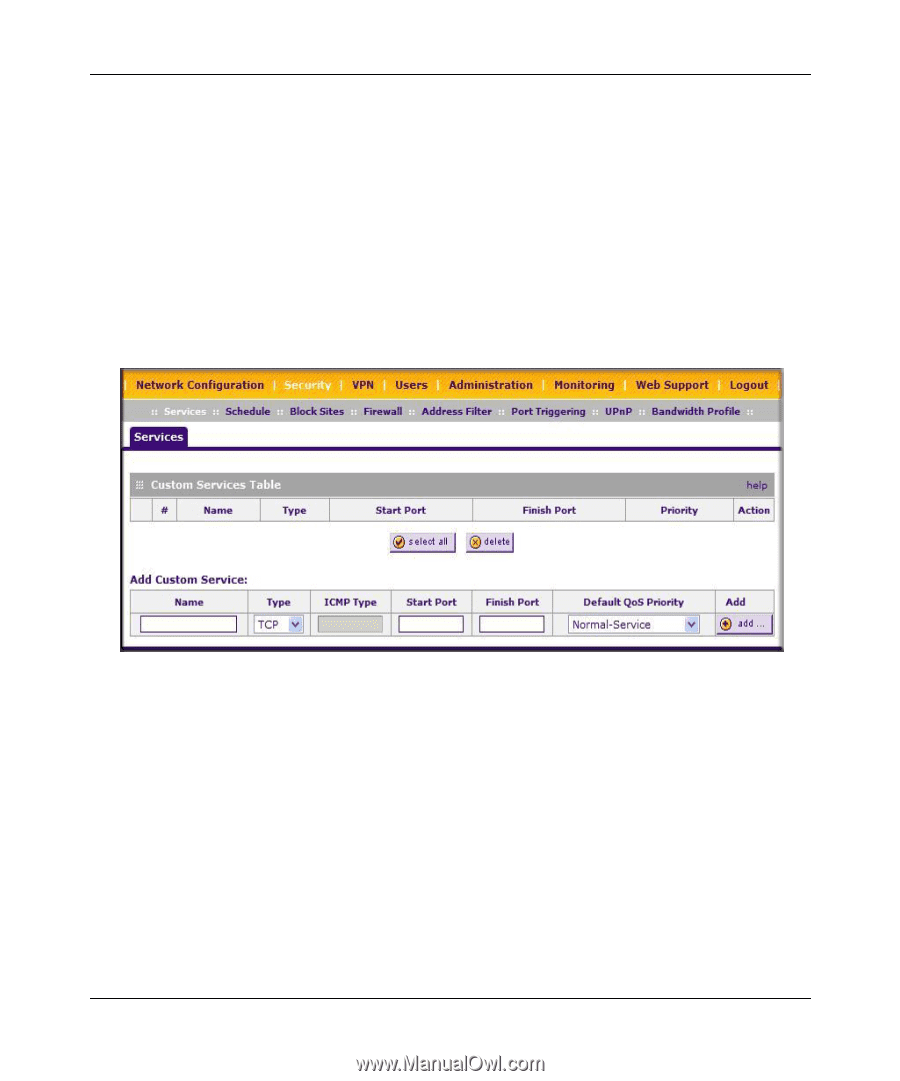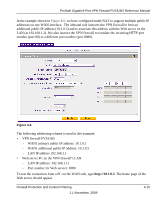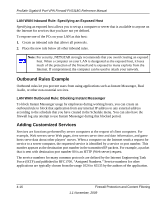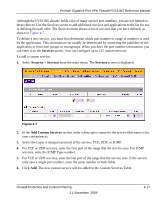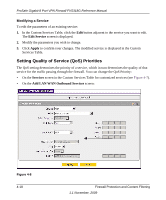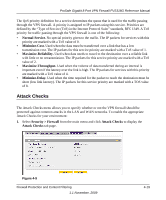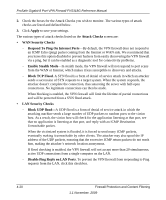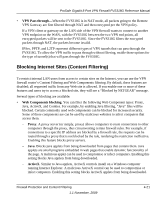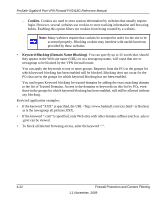Netgear FVS318G FVS318G User Manual - Page 69
Services, Security > Services, Add Custom Services, your convenience.
 |
UPC - 606449064827
View all Netgear FVS318G manuals
Add to My Manuals
Save this manual to your list of manuals |
Page 69 highlights
ProSafe Gigabit 8 Port VPN Firewall FVS318G Reference Manual Although the FVS318G already holds a list of many service port numbers, you are not limited to these choices. Use the Services screen to add additional services and applications to the list for use in defining firewall rules. The Services menu shows a list of services that you have defined, as shown in Figure 4-7. To define a new service, you must first determine which port number or range of numbers is used by the application. This information can usually be determined by contacting the publisher of the application or from user groups or newsgroups. When you have the port number information, you can enter it on the Services screen. You can configure up to 125 custom services. To add a custom service: 1. Select Security > Services from the main menu. The Services screen is displayed. Figure 4-7 2. In the Add Custom Services section, enter a descriptive name for the service (this name is for your convenience). 3. Select the Layer 3 transport protocol of the service: TCP, UDP, or ICMP. 4. For TCP or UDP services, enter the first port of the range that the service uses. For ICMP services, enter the ICMP Type number. 5. For TCP or UDP services, enter the last port of the range that the service uses. If the service only uses a single port number, enter the same number in both fields. 6. Click Add. The new custom service will be added to the Custom Services Table. Firewall Protection and Content Filtering 1.1 November, 2009 4-17