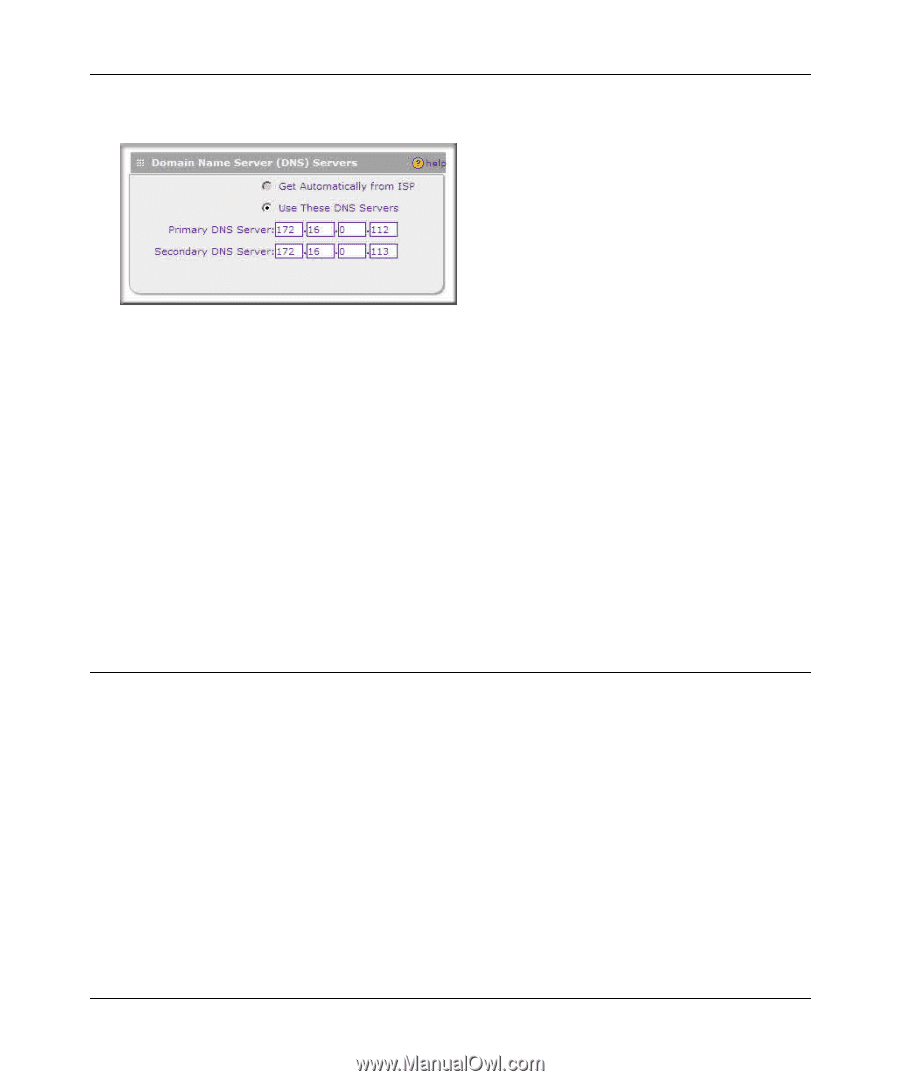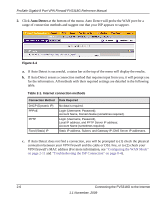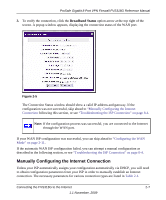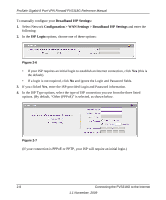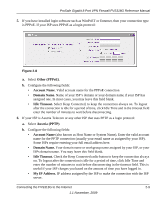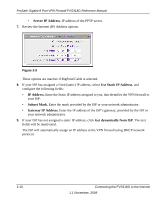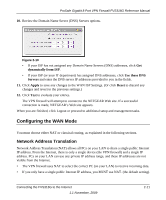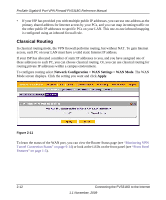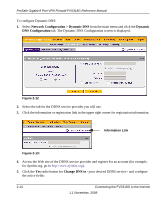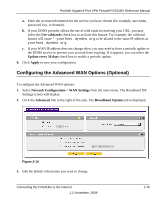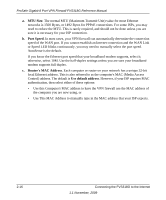Netgear FVS318G FVS318G User Manual - Page 33
Configuring the WAN Mode, Network Address Translation - prosafe gigabit 8 port vpn firewall reviews
 |
UPC - 606449064827
View all Netgear FVS318G manuals
Add to My Manuals
Save this manual to your list of manuals |
Page 33 highlights
ProSafe Gigabit 8 Port VPN Firewall FVS318G Reference Manual 10. Review the Domain Name Server (DNS) Servers options. Figure 2-10 • If your ISP has not assigned any Domain Name Servers (DNS) addresses, click Get dynamically from ISP. • If your ISP (or your IT department) has assigned DNS addresses, click Use these DNS Servers and enter the DNS server IP addresses provided to you in the fields. 11. Click Apply to save any changes to the WAN ISP Settings. (Or click Reset to discard any changes and revert to the previous settings.) 12. Click Test to evaluate your entries. The VPN firewall will attempt to connect to the NETGEAR Web site. If a successful connection is made, NETGEAR's Web site appears. When you are finished, click Logout or proceed to additional setup and management tasks. Configuring the WAN Mode You must choose either NAT or classical routing, as explained in the following sections. Network Address Translation Network Address Translation (NAT) allows all PCs on your LAN to share a single public Internet IP address. From the Internet, there is only a single device (the VPN firewall) and a single IP address. PCs on your LAN can use any private IP address range, and these IP addresses are not visible from the Internet. • The VPN firewall uses NAT to select the correct PC (on your LAN) to receive incoming data. • If you only have a single public Internet IP address, you MUST use NAT. (the default setting). Connecting the FVS318G to the Internet 1.1 November, 2009 2-11