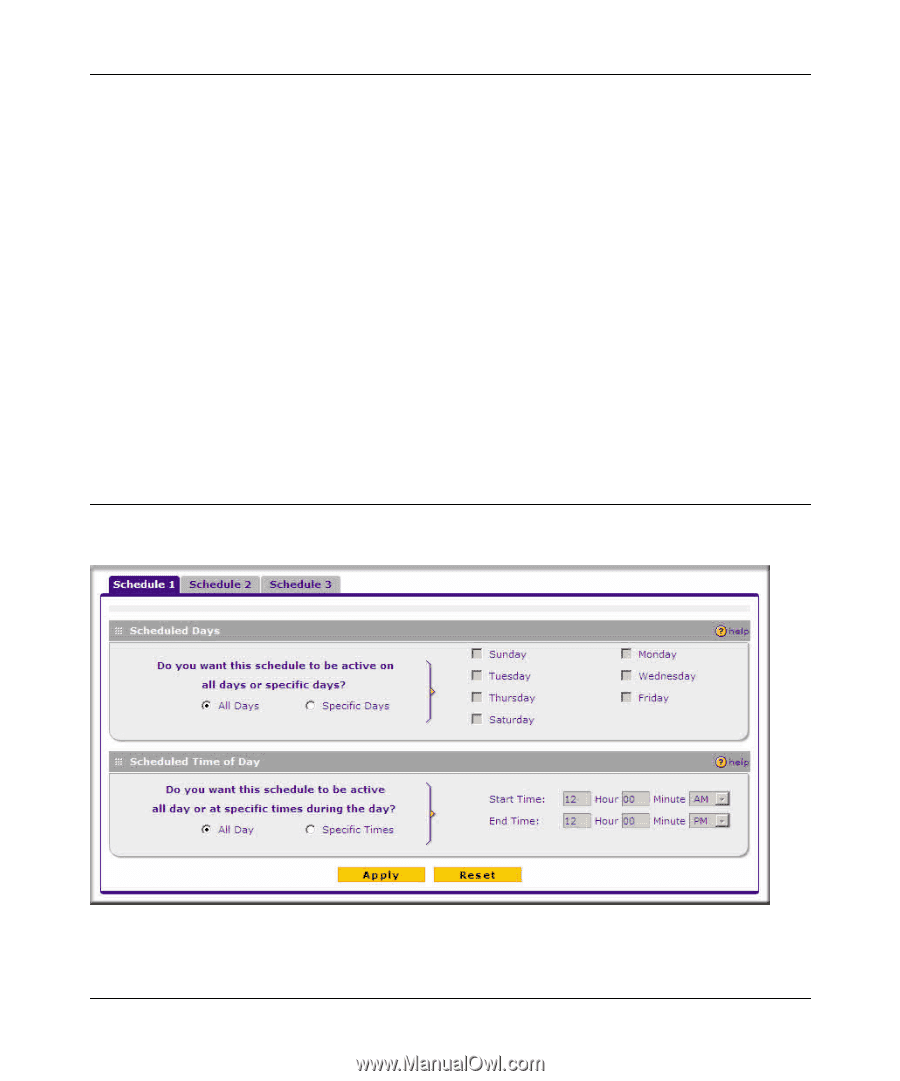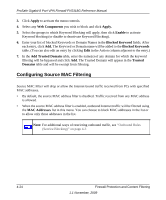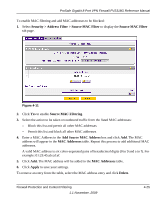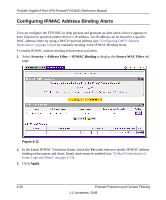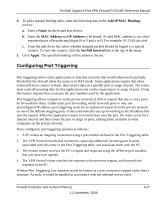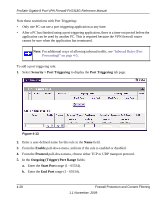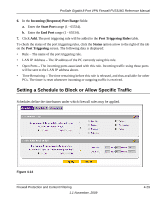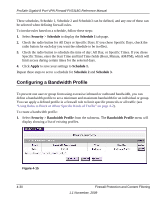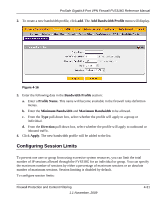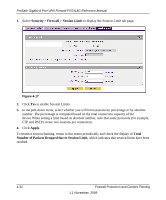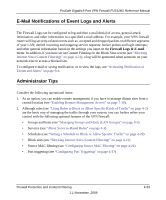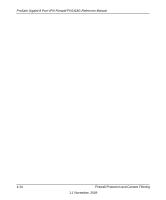Netgear FVS318G FVS318G User Manual - Page 81
Setting a Schedule to Block or Allow Specific Traffic, Incoming Response Port Range, Start Port
 |
UPC - 606449064827
View all Netgear FVS318G manuals
Add to My Manuals
Save this manual to your list of manuals |
Page 81 highlights
ProSafe Gigabit 8 Port VPN Firewall FVS318G Reference Manual 6. In the Incoming (Response) Port Range fields: a. Enter the Start Port range (1 - 65534). b. Enter the End Port range (1 - 65534). 7. Click Add. The port triggering rule will be added to the Port Triggering Rules table. To check the status of the port triggering rules, click the Status option arrow to the right of the tab on the Port Triggering screen. The following data is displayed: • Rule - The name of the port triggering rule. • LAN IP Address - The IP address of the PC currently using this rule. • Open Ports - The incoming ports associated with this rule. Incoming traffic using these ports will be sent to the LAN IP address above. • Time Remaining - The time remaining before this rule is released, and thus available for other PCs. The timer is reset whenever incoming or outgoing traffic is received. Setting a Schedule to Block or Allow Specific Traffic Schedules define the timeframes under which firewall rules may be applied. Figure 4-14 Firewall Protection and Content Filtering 1.1 November, 2009 4-29