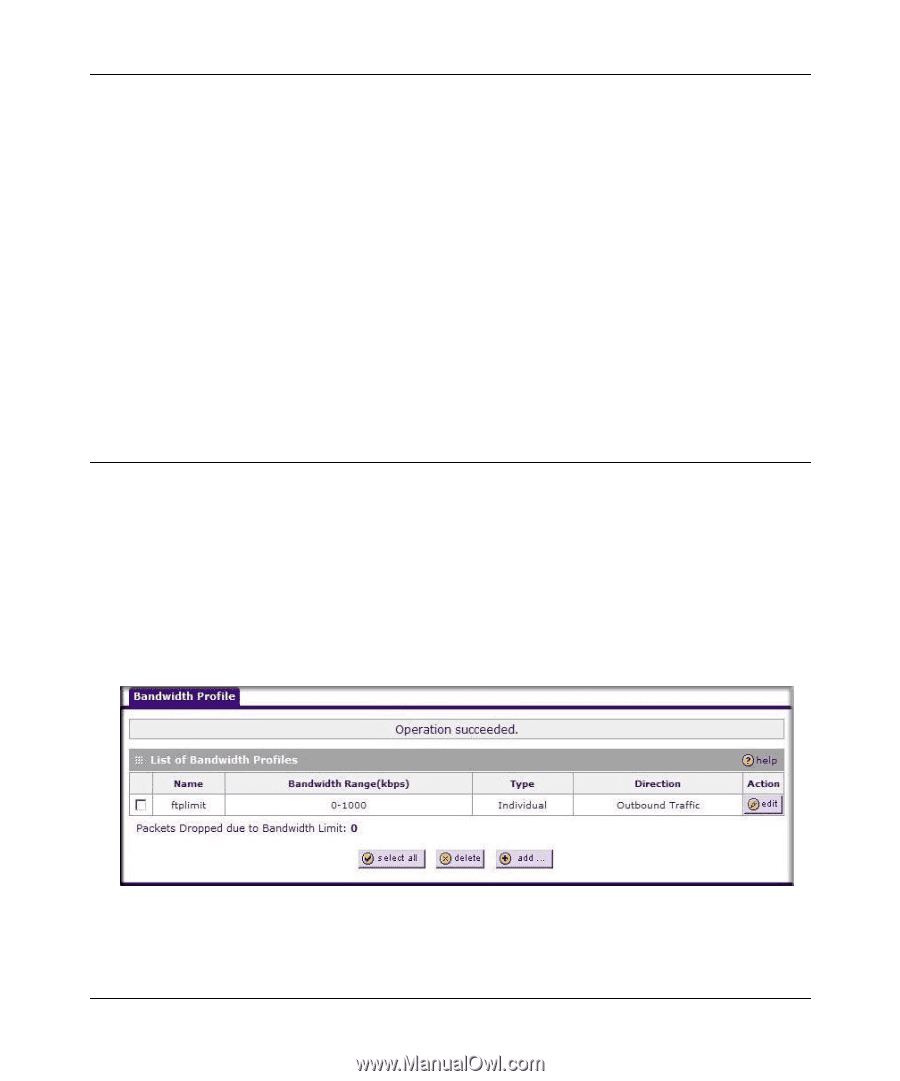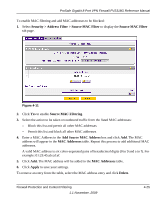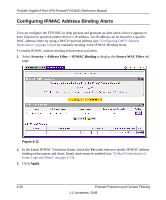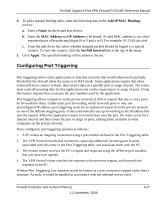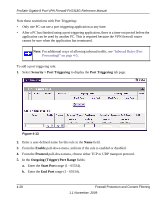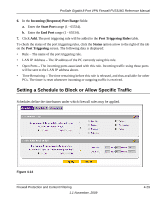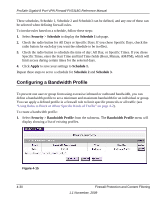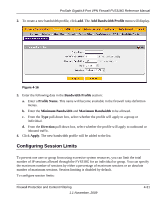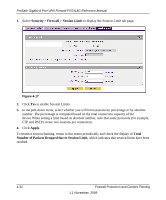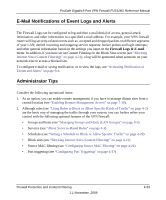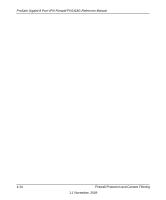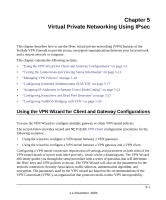Netgear FVS318G FVS318G User Manual - Page 82
Configuring a Bandwidth Profile, Security, Schedule, Apply, Bandwidth Profile
 |
UPC - 606449064827
View all Netgear FVS318G manuals
Add to My Manuals
Save this manual to your list of manuals |
Page 82 highlights
ProSafe Gigabit 8 Port VPN Firewall FVS318G Reference Manual Three schedules, Schedule 1, Schedule 2 and Schedule3 can be defined, and any one of these can be selected when defining firewall rules. To invoke rules based on a schedule, follow these steps: 1. Select Security > Schedule to display the Schedule 1 tab page. 2. Check the radio button for All Days or Specific Days. If you chose Specific Days, check the radio button for each day you want the schedule to be in effect. 3. Check the radio button to schedule the time of day: All Day, or Specific Times. If you chose Specific Times, enter the Start Time and End Time fields (Hour, Minute, AM/PM), which will limit access during certain times for the selected days. 4. Click Apply to save your settings to Schedule 1. Repeat these steps to set to a schedule for Schedule 2 and Schedule 3. Configuring a Bandwidth Profile To prevent one user or group from using excessive inbound or outbound bandwidth, you can define a bandwidth profile to set a minimum and maximum bandwidth for an individual or group. You can apply a defined profile in a firewall rule to limit specific protocols or all traffic (see "Using Rules to Block or Allow Specific Kinds of Traffic" on page 4-2). To create a bandwidth profile: 1. Select Security > Bandwidth Profile from the submenu. The Bandwidth Profile menu will display showing a list of existing profiles. Figure 4-15 4-30 Firewall Protection and Content Filtering 1.1 November, 2009