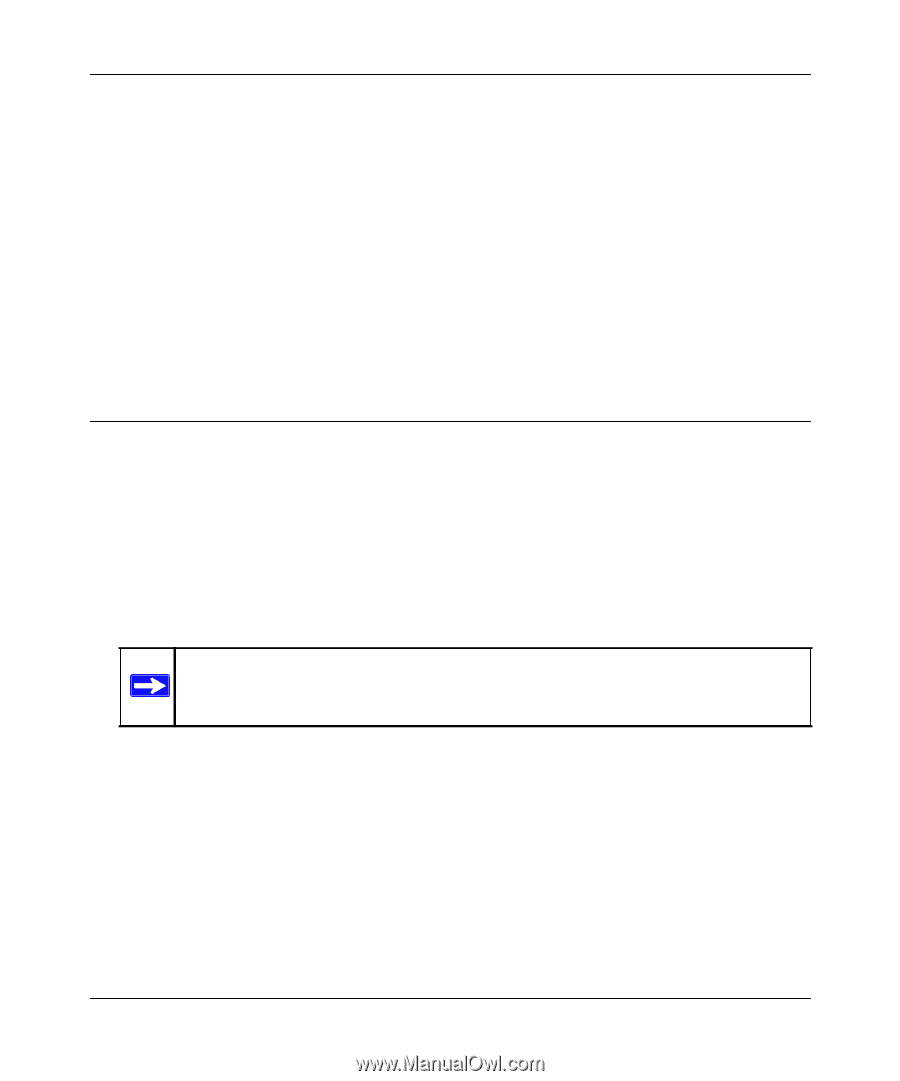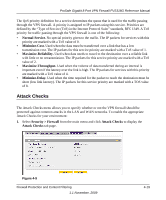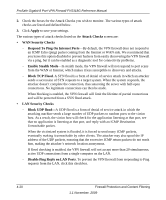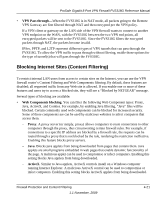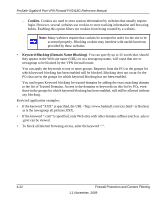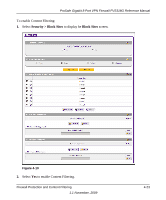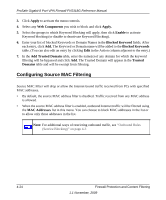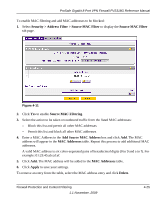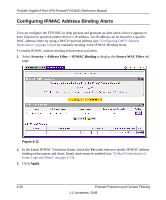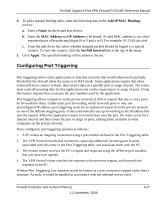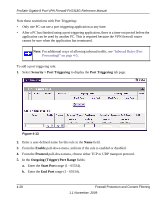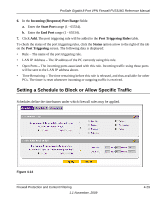Netgear FVS318G FVS318G User Manual - Page 76
Configuring Source MAC Filtering, Apply, Web Components, Enable, Blocked Keyword, Add Trusted Domain
 |
UPC - 606449064827
View all Netgear FVS318G manuals
Add to My Manuals
Save this manual to your list of manuals |
Page 76 highlights
ProSafe Gigabit 8 Port VPN Firewall FVS318G Reference Manual 3. Click Apply to activate the menu controls. 4. Select any Web Components you wish to block and click Apply. 5. Select the groups to which Keyword Blocking will apply, then click Enable to activate Keyword blocking (or disable to deactivate Keyword Blocking). 6. Enter your list of blocked Keywords or Domain Names in the Blocked Keyword fields. After each entry, click Add. The Keyword or Domain name will be added to the Blocked Keywords table. (You can also edit an entry by clicking Edit in the Action column adjacent to the entry.) 7. In the Add Trusted Domain table, enter the name(s) of any domain for which the keyword filtering will be bypassed and click Add. The Trusted Domain will appear in the Trusted Domains table and will be exempt from filtering. Configuring Source MAC Filtering Source MAC Filter will drop or allow the Internet-bound traffic received from PCs with specified MAC addresses. • By default, the source MAC address filter is disabled. Traffic received from any MAC address is allowed. • When the source MAC address filter is enabled, outbound Internet traffic will be filtered using the MAC Addresses list in this menu. You can choose to block MAC addresses in the list or to allow only those addresses in the list. Note: For additional ways of restricting outbound traffic, see "Outbound Rules (Service Blocking)" on page 4-3 4-24 Firewall Protection and Content Filtering 1.1 November, 2009