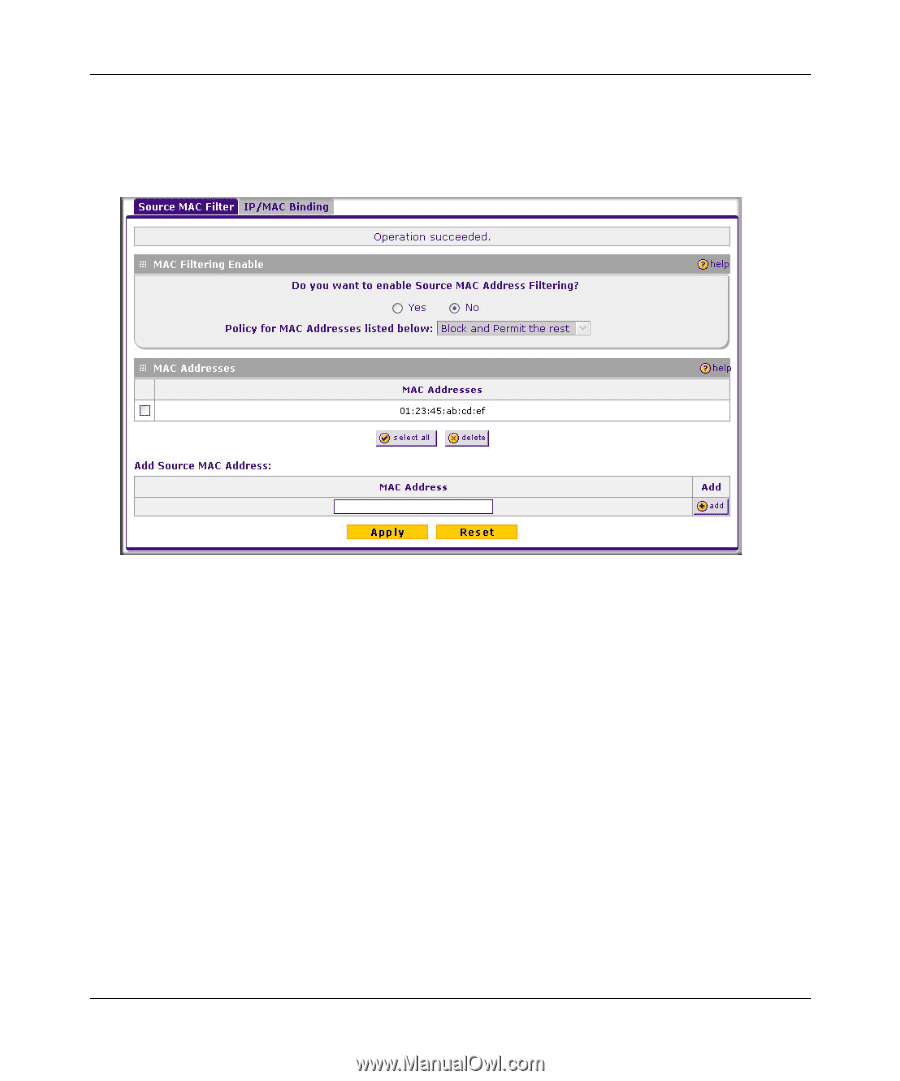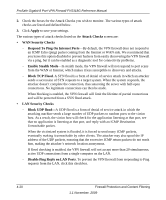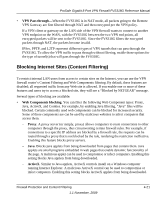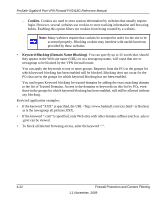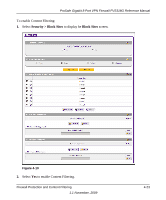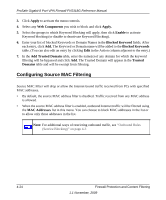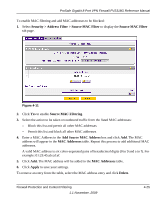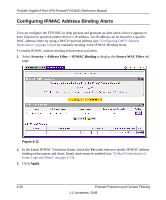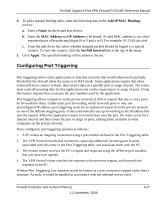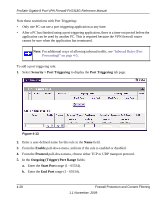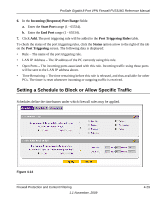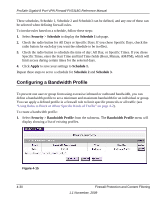Netgear FVS318G FVS318G User Manual - Page 77
Security > Address Filter > Source MAC Filter, Source MAC Filter, Add Source MAC Address
 |
UPC - 606449064827
View all Netgear FVS318G manuals
Add to My Manuals
Save this manual to your list of manuals |
Page 77 highlights
ProSafe Gigabit 8 Port VPN Firewall FVS318G Reference Manual To enable MAC filtering and add MAC addresses to be blocked: 1. Select Security > Address Filter > Source MAC Filter to display the Source MAC Filter tab page. Figure 4-11 2. Click Yes to enable Source MAC Filtering. 3. Select the action to be taken on outbound traffic from the listed MAC addresses: - Block this list and permit all other MAC addresses - Permit this list and block all other MAC addresses 4. Enter a MAC Address in the Add Source MAC Address box and click Add. The MAC address will appear in the MAC Addresses table. Repeat this process to add additional MAC addresses. A valid MAC address is six colon-separated pairs of hexadecimal digits (0 to 9 and a to f). For example: 01:23:45:ab:cd:ef. 5. Click Add. The MAC address will be added to the MAC Addresses table. 6. Click Apply to save your settings. To remove an entry from the table, select the MAC address entry and click Delete. Firewall Protection and Content Filtering 1.1 November, 2009 4-25