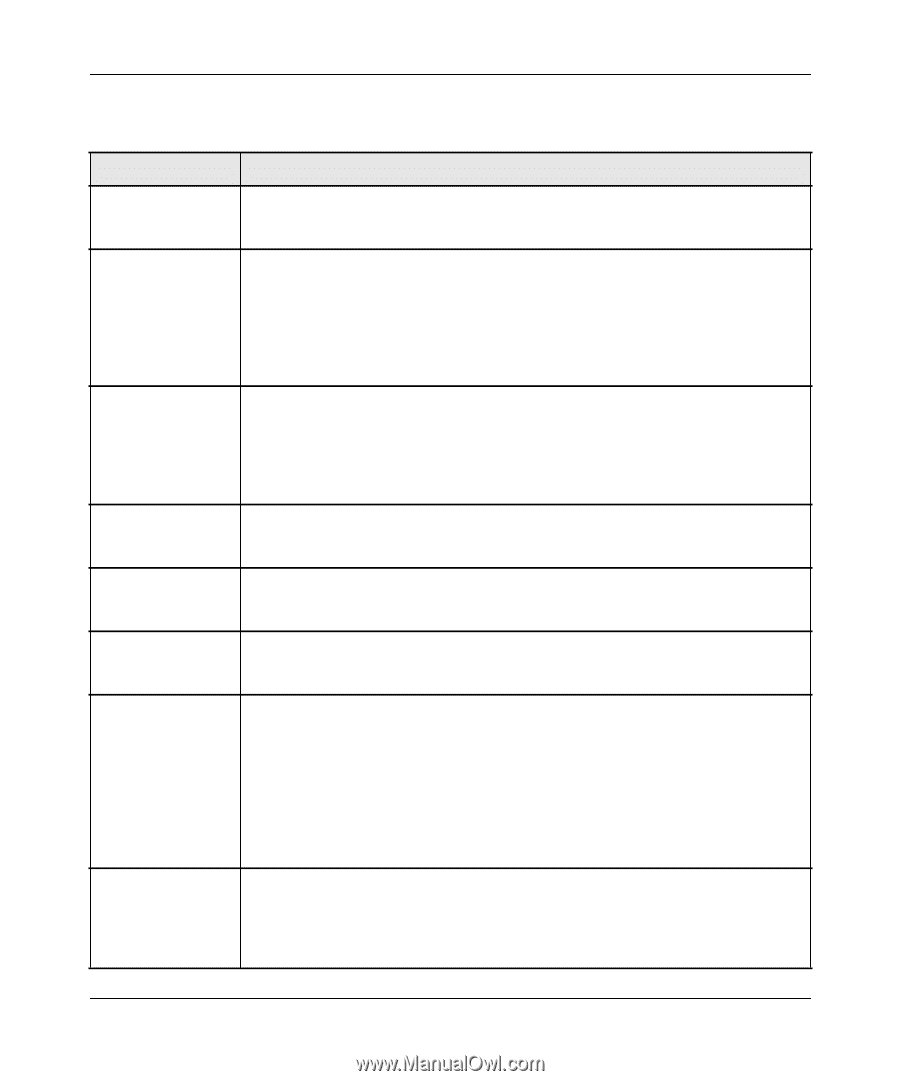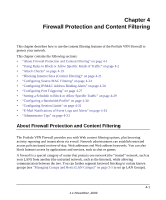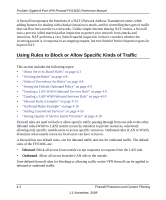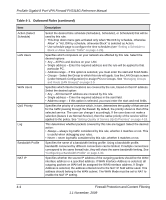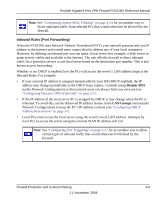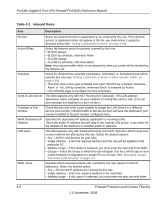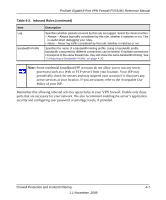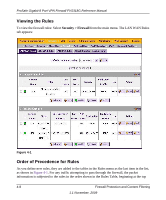Netgear FVS318G FVS318G User Manual - Page 58
Table 4-2., Inbound Rules - translate to port number
 |
UPC - 606449064827
View all Netgear FVS318G manuals
Add to My Manuals
Save this manual to your list of manuals |
Page 58 highlights
ProSafe Gigabit 8 Port VPN Firewall FVS318G Reference Manual Table 4-2. Inbound Rules Item Description Service Select the desired Service or application to be covered by this rule. If the desired service or application does not appear in the list, you must define it using the Services menu (see "Adding Customized Services" on page 4-16). Action (Filter) Select the desired action for packets covered by this rule: • BLOCK always • BLOCK by schedule, otherwise Allow • ALLOW always • ALLOW by schedule, otherwise Block Note: Any inbound traffic which is not allowed by rules you create will be blocked by the Default rule. Schedule Select the desired time schedule (Schedule1, Schedule2, or Schedule3) that will be used by this rule (see "Setting a Schedule to Block or Allow Specific Traffic" on page 4-29). • This drop down menu gets activated only when "BLOCK by schedule, otherwise Allow" or "ALLOW by schedule, otherwise Block" is selected as Action. • Use schedule page to configure the time schedules. Send to LAN Server This field appears only with NAT Routing (not Classical). This LAN address determines which computer on your network is hosting this service rule. (You can also translate this address to a port number.) Translate to Port Number Check this box and enter a port number to assign the LAN Server to a different service port number. Inbound traffic to the service port will have the destination port number modified to the port number configured here. WAN Destination IP Specifies the destination IP address applicable to incoming traffic. Address This is the public IP address that will map to the internal LAN server; it can either be the address of the WAN port or another public IP address. LAN users This field appears only with Classical Routing (not NAT). Specifies which computers on your network are affected by this rule. Select the desired options: • Any - All PCs and devices on your LAN. • Single address - Enter the required address and the rule will be applied to that particular PC. • Address range - If this option is selected, you must enter the start and finish fields. • Groups - Select the Group to which this rule will apply. Use the LAN Groups screen (under Network Configuration) to assign PCs to Groups. See "Managing Groups and Hosts (LAN Groups)" on page 3-5. WAN Users Specifies which Internet locations are covered by the rule, based on their IP addresses. Select the desired option: • Any - All Internet IP address are covered by this rule. • Single address - Enter the required address in the start field. • Address range - If this option is selected, you must enter the start and end fields. 4-6 Firewall Protection and Content Filtering 1.1 November, 2009