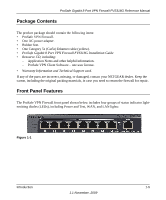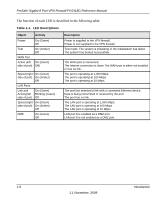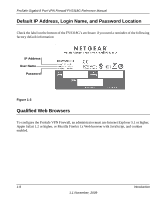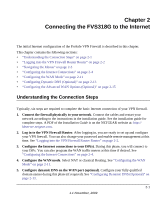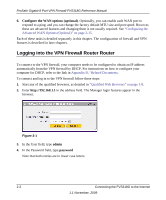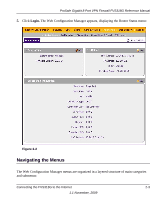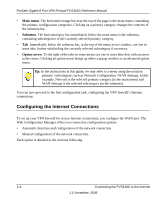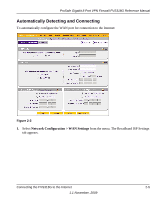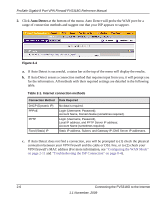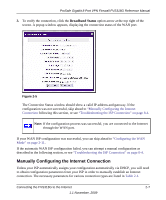Netgear FVS318G FVS318G User Manual - Page 24
Logging into the VPN Firewall Router Router, Configuring - router manual
 |
UPC - 606449064827
View all Netgear FVS318G manuals
Add to My Manuals
Save this manual to your list of manuals |
Page 24 highlights
ProSafe Gigabit 8 Port VPN Firewall FVS318G Reference Manual 6. Configure the WAN options (optional). Optionally, you can enable each WAN port to respond to a ping, and you can change the factory default MTU size and port speed. However, these are advanced features and changing them is not usually required. See "Configuring the Advanced WAN Options (Optional)" on page 2-15. Each of these tasks is detailed separately in this chapter. The configuration of firewall and VPN features is described in later chapters. Logging into the VPN Firewall Router Router To connect to the VPN firewall, your computer needs to be configured to obtain an IP address automatically from the VPN firewall by DHCP. For instructions on how to configure your computer for DHCP, refer to the link in Appendix B, "Related Documents. To connect and log in to the VPN firewall follow these steps: 1. Start any of the qualified browsers, as detailed in "Qualified Web Browsers" on page 1-8. 2. Enter http://192.168.1.1 in the address field. The Manager login features appear in the browser. Figure 2-1 3. In the User field, type admin 4. In the Password field, type password Note that both entries are in lower case letters. 2-2 Connecting the FVS318G to the Internet 1.1 November, 2009