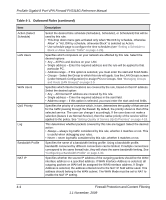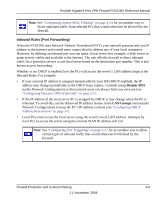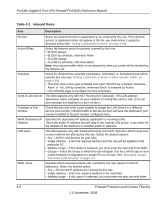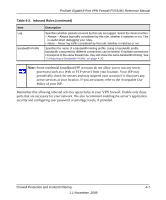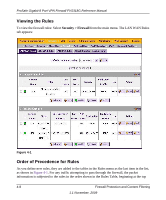Netgear FVS318G FVS318G User Manual - Page 61
Setting the Default Outbound Policy, Creating a LAN WAN Outbound Services Rule - - problems
 |
UPC - 606449064827
View all Netgear FVS318G manuals
Add to My Manuals
Save this manual to your list of manuals |
Page 61 highlights
ProSafe Gigabit 8 Port VPN Firewall FVS318G Reference Manual and proceeding to the bottom, before applying the default rule. In some cases, the order of precedence of two or more rules may be important in determining the disposition of a packet. For example, you should place the most strict rules at the top (those with the most specific services or addresses). The Up and Down buttons allow you to relocate a defined rule to a new position in the table. Setting the Default Outbound Policy The Default Outbound Policy is to allow all traffic to the Internet to pass through. Firewall rules can then be applied to block specific types of traffic from going out from the LAN to the Internet (Outbound). The default policy of Allow Always can be changed to block all outbound traffic which then allows you to enable only specific services to pass through the VPN firewall. To change the Default Outbound Policy, follow these steps: 1. Click the LAN WAN Rules tab, shown in Figure 4-1. 2. Change the Default Outbound Policy by choosing Block Always from the drop-down menu. 3. Click Apply. Creating a LAN WAN Outbound Services Rule An outbound rule will block or allow the selected application from an internal IP LAN address to an external WAN IP address according to the schedule created in the Schedule menu. You can also tailor these rules to your specific needs (see "Administrator Tips" on page 4-33). Note: This feature is for Advanced Administrators only! Incorrect configuration will cause serious problems. To create a new outbound service rule in the LAN WAN Rules tab: Firewall Protection and Content Filtering 4-9 1.1 November, 2009