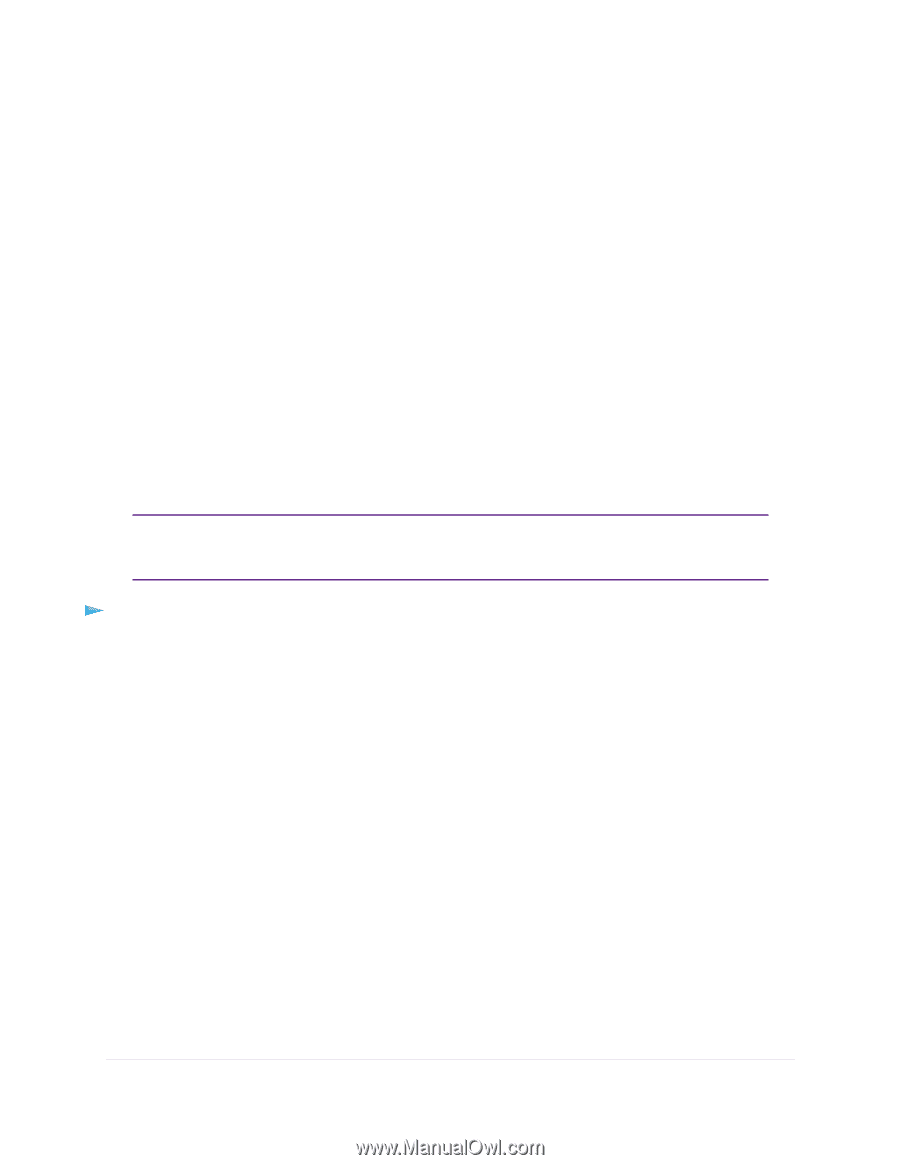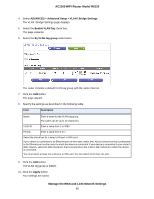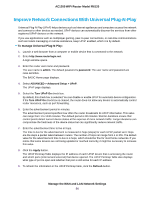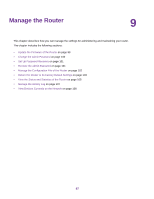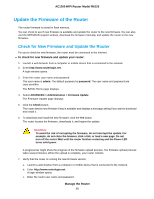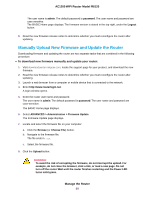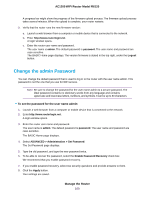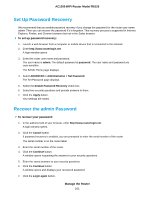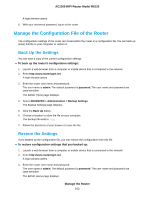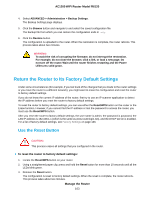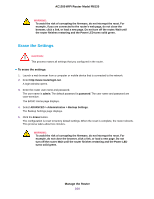Netgear R6120 User Manual - Page 100
Change the admin Password, To set the password for the user name admin, Manage the Router
 |
View all Netgear R6120 manuals
Add to My Manuals
Save this manual to your list of manuals |
Page 100 highlights
AC1200 WiFi Router Model R6120 A progress bar might show the progress of the firmware upload process. The firmware upload process takes several minutes. When the upload is complete, your router restarts. 9. Verify that the router runs the new firmware version: a. Launch a web browser from a computer or mobile device that is connected to the network. b. Enter http://www.routerlogin.net. A login window opens. c. Enter the router user name and password. The user name is admin. The default password is password. The user name and password are case-sensitive. The BASIC Home page displays. The version firmware is stated in the top right, under the Logout button. Change the admin Password You can change the default password that is used to log in to the router with the user name admin. This password is not the one that you use for WiFi access. Note Be sure to change the password for the user name admin to a secure password. The ideal password contains no dictionary words from any language and contains uppercase and lowercase letters, numbers, and symbols. It can be up to 30 characters. To set the password for the user name admin: 1. Launch a web browser from a computer or mobile device that is connected to the network. 2. Enter http://www.routerlogin.net. A login window opens. 3. Enter the router user name and password. The user name is admin. The default password is password. The user name and password are case-sensitive. The BASIC Home page displays. 4. Select ADVANCED > Administration > Set Password. The Set Password page displays. 5. Type the old password, and type the new password twice. 6. To be able to recover the password, select the Enable Password Recovery check box. We recommend that you enable password recovery. 7. If you enable password recovery, select two security questions and provide answers to them. 8. Click the Apply button. Your settings are saved. Manage the Router 100