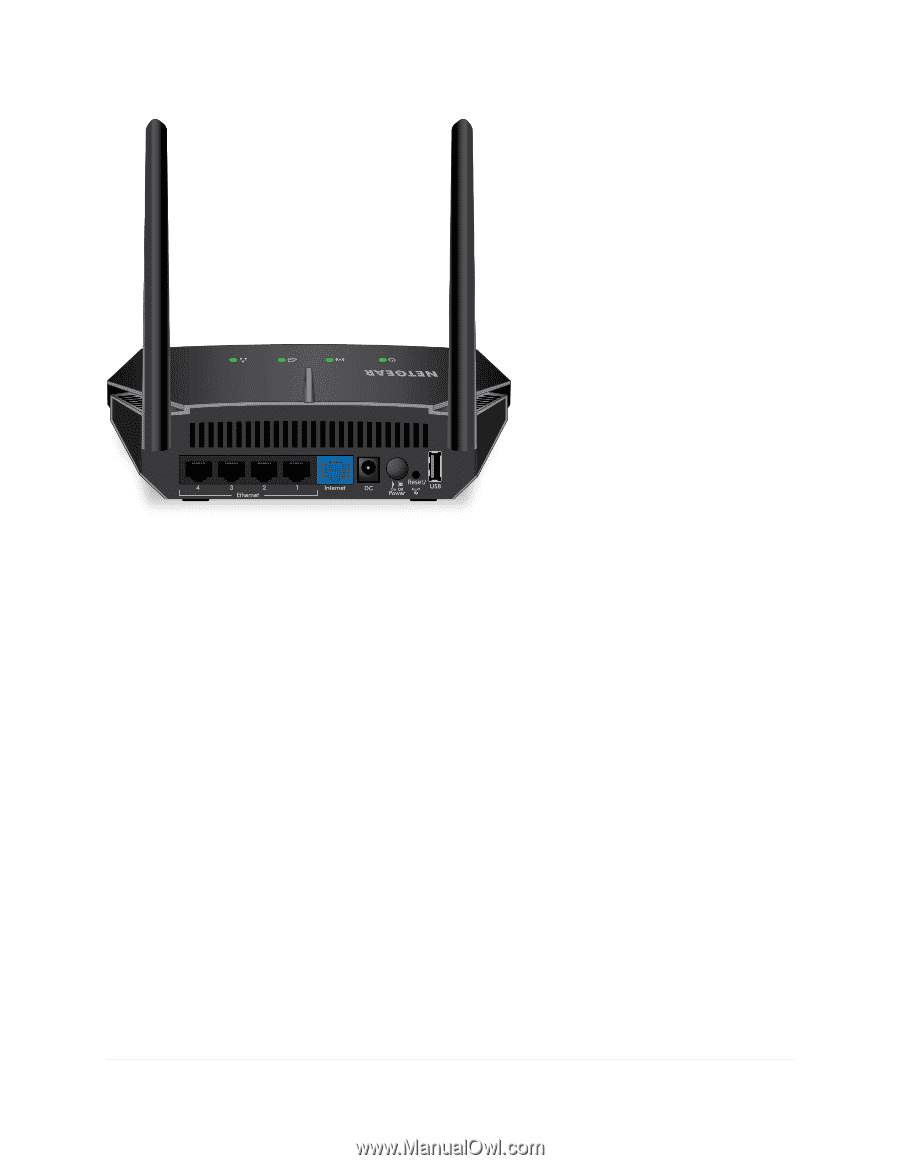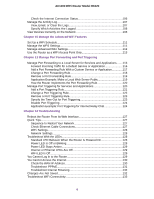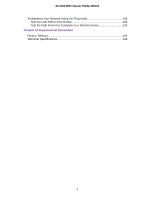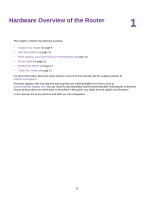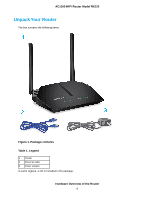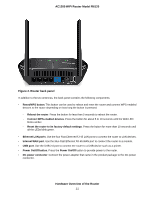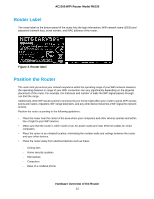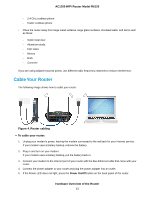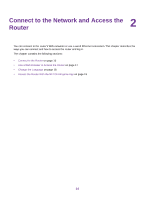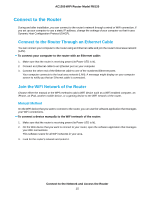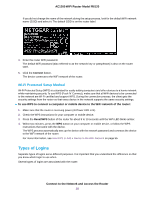Netgear R6120 User Manual - Page 11
Router back panel, Hardware Overview of the Router, AC1200 WiFi Router Model R6120
 |
View all Netgear R6120 manuals
Add to My Manuals
Save this manual to your list of manuals |
Page 11 highlights
AC1200 WiFi Router Model R6120 Figure 2. Router back panel In addition to the two antennas, the back panel contains the following components: • Reset/WPS button. This button can be used to reboot and reset the router and connect WPS-enabled devices to the router depending on how long the button is pressed: - Reboot the router. Press the button for less than 5 seconds to reboot the router. - Connect WPS-enabled devices. Press the button for about 5 to 10 seconds until the WiFi LED blinks amber. - Reset the router to its factory default settings. Press the button for more than 10 seconds until all the LEDs blink green. • Ethernet LAN ports. Use the four Fast Ethernet RJ-45 LAN ports to connect the router to LAN devices. • Internet WAN port. Use the blue Fast Ethernet RJ-45 WAN port to connect the router to a modem. • USB port. Use the USB 2.0 port to connect the router to a USB device such as a printer. • Power On/Off button. Press the Power On/Off button to provide power to the router. • DC power connector. Connect the power adapter that came in the product package to the DC power connector. Hardware Overview of the Router 11