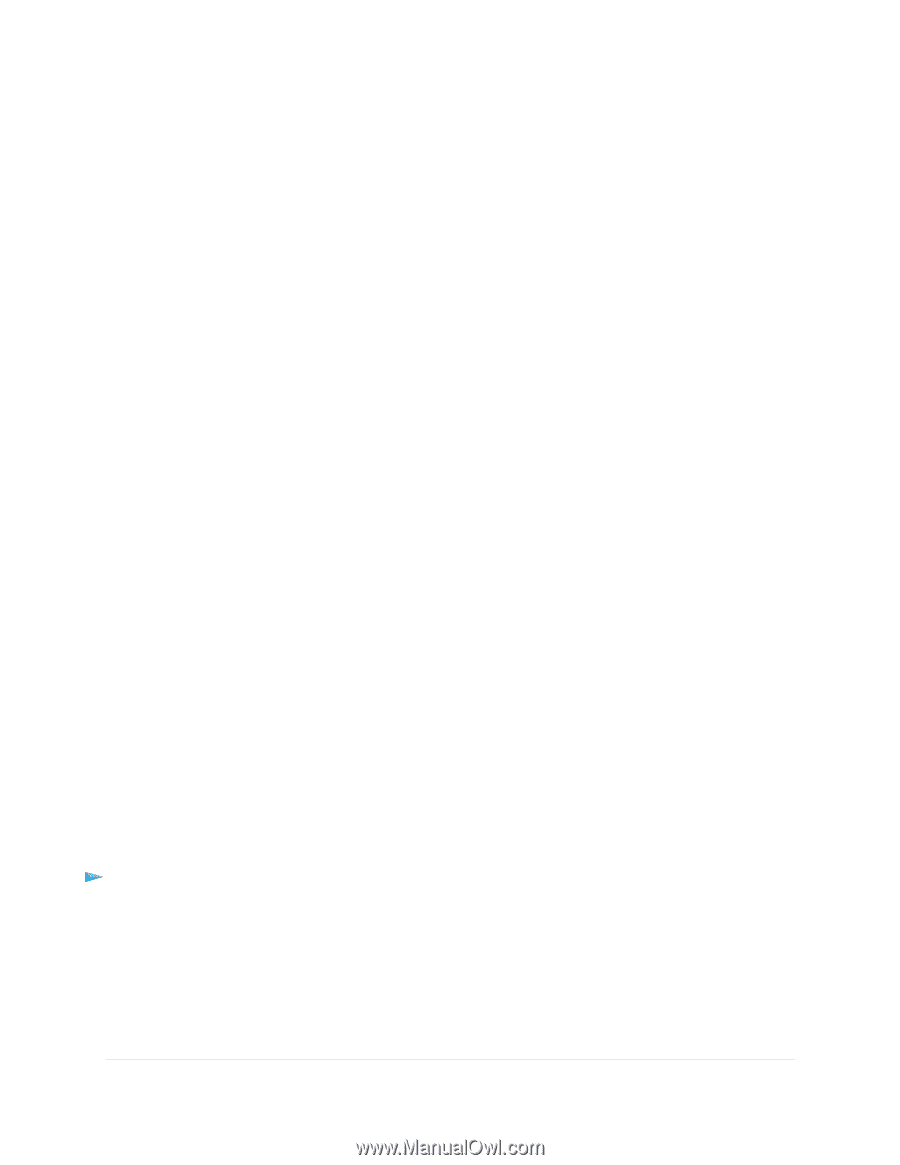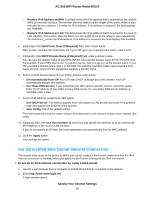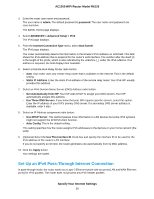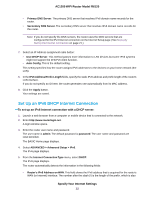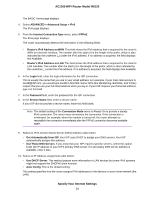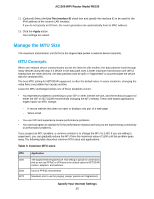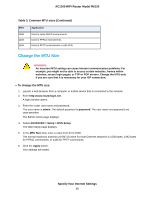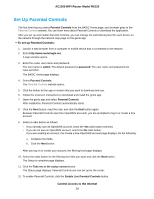Netgear R6120 User Manual - Page 33
Set Up an IPv6 PPPoE Internet Connection, Specify Your Internet Settings
 |
View all Netgear R6120 manuals
Add to My Manuals
Save this manual to your list of manuals |
Page 33 highlights
AC1200 WiFi Router Model R6120 indicated by the underline (_) under the IPv6 address. If no address is acquired, the field displays Not Available. • Router's IPv6 Address on LAN. This field shows the IPv6 address that is acquired for the router's LAN interface. The number after the slash (/) is the length of the prefix, which is also indicated by the underline (_) under the IPv6 address. If no address is acquired, the field displays Not Available. 6. (Optional) In the DHCP User Class (If Required) field, enter a host name. Most people can leave this field blank, but if your ISP gave you a specific host name, enter it here. 7. (Optional) In the DHCP Domain Name (If Required) field, enter a domain name. You can type the domain name of your IPv6 ISP. Do not enter the domain name for the IPv4 ISP here. For example, if your ISP's mail server is mail.xxx.yyy.zzz, type xxx.yyy.zzz as the domain name. If your ISP provided a domain name, type it in this field. For example, Earthlink Cable might require a host name of home, and Comcast sometimes supplies a domain name. 8. Select an IPv6 Domain Name Server (DNS) Address radio button: • Get Automatically from ISP. Your ISP uses DHCP to assign your DNS servers. Your ISP automatically assigns this address. • Use These DNS Servers. If you know that your ISP requires specific servers, select this option. Enter the IP address of your ISP's primary DNS server. If a secondary DNS server address is available, enter it also. 9. Select an IP Address assignment radio button: • Use DHCP Server. This method passes more information to LAN devices but some IPv6 systems might not support the DHCPv6 client function. • Auto Config. This is the default setting. This setting specifies how the router assigns IPv6 addresses to the devices on your home network (the LAN). 10. (Optional) Select the Use This Interface ID check box and specify the interface ID to be used for the IPv6 address of the router's LAN interface. If you do not specify an ID here, the router generates one automatically from its MAC address. 11. Click the Apply button. Your settings are saved. Set Up an IPv6 PPPoE Internet Connection To set up a PPPoE IPv6 Internet connection: 1. Launch a web browser from a computer or mobile device that is connected to the network. 2. Enter http://www.routerlogin.net. A login window opens. 3. Enter the router user name and password. The user name is admin. The default password is password. The user name and password are case-sensitive. Specify Your Internet Settings 33