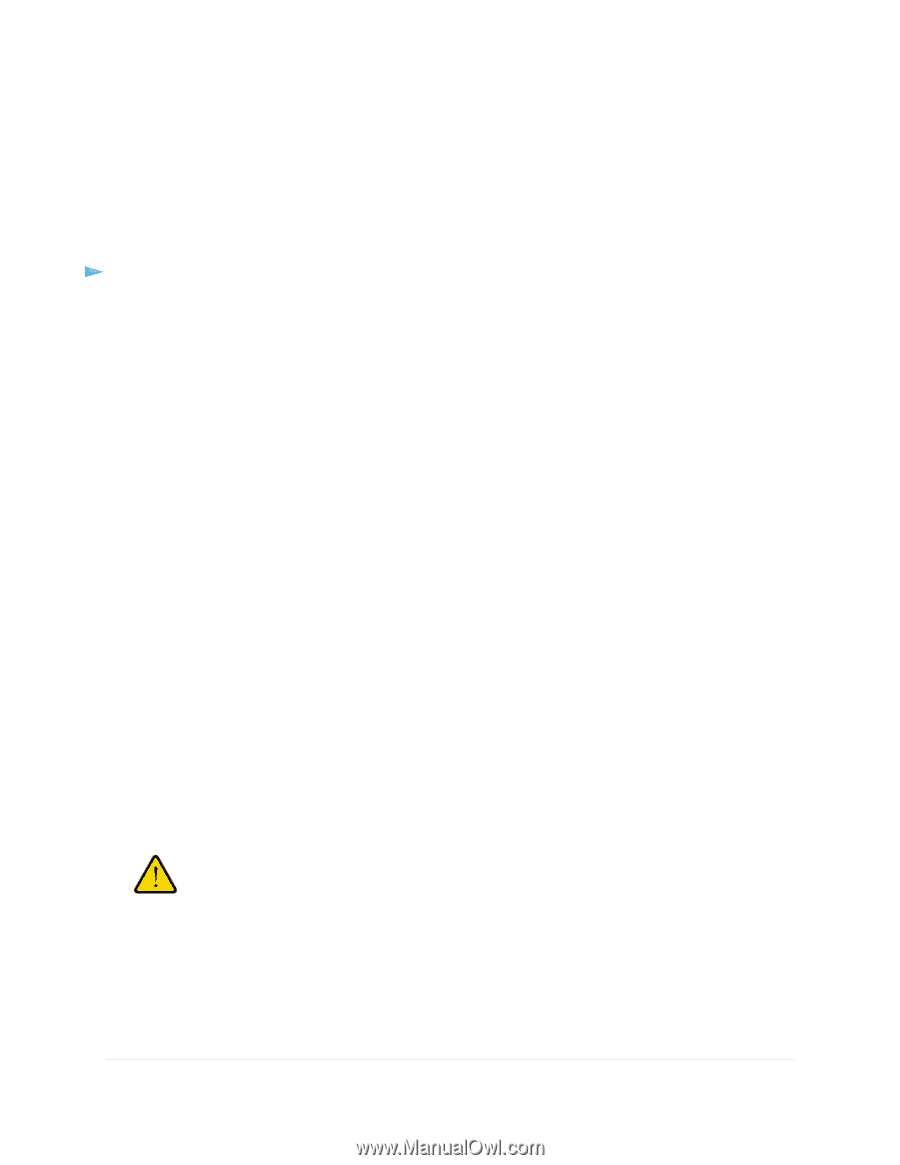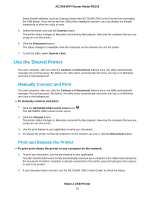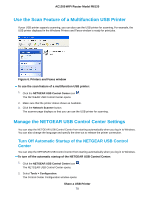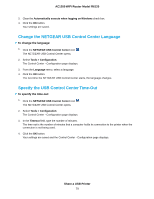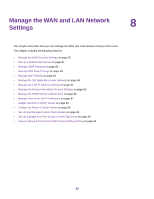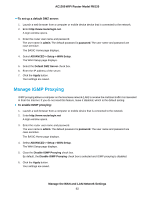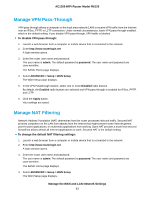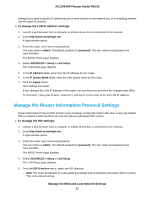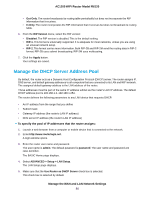Netgear R6120 User Manual - Page 81
Manage the WAN Security Settings, Set Up a Default DMZ Server
 |
View all Netgear R6120 manuals
Add to My Manuals
Save this manual to your list of manuals |
Page 81 highlights
AC1200 WiFi Router Model R6120 Manage the WAN Security Settings The WAN security settings include port scan protection and denial of service (DoS) protection, which can protect your LAN against attacks such as Syn flood, Smurf Attack, Ping of Death, and many others. By default, DoS protection is enabled and a port scan is rejected. You can also enable the router to respond to a ping to its WAN (Internet) port. This feature allows your router to be discovered. Enable this feature only as a diagnostic tool or if a specific reason exists. To change the default WAN security settings: 1. Launch a web browser from a computer or mobile device that is connected to the network. 2. Enter http://www.routerlogin.net. A login window opens. 3. Enter the router user name and password. The user name is admin. The default password is password. The user name and password are case-sensitive. The BASIC Home page displays. 4. Select ADVANCED > Setup > WAN Setup. The WAN Setup page displays. 5. To enable a port scan and disable DoS protection, clear the Disable Port Scan and DoS Protection check box. 6. To enable the router to respond to a ping, select the Respond to Ping on Internet Port check box. 7. Click the Apply button. Your settings are saved. Set Up a Default DMZ Server The default DMZ server feature is helpful when you are using some online games and videoconferencing applications that are incompatible with Network Address Translation (NAT). The router is programmed to recognize some of these applications and to work correctly with them, but other applications might not function well. In some cases, one local computer can run the application correctly if the IP address for that computer is entered as the default DMZ server. WARNING: DMZ servers pose a security risk. A computer designated as the default DMZ server loses much of the protection of the firewall and is exposed to exploits from the Internet. If compromised, the DMZ server computer can be used to attack other computers on your network. The router usually detects and discards incoming traffic from the Internet that is not a response to one of your local computers or a service or application for which you set up a port forwarding or port triggering rule. Instead of discarding this traffic, you can direct the router to forward the traffic to one computer on your network. This computer is called the default DMZ server. Manage the WAN and LAN Network Settings 81