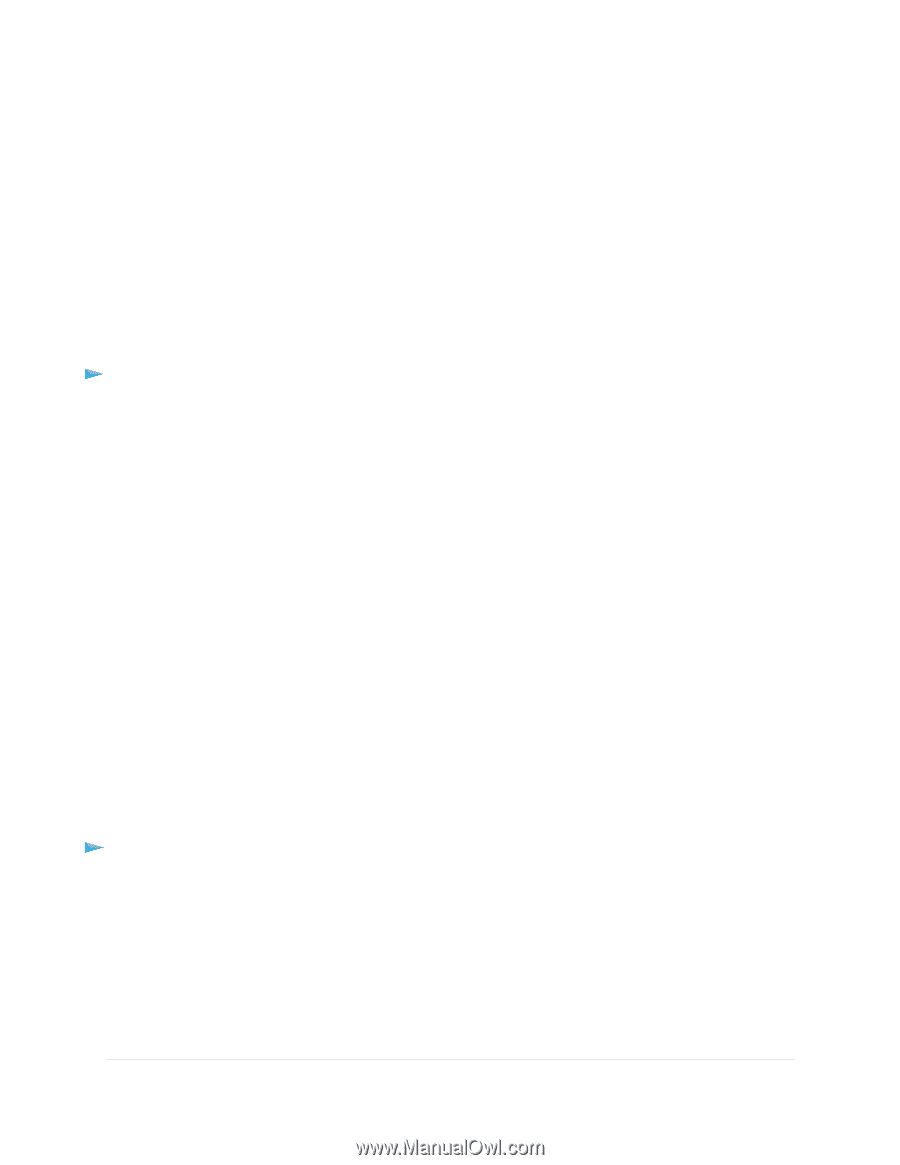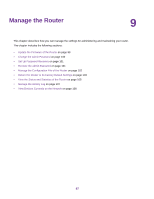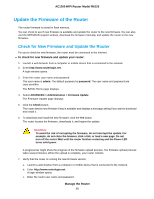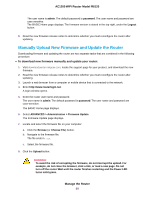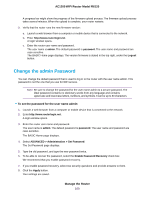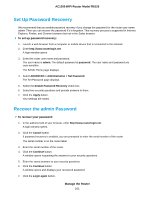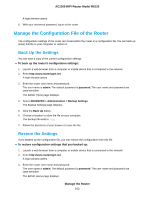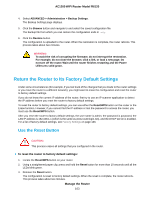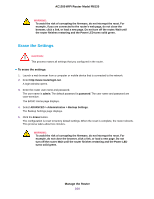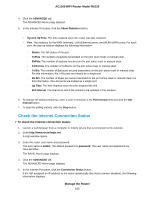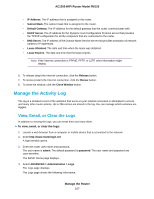Netgear R6120 User Manual - Page 102
Manage the Configuration File of the Router, Back Up the Settings, Restore the Settings
 |
View all Netgear R6120 manuals
Add to My Manuals
Save this manual to your list of manuals |
Page 102 highlights
AC1200 WiFi Router Model R6120 A login window opens. 8. With your recovered password, log in to the router. Manage the Configuration File of the Router The configuration settings of the router are stored within the router in a configuration file. You can back up (save) this file to your computer or restore it. Back Up the Settings You can save a copy of the current configuration settings. To back up the router's configuration settings: 1. Launch a web browser from a computer or mobile device that is connected to the network. 2. Enter http://www.routerlogin.net. A login window opens. 3. Enter the router user name and password. The user name is admin. The default password is password. The user name and password are case-sensitive. The BASIC Home page displays. 4. Select ADVANCED > Administration > Backup Settings. The Backup Settings page displays. 5. Click the Back Up button. 6. Choose a location to store the file on your computer. The backup file ends in .cfg. 7. Follow the directions of your browser to save the file. Restore the Settings If you backed up the configuration file, you can restore the configuration from this file. To restore configuration settings that you backed up: 1. Launch a web browser from a computer or mobile device that is connected to the network. 2. Enter http://www.routerlogin.net. A login window opens. 3. Enter the router user name and password. The user name is admin. The default password is password. The user name and password are case-sensitive. The BASIC Home page displays. Manage the Router 102