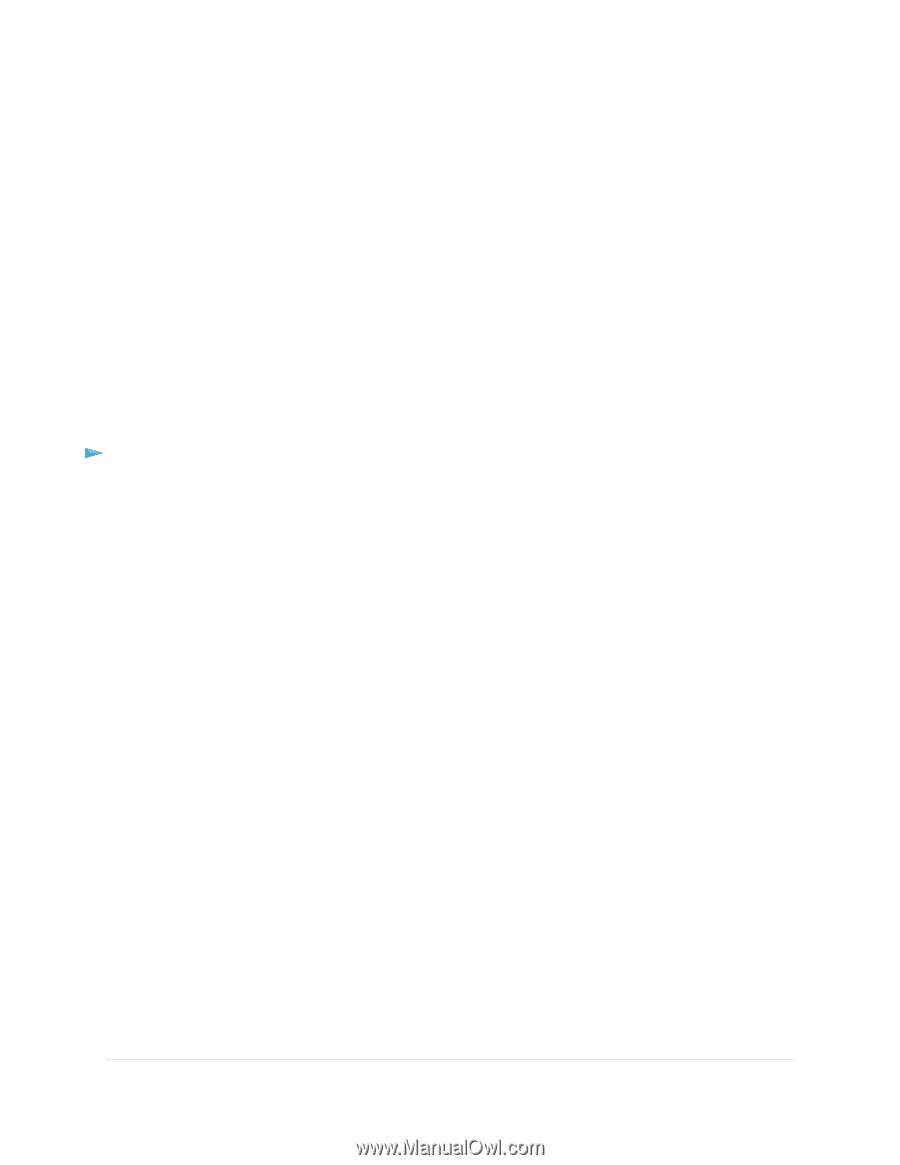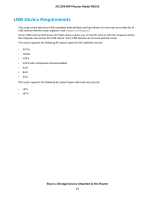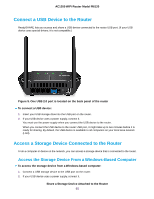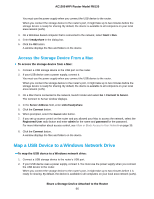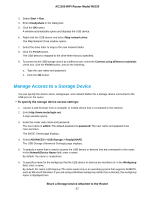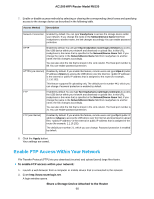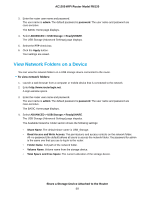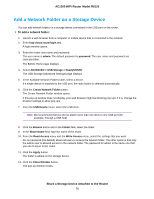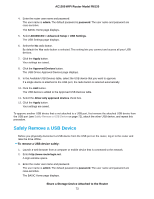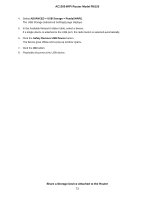Netgear R6120 User Manual - Page 69
View Network Folders on a Device, To view network folders
 |
View all Netgear R6120 manuals
Add to My Manuals
Save this manual to your list of manuals |
Page 69 highlights
AC1200 WiFi Router Model R6120 3. Enter the router user name and password. The user name is admin. The default password is password. The user name and password are case-sensitive. The BASIC Home page displays. 4. Select ADVANCED > USB Storage > ReadySHARE. The USB Storage (Advanced Settings) page displays. 5. Select the FTP check box. 6. Click the Apply button. Your settings are saved. View Network Folders on a Device You can view the network folders on a USB storage device connected to the router. To view network folders: 1. Launch a web browser from a computer or mobile device that is connected to the network. 2. Enter http://www.routerlogin.net. A login window opens. 3. Enter the router user name and password. The user name is admin. The default password is password. The user name and password are case-sensitive. The BASIC Home page displays. 4. Select ADVANCED > USB Storage > ReadySHARE. The USB Storage (Advanced Settings) page dispalys. The Available Networks Folder section shows the following settings: • Share Name. The default share name is USB_Storage. • Read Access and Write Access. The permissions and access controls on the network folder. All-no password (the default) allows all users to access the network folder. The password for admin is the same one that you use to log in to the router. • Folder Name. Full path of the network folder. • Volume Name. Volume name from the storage device. • Total Space and Free Space. The current utilization of the storage device. Share a Storage Device Attached to the Router 69