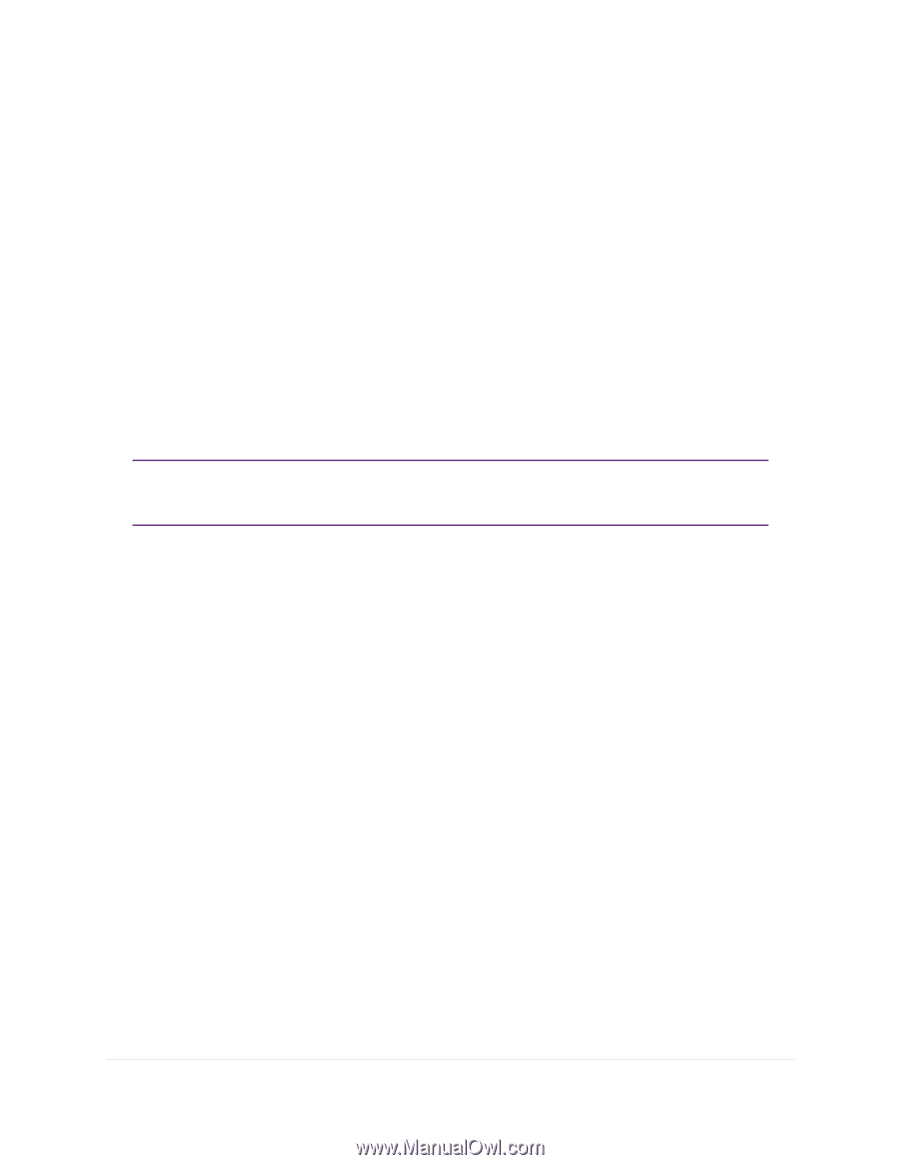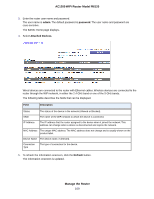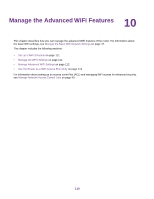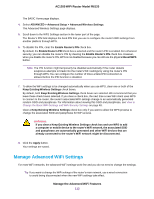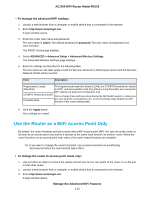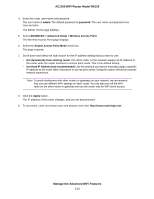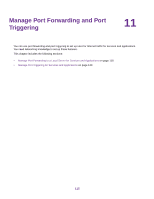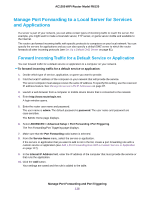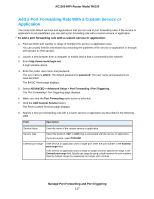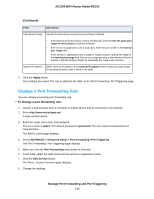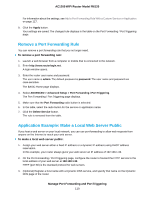Netgear R6120 User Manual - Page 114
Manage the Advanced WiFi Features, AC1200 WiFi Router Model R6120
 |
View all Netgear R6120 manuals
Add to My Manuals
Save this manual to your list of manuals |
Page 114 highlights
AC1200 WiFi Router Model R6120 4. Enter the router user name and password. The user name is admin. The default password is password. The user name and password are case-sensitive. The BASIC Home page displays. 5. Select ADVANCED > Advanced Setup > Wireless Access Point. The Wireless Access Point page displays. 6. Select the Enable Access Point Mode check box. The page expands. 7. Scroll down and select the radio button for the IP address setting that you want to use: • Get dynamically from existing router. The other router on the network assigns an IP address to the router while the router functions in access point mode. This is the default setting. • Use fixed IP Address (not recommended). Use this setting if you want to manually assign a specific IP address to the router while it functions in access point mode. Using this option effectively requires network experience. Note To avoid interference with other routers or gateways on your network, we recommend that you use different WiFi settings on each router. You can also turn off the WiFi radio on the other router or gateway and use the router only for WiFi client access. 8. Click the Apply button. The IP address of the router changes, and you are disconnected. 9. To reconnect, close and restart your web browser and enter http://www.routerlogin.net. Manage the Advanced WiFi Features 114