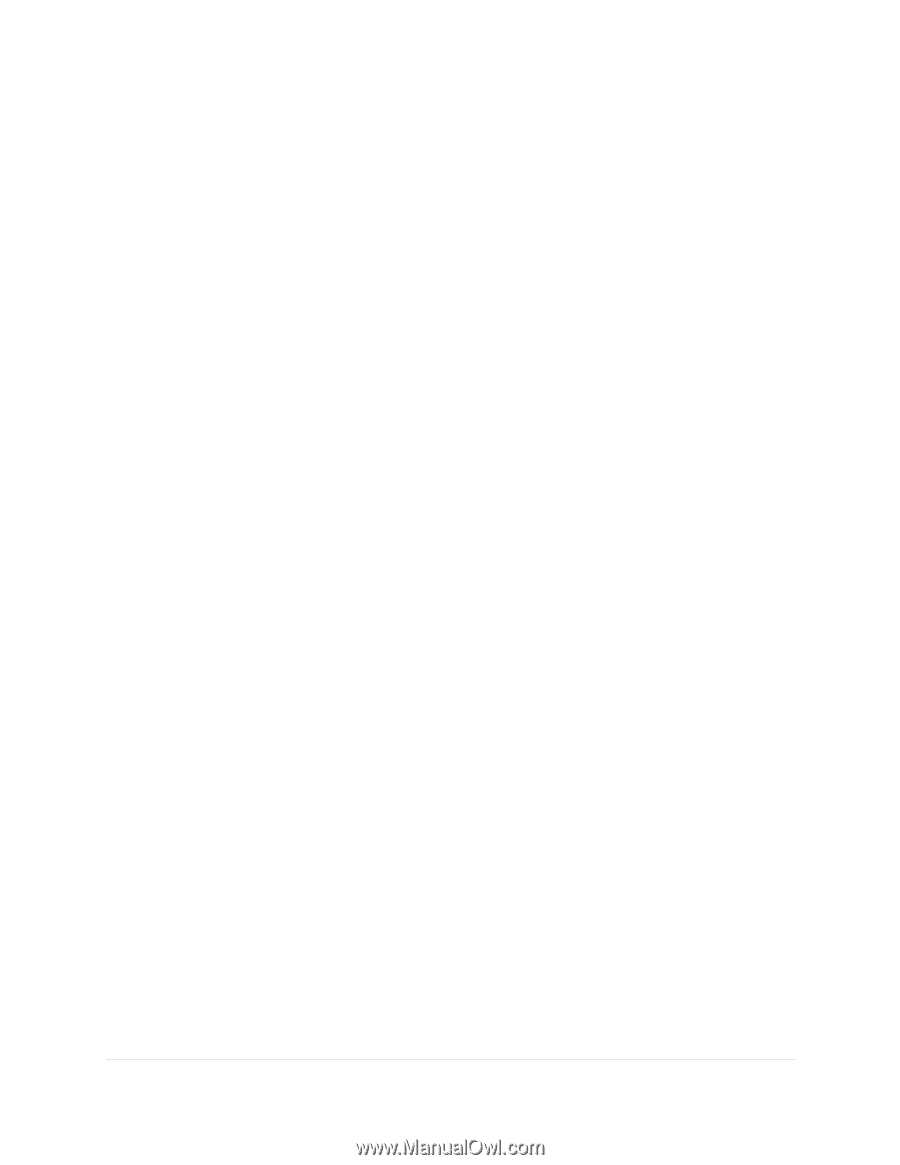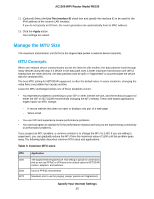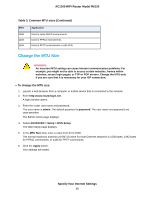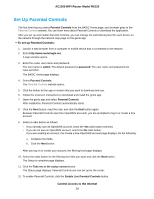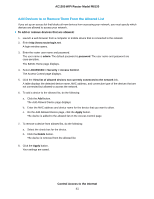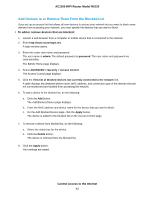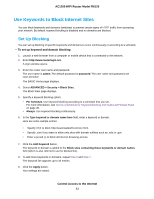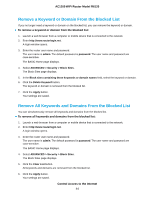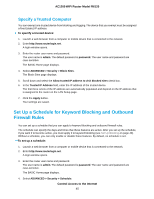Netgear R6120 User Manual - Page 40
Manage Network Access Control Lists, Control Access to the Internet, AC1200 WiFi Router Model R6120
 |
View all Netgear R6120 manuals
Add to My Manuals
Save this manual to your list of manuals |
Page 40 highlights
AC1200 WiFi Router Model R6120 You must select this check box before you can specify an access rule and use the Allow and Block buttons. When the Turn on Access Control check box is cleared, all devices are allowed to connect, even if a device is in the list of blocked devices. 6. Click the Apply button. Your settings are saved. 7. Select an access rule for new devices: • Allow all new devices to connect. With this setting, if you add a new device, it can access your network. You do not need to enter its MAC address on this page. We recommend that you leave this radio button selected. • Block all new devices from connecting. With this setting, if you add a new device, before it can access your network, you must enter its MAC address for an Ethernet connection and its MAC address for a WiFi connection in the allowed list. For more information, see Manage Network Access Control Lists on page 40. The access rule does not affect previously blocked or allowed devices. It applies only to devices joining your network in the future after you apply these settings. 8. To manage access for currently connected computers and devices, do the following: • If you blocked all new devices from connecting, to allow the computer or device that you are currently using to continue to access the network, select the check box next to your computer or device in the table, and click the Allow button. • To either continue to allow or to block other computers and devices that are currently connected, select the check box next to the computer or device in the table, and click either the Allow button or the Block button. 9. Click the Apply button. Your settings are saved. Manage Network Access Control Lists You can use access control to block or allow access to your network. An access control list (ACL) functions with the MAC addresses of wired and WiFi devices that can either access your entire network or are blocked from accessing your entire network. The router can detect the MAC addresses of devices that are connected to the network and list the MAC addresses of devices that were connected to the network. Each network device owns a MAC address, which is a unique 12-character physical address, containing the hexadecimal characters 0-9, a-f, or A-F (uppercase or lowercase) only, and separated by colons (for example, 00:09:AB:CD:EF:01). Typically, the MAC address is on the label of the WiFi card or network interface device. If you cannot see the label, you can display the MAC address using the network configuration utilities of the computer. You might also find the MAC addresses through the router web interface (see View Devices Currently on the Network on page 108). Control Access to the Internet 40