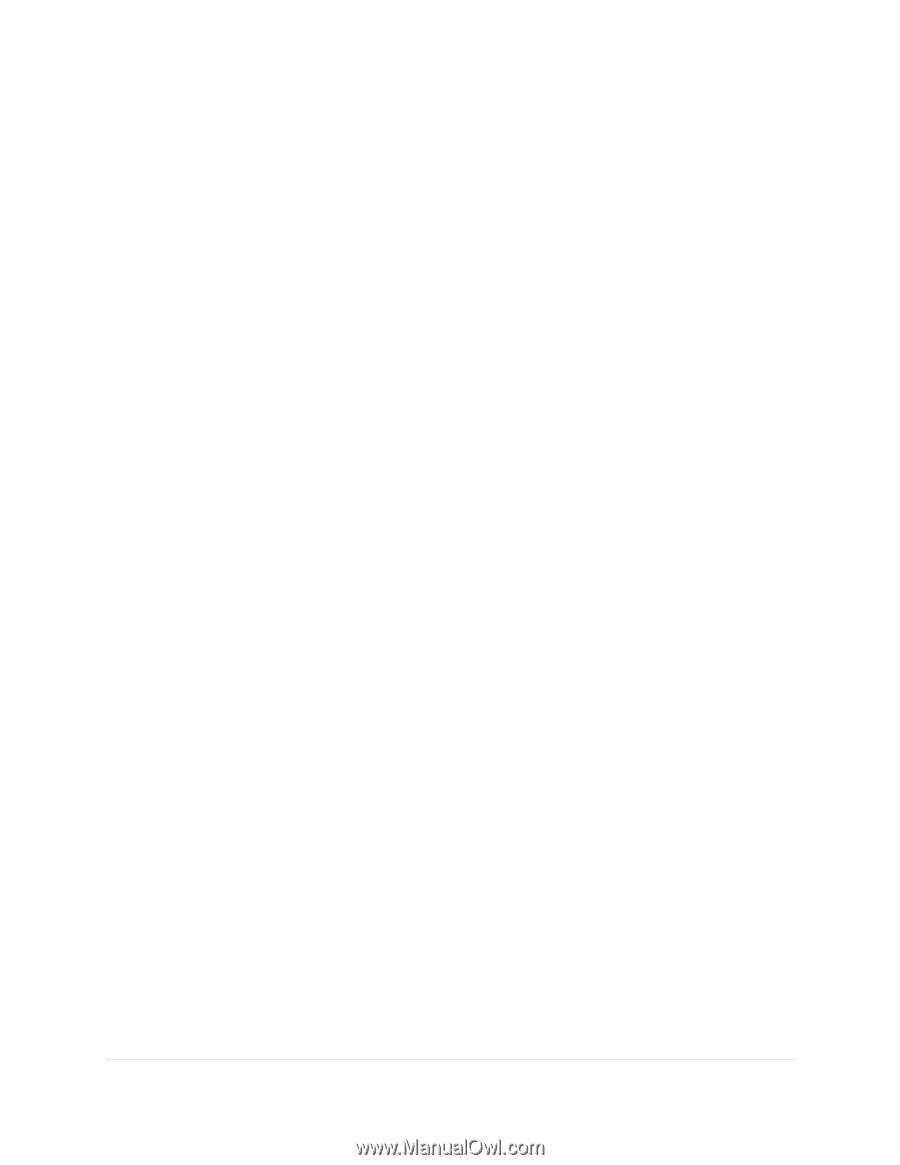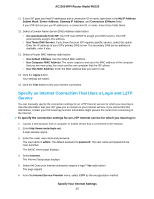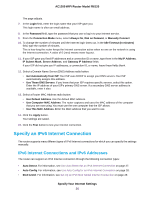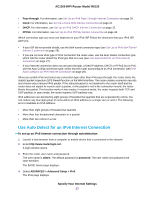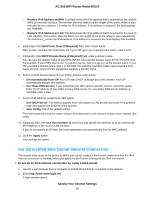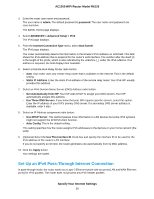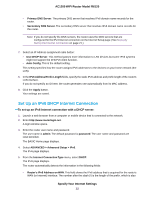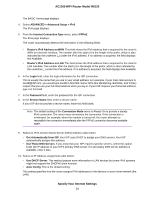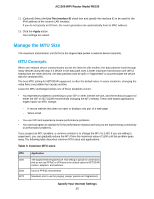Netgear R6120 User Manual - Page 30
Set Up an IPv6 Pass-Through Internet Connection
 |
View all Netgear R6120 manuals
Add to My Manuals
Save this manual to your list of manuals |
Page 30 highlights
AC1200 WiFi Router Model R6120 3. Enter the router user name and password. The user name is admin. The default password is password. The user name and password are case-sensitive. The BASIC Home page displays. 4. Select ADVANCED > Advanced Setup > IPv6. The IPv6 page displays. 5. From the Internet Connection Type menu, select 6to4 Tunnel. The IPv6 page displays. The router automatically detects the information in the Router's IPv6 Address on LAN field. This field shows the IPv6 address that is acquired for the router's LAN interface. The number after the slash (/) is the length of the prefix, which is also indicated by the underline (_) under the IPv6 address. If no address is acquired, the field displays Not Available. 6. Select a Remote 6to4 Relay Router radio button: • Auto. Your router uses any remote relay router that is available on the Internet. This is the default setting. • Static IP Address. Enter the static IPv4 address of the remote relay router. Your IPv6 ISP usually provides this address. 7. Select an IPv6 Domain Name Server (DNS) Address radio button: • Get Automatically from ISP. Your ISP uses DHCP to assign your DNS servers. Your ISP automatically assigns this address. • Use These DNS Servers. If you know that your ISP requires specific servers, select this option. Enter the IP address of your ISP's primary DNS server. If a secondary DNS server address is available, enter it also. 8. Select an IP Address assignment radio button: • Use DHCP Server. This method passes more information to LAN devices but some IPv6 systems might not support the DHCPv6 client function. • Auto Config. This is the default setting. This setting specifies how the router assigns IPv6 addresses to the devices on your home network (the LAN). 9. (Optional) Select the Use This Interface ID check box and specify the interface ID to be used for the IPv6 address of the router's LAN interface. If you do not specify an ID here, the router generates one automatically from its MAC address. 10. Click the Apply button. Your settings are saved. Set Up an IPv6 Pass-Through Internet Connection In pass-through mode, the router works as a Layer 2 Ethernet switch with two ports (LAN and WAN Ethernet ports) for IPv6 packets. The router does not process any IPv6 header packets. Specify Your Internet Settings 30