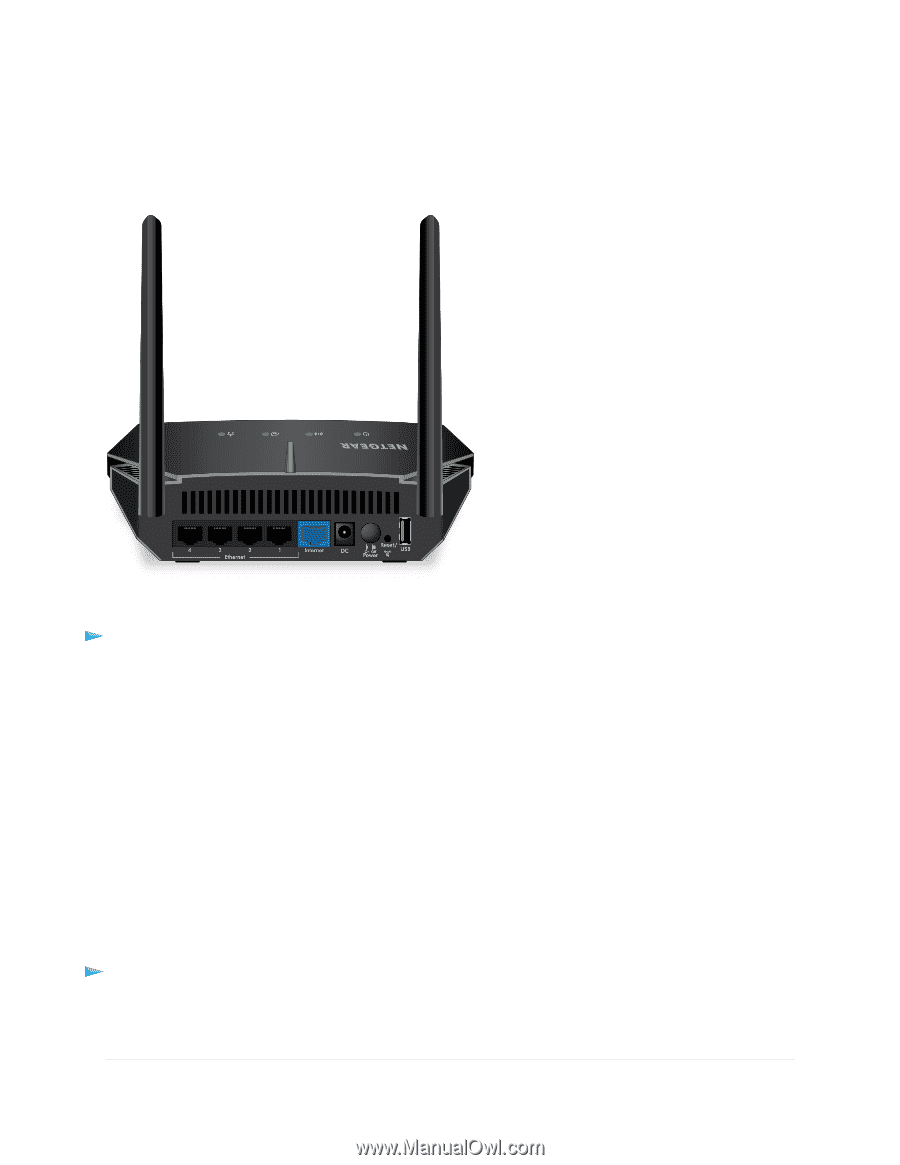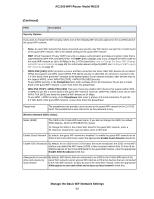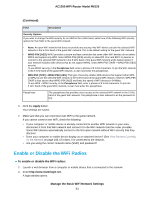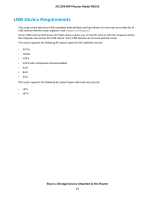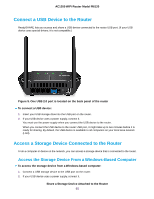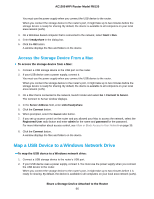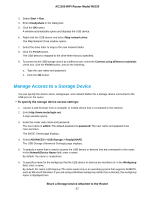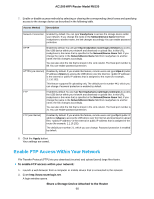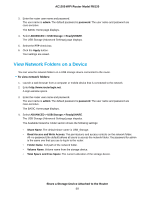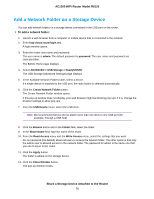Netgear R6120 User Manual - Page 65
Connect a USB Device to the Router, Access a Storage Device Connected to the Router
 |
View all Netgear R6120 manuals
Add to My Manuals
Save this manual to your list of manuals |
Page 65 highlights
AC1200 WiFi Router Model R6120 Connect a USB Device to the Router ReadySHARE lets you access and share a USB device connected to the router USB port. (If your USB device uses special drivers, it is not compatible.) Figure 5. One USB 2.0 port is located on the back panel of the router To connect a USB device: 1. Insert your USB storage drive into the USB port on the router. 2. If your USB device uses a power supply, connect it. You must use the power supply when you connect the USB device to the router. When you connect the USB device to the router USB port, it might take up to two minutes before it is ready for sharing. By default, the USB device is available to all computers on your local area network (LAN). Access a Storage Device Connected to the Router From a computer or device on the network, you can access a storage device that is connected to the router. Access the Storage Device From a Windows-Based Computer To access the storage device from a Windows-based computer: 1. Connect a USB storage device to the USB port on the router. 2. If your USB device uses a power supply, connect it. Share a Storage Device Attached to the Router 65